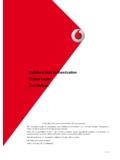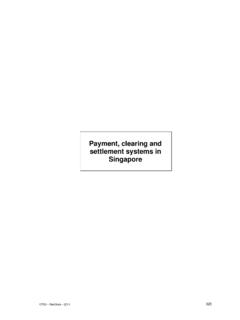Transcription of User Guide 2FA- Symantec - Vodafone Group CA
1 user Guide 2FA- Symantec C2 Vodafone Restricted 1 Introduction Slides 3-5 2 Enrolment Slides 6-7 3 Enrolment Using PC, Laptop or MacBook Slides 8- 16 4 Enrolment - Using Smart Phone or Tablet Browsers Slides 17 - 25 5 Changing PC/Laptop/MacBook Slides 26- 27 6 Changing Smart phone /Tablet Slides 28-29 7 Remove Registered PC/Laptop/MacBook Remove Registered VIP Access Credential Slides 30-31 8 I already have a Symantec Token Slides 32- 33 9 Support Slides 34 - 35 Content C2 Vodafone Restricted 2 Introduction C2 Vodafone Restricted 3 Back To ContentThe 2 Factor authentication (2FA) solution is known by various names in Vodafone VUA, 2SL, 2 step log-in, 2FA The 2 fa solution provides additional validation that people connecting to Vodafone services from the internet are who they say they are.
2 The solution provides an additional layer of authentication to your windows account and password by providing a unique One-Time-Code (OTC) /token/passcode when you sign in over the internet. Introduction C2 Vodafone Restricted 4 Outlook Web Access (OWA) Citrix SharePoint SAPP 1 Salesforce(1SF) Introduction C2 Vodafone Restricted In order to use the above services from the Vodafone network, there is a simple one time enrolment and set up process which will take no longer than 5 minutes. The Symantec 2FA user Access system uses two (2) new token types; Registered Computer Token & Mobile token Registered Computer is our recommended choice if you are using PC, Laptop, MacBook Each user account can have up to 20 tokens assigned to it, which can be a combination of devices, PC, laptop, smartphone, tablet Just in case you lose or forget your device, we recommend that you enrol both a Registered computer token and a Mobile VIP Access token To use Android, Windows and iOS smartphone & Tablet devices, you will need to download the VIP Access app from your app store.
3 This will provide you with your credentials and one time code (OTC) Before you enrol it is recommended that you read through the Guide below, the information below should help you with enrolment and assist with deciding what token type you choose. Vodafone has deployed Symantec Validation and Identity Protection (VIP) for 5 Back To ContentEnrolment C2 Vodafone Restricted 6 Back To ContentGetting Started C2 Vodafone Restricted 7 If you have tried to access a system and seen this message it indicates that you have either not enrolled in the Symantec 2FA solution or there is a problem with your registrations If you have not previously enrolled, welcome and please continue with these user enrolment instructions If you have registered, Make sure you are using the computer you have registered or use the VIP access credential you have registered If this still continues to be an issue please contact your local support team Please access Vodafone 2 Step Log-in Portal Please note that this portal cannot be accessed from the German Vodafone 3G/4G network currently.
4 This website will provide guidance to assist you in choosing the correct token This website will explain what information is required and where on each screen This website will provide a link to the 2FA - Symantec Self Service Portal Simple rules If you are using a PC or Laptop or MacBook, choose the Computer token If you are using Smartphone or tablet , choose the VIP Credential token Enrolment C2 Vodafone Restricted 8 Back To ContentEnrolment Using PC, Laptop or MacBook C2 Vodafone Restricted 9 Back To Content 2FA- Symantec currently supports The following operating systems Microsoft XP, Windows 7 or 8, and Windows Vista : Mac OS or higher: The following internet browsers Internet Explorer 7 or higher - recommended Firefox or higher recommended, not Firefox portable Safari 5 or higher Chrome 13 or higher Enrolment Using PC, Laptop or MacBook C2 Vodafone Restricted 10 Back To ContentFor Enrolment it is Recommended to use IE or Firefox To start you need to have no other browser activity running Please access 2FA Symantec landing page Enrolment Using PC, Laptop or MacBook C2 Vodafone Restricted Page includes Enrolment Guides Frequently Asked Questions Link to Enrolment Portal 11 Back To ContentLink to 2FA Symantec Enrolment portal Enrolment Using PC.
5 Laptop or MacBook C2 Vodafone Restricted 12 Back To ContentLog-in to the 2FA - Symantec portal using your Vodafone credentials Password that you use to access Vodafone systems user Name that you use to access Vodafone systems. If you have an Active Directory account use your userPrincipalName (upn which usually has Vodafone or vodacom in its name). If you are a self-registered user use your VCDS ID which is usually your e-mail address. Enrolment Using PC, Laptop or MacBook C2 Vodafone Restricted 13 Back To ContentFor Registering PC Laptop MacBook Select Computer Enrolment Using PC, Laptop or MacBook C2 Vodafone Restricted 14 Back To ContentYou will be prompted to install the Symantec Client authentication plugin. Click on Download . Enrolment Using PC, Laptop or MacBook C2 Vodafone Restricted 15 Back To ContentOnce the plugin has downloaded, click on Run.
6 Enrolment Using PC, Laptop or MacBook C2 Vodafone Restricted Once the plugin has been installed, you twill need to provide a device name for your Computer Enter a friendly name, Make sure that you can identify which PC, Laptop, MacBook you are registering use make and model, HP T440, 16 Back To ContentEnter your Computer name in the Device Name field and click Submit For Vodafone user Suggest use your PC asset number Example: E0123456 Enrolment Using PC, Laptop or MacBook C2 Vodafone Restricted 17 Back To ContentOn successful registration you will be taken to the Manage Your Credentials screen which will display the credentials you have registered. Registered Computer Enrolment Using PC, Laptop or MacBook C2 Vodafone Restricted- Draft Please note: You cannot register one token to more than one user account.
7 A registered token is linked to one user account. 18 Enrolment Using Smart Phone or Tablet C2 Vodafone Restricted 19 Back To Content BEFORE YOU REGISTER ON THE 2FA Symantec SELF SERVICE PORTAL SMARTPHONE AND TABLETS user REQUIRES THE VIP ACCESS APP TO BE DOWNLOADED FROM THEIR APP STORE THIS WILL PROVIDE YOU WITH YOUR CREDENTIAL ID AND SECURITY CODE (OTC) THIS TOKEN TYPE HAS A UNIQUE SERIAL NUMBER CALLED THE "CREDENTIAL ID" AND DISPLAY A 6 DIGIT CODE WHICH CHANGES EVERY 30 SECONDS. THIS IS THE 6 DIGIT CODE WHICH YOU WILL NEED TO ENTER IN ADDITION TO YOUR user ID AND PASSWORD EACH TIME YOU LOG IN TO A 2FA ENABLED SERVICE. Enrolment - Using Smart Phone or Tablet C2 Vodafone Restricted 20 Back To ContentLIST OF SUPPORTED MOBILE DEVICE ANDROID PLAY STORE; IOS APPLE STORE; WINDOWS PHONE MICROSOFT STORE BLACKBERRY BLACKBERRY STORE Enrolment - Using Smart Phone or Tablet C2 Vodafone Restricted This token type has a unique serial number called the "Credential ID" and display a 6 digit security code which changes every 30 seconds.
8 This is the 6 digit code which you will need to enter in addition to your user id and password each time you log in to a VIP enabled service. 21 Back To ContentCredential ID Security Code Enrolment Using PC, Laptop or MacBook C2 Vodafone Restricted 22 Back To ContentLog-in to the 2FA - Symantec portal using your Vodafone credentials Password that you use to access Vodafone systems user Name that you use to access Vodafone systems. If you have an Active Directory account use your userPrincipalName (upn which usually has Vodafone or vodacom in its name). If you are a self-registered user use your VCDS ID which is usually your e-mail address. Enrolment Using PC, Laptop or MacBook C2 Vodafone Restricted 23 Back To ContentFor Registering Smart phone Tablet Select VIP Credential Enrolment - Using Smart Phone or Tablet C2 Vodafone Restricted 24 Back To ContentIf you are enrolling using Smart phone Tablet Register Enrolment - Using Smart Phone or Tablet C2 Vodafone Restricted 25 Back To ContentPlease enter a friendly name, make sure that you can identify which Smart phone or Tablet you are registering make and model.
9 Samsung S5 Please enter Credential ID VIP Access downloaded onto phone Can be in either upper or lower case Enrolment - Using Smart Phone or Tablet C2 Vodafone Restricted 26 Back To ContentSECURITY CODE FROM THE DOWNLOADED VIP ACCESS Please Submit Enrolment - Using Smart Phone or Tablet C2 Vodafone Restricted 27 Back To ContentOn successful registration you will be taken to the Manage Your Credentials screen which will display the credentials you have registered. Registered Mobile VIP Access Credential Enrolment - Using Smart Phone or Tablet C2 Vodafone Restricted- Draft Please note: You cannot register one token to more than one user account. A registered token is linked to one user account. 28 Changing PC/Laptop/MacBook C2 Vodafone Restricted 29 Back To Content When you change your PC/Laptop/MacBook there are 2 stages Enrolment of new device and removal of old device It is important that you enrol new device before removing old device You will need to register the new device with the 2FA - Symantec Self Service Portal Enrolment PC.
10 Laptop or MacBook process You will also need to remove the old registered PC/Laptop/MacBook from the 2FA - Symantec Self Service Portal Remove registered PC/Laptop/MacBook Changing PC/Laptop/MacBook C2 Vodafone Restricted 30 Back To ContentChanging Smart Phone or Tablet C2 Vodafone Restricted 31 Back To Content When you change your Smart phone or Tablet there are 3 stages Install the VIP Access from your app store on your new device Enrolment of new device and removal of old device It is important that you enrol new device before removing old device You will need to register the Mobile VIP Access credential with the 2FA - Symantec Self Service Portal Enrolment Using Smart Phone or Tablet You will also need to remove the old registered PC/Laptop/MacBook from the 2FA - Symantec Self Service Portal Remove Registered VIP Access Credential Changing Smart Phone or Tablet C2 Vodafone Restricted 32 Back To ContentRemove Registered PC/Laptop/MacBook Remove Registered VIP Access Credential C2 Vodafone Restricted 33 Back To ContentRemove Registered PC/Laptop/MacBook Remove Registered VIP Access Credential C2 Vodafone Restricted 34 Login to the 2FA Symantec Self Service Portal and at the Manage Your Credentials Screen Hover over the Actions button and you will see a Rename and a Remove menu options Using the Remove option will remove the registered item RENAME REMOVE RENAME TEST REMOVE Back To ContentRemove Registered VIP Access Credential Remove Registered PC Laptopook I Already Have a