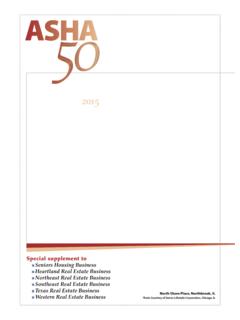Transcription of User Guide - conam.yardielearning.com
1 User Guide March 2017. RPM YARDI USER Guide CONAM MANAGEMENT. TABLE OF CONTENTS. YARDI ELEARNING .. 3. LOGGING INTO 3. Logging In .. 3. YARDI PASSWORDS .. 4. Changing Password .. 4. DASHBOARD .. 5. Navigation Tips .. 6. Favorites and Hot Keys .. 6. Dashboard Basics .. 7. RESIDENT MEMO FUNCTIONS .. 9. Adding a Memo .. 9. Editing a Memo .. 9. REPORTING .. 10. Report Filters/Output .. 10. Report Output 10. Report Output Options Analytics Filter .. 10. Setting Up Favorites for Easy Report Access .. 11. Reports by Specific 11. Bulk Email Repots .. 12. Reports .. 13. Resident Activity Report .. 13. Traffic Detail Report .. 14. Conversion Ratios Summary Report .. 15. Unit Availability Details Report .. 16. Term Based Pricing Availability .. 17. Rent Roll .. 18. Rent Roll with Lease Charges 19. Gross Potential Rent .. 20. Market Rent Schedule .. 22. Aged Receivables .. 23. Financial Aged Receivables .. 24. Unpaid Charges .. 25. 12-Month Occupancy Report .. 26. Weekly Status Report.
2 27. Rentable Items Availability .. 28. Budget Comparison (with PTD) Quarterly Winner Circle Report .. 29. Resident Activity Detail .. 29. MOR Reporting .. 30. Financial Report with Notes .. 30. Comparison Reports Color Values .. 31. Submitting MOR Report - Financial Report with 32. Box Score Summary .. 32. ACCOUNTS PAYABLE .. 33. Workflow Approvers .. 33. Out of Office .. 33. Invoice Approval Workflow .. 34. CapX Invoice Approval 34. Dashboards .. 35. PAYscan Dashboard .. 35. PAYscan 36. Invoice Register Images .. 39. Accounts Payable Reports .. 40. Vendor Payment Information .. 40. Aging Payable .. 42. Expense Distribution .. 43. Payment Register .. 44. 2. RPM YARDI USER Guide CONAM MANAGEMENT. YARDI ELEARNING. Yardi eLearning is a step by step tool for associates to use for help or to get a better understanding of basic steps. There are several different training courses. Courses will be assigned based on position. Courses can be added specific to ConAm as well, watch for any future classes or events.
3 You can always relaunch any course that were assigned as a refresher. LOGGING INTO YARDI. Logging In IMPORTANT: Passwords are case sensitive. IMPORTANT: We will be using a Training Database, once finished with training you will use the Database LIVE. 3. RPM YARDI USER Guide CONAM MANAGEMENT. YARDI PASSWORDS. Yardi passwords are confidential. Passwords are issued only to those associates who have completed the authorized training class. Passwords are intended for your use only. It is unacceptable for you to give your password to anyone else, including your regional property manager, area manager, regional operational specialist trainer, community director, a temporary employee, help desk technician etc. Passwords expire every 60 days, need to be a minimum of 8. characters, which must include 1 uppercase, 1 lowercase, 3 different character and at least 1 numeric (ex: If you have an employee that quits, gives notice or is terminated, be sure to inform the help desk immediately so their password can be deactivated.)
4 Changing Password NAVIGATION: (Side Menu) Administration, Change Password Enter your old password (if first time changing password enter from letter received in training). Enter new password (be sure to write this new password down some where confidential). Confirm your new password Click SUBMIT. 4. RPM YARDI USER Guide CONAM MANAGEMENT. DASHBOARD. When an associate initially logs into the system, the Dashboard (Homepage) will be displayed. Dashboards are Role specific and are assigned based on log in credentials. The available functions to this role may be accessed by clicking the Links found under the dashboard. The functions may also be accessed from the Side Menu by clicking the Open Menu command button on the left side of the page, or from the Title menu at the top of the page. The Dashboard is a great starting point, however will not show everything. Open Menu command button Title Menu Active P t Links Tabs Side Menu Calendar USING THE MENU. Click the orange arrow at the top to expand the side menu.
5 A small black triangle indicates that additional submenus are available. Select a menu item by clicking on it the menu Side Menu item will be highlighted when the cursor is placed over it. 5. RPM YARDI USER Guide CONAM MANAGEMENT. Navigation Tips When navigating through the Yardi screens, the following tips will be helpful: The TITLE MENU offers global navigation options, such as return to the Home Page/Dashboard, Log Out and Help Use the TAB key to jump from field to field while still on your keyboard Use SHIFT-TAB to jump backwards between the fields Use ALT and the underlined letter instead of using the mouse For moving between fields that are not continuous, use the MOUSE to click into the desired field and proceed from there Fields with a blue background are REQUIRED to complete a task Underlined fields are called HYPERLINKS. LINKS may open lookup lists or lead to other screens FAVORITES is located in the upper right corner is where you can view Favorites. Favorites are user specific see below how to set up The SEARCH Function is a very powerful tool, looking for something specific just start typing and options appear HELP is available on the top menu bar ALT M = hides or displays side menu JUMP-TO = Is available in some screens, makes it easy to type in a unit and go to it without return to Dashboard Favorites and Hot Keys If there are specific tasks that are completed several times during the day a FAVORITE or HOTKEY option could make it easier to navigate.
6 To set a FAVORITE or HOTKEY, navigate to the task then right click the MOUSE. and select the option desired If Add to Favorite was selected it will show under the FAVORITE option on upper right hand side of the screen HOTKEY are created same way, however a key combination needs to be used, such as CTR-R for Charges (be careful when setting up hotkeys, as Voyager does recognize Windows Hotkeys). To delete or modify a hotkey repeat steps 6. RPM YARDI USER Guide CONAM MANAGEMENT. Dashboard Basics When an associate initially logs into the system, the Dashboard (Homepage) will be displayed. Commonly used functions are divided into different areas of the dashboard as illustrated below. Active Property If accessing more than one property, use the Prop/List to look up and set the Active Property ( the property currently being worked in). The Dashboard information and statistics only apply to the current/active property selected on the dashboard. Resident Activity This area stores current counts for pending resident activity: Move Ins Move Outs Deposit Accounting On Notice Expiring Leases (120 days).
7 Scheduled Lease Renewals Alerts-attention is needed to perform a task if a number is listed in this category Maintenance This section shows different maintenance functions Pending Make Ready Pending Work Requests Completed WO Follow Up 7. RPM YARDI USER Guide CONAM MANAGEMENT. Unit Statistics This section of the dashboard stores current statistics for the active property: Total Units Leased Units Occupied Units Available Units Model/Down/Admin Units On Hold Units Unit Transfers Traffic This section stores current traffic activity for the active property: Prospect Pipeline (active prospects from the last 30 days). Today's Showings On Waitlist Pending Applications Links Links are provided for quick access to different functions, such as: Add Guest Quick access to add a guest and start the leasing process Leasing Specials Click on the link to set up specials by unit type or specific apartment Hot Sheet Click on the link to view the hot sheet of leasing specials New PO Access to add a new Purchase Order Print Letters Access to select and print letters for specific residents Quick Guest Quick access to add telephone traffic or guest's that did not lease an apartment Daily Activity View activity daily such as exceptions, month to months, move ins, move outs, delinquencies, etc.
8 Monitor Reports find if a report is processed, in process, not processed or error New Service Request Quick access to enter a new service request Open Batches This section of the dashboard provides links for easy access to open or edit charge, receipt or payable batches. Keep in mind that batches that are open with no activity will be seen by all users, once a batch is associated with a property and resident it will only be seen at that community's level. Person Search Click on the Person Search tab to search for a guest or resident of the active property by name, address, phone number, etc. 8. RPM YARDI USER Guide CONAM MANAGEMENT. RESIDENT MEMO FUNCTIONS. Adding a Memo NAVIGATION: Click the Memo link from the Data drop down menu from the Resident screen. TIP: Memos are found throughout the Yardi program and can be used to store notes or information regarding an item in the database, for a Resident, an apartment, or an applicant. Fill out the Memo Screen as shown above: Modify Date/Time as needed Select the Memo Type Select Status = Memo Select your name from the Agent list Enter detailed notes Click SAVE.
9 Click NEW to add more memos Click CLOSE to exit the memo screen TIP: The Memo link under Data on the Resident record will be updated with the number of memos in parentheses. Editing a Memo NAVIGATION: Click the Memo link from the Data drop down menu from the Resident Record Click the Date link on the memo to be edited The memo text will appear again in the Notes field of the memo screen. Edit or add text or other information as needed Click Save, then click Close to exit the screen 9. RPM YARDI USER Guide CONAM MANAGEMENT. REPORTING. REPORT FILTERS/OUTPUT. Reports are customizable and may vary per role or menu. The following Exercises demonstrate commonly used reports for Resident based reports and how to locate/run the reports. Report Output Options NAVIGATION: (Side Menu) Reports Depending on the type of report, reports may be viewed on Screen, Email Excel, Save to Excel, Email PDF, Save to PDF or Create SQL. These destination options may vary for different reports and show in the Destination field on the report filter.
10 Select the desired option from the list and click Submit to proceed. NOTE: Reports being Saved will create and show under Monitor Reports on the Dashboard Report Output Options Analytics Filter NAVIGATION: (Top Menu) Analytics>Operational or Financial (select filter option). Based on report and filter depends on what specific information is required, each report under the Report Type has different required or available fields to complete 10. RPM YARDI USER Guide CONAM MANAGEMENT. Setting Up Favorites for Easy Report Access Everyone has different reports they like to view. You can set up your favorites very easy to give quick access to view, print or email NAVIGATION: Reports or Analytics Find report wanted and right click Select Add to Favorite Once selected will be added to the Favorites icon Reports by Specific Group To pull reports by Region, Accountant, ROS, RPM, Client etc. Click Property link Top middle section shows the different options Select link of how report should be generated Middle section Select Rent Roll under Report Click Find and select properties to include Click OK.