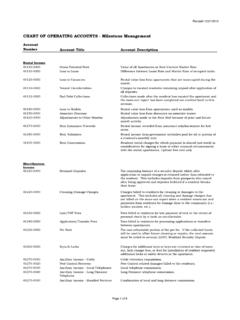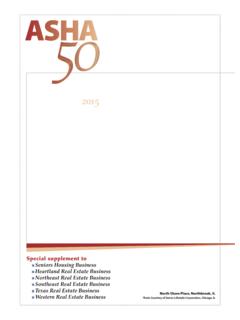Transcription of Yardi Validation Reference Guide - milestone-mgt.com
1 102017. Yardi Validation 10/20/2017. Reference Guide Yardi Validations Reference Guide Milestone Management LLC. Milestone Management 5/1/2017. Yardi Validation Reference Guide 2017. Table of Contents Introduction to Validations .. 4. Hyperlinks .. 5. Validation Definitions and Corrective Actions .. 6. Any Batch Open More Than Two 6. Any Invalid Recurring Charge Codes .. 7. Broken Lease with No Termination Fee OR Future Rent Billed .. 8. Charges and Receipts With A Future Date .. 9. Charges On Hold .. 10. Concession Is More Than The Associated Charge .. 11. Current Rent Charge Needs Open To Date .. 11. Deposit Accounting Completed And Paperwork Not Received in AP After 14 Days .. 12. Deposit Accounting Not Completed 3 Days After Move-out .. 12. Duplicate Recurring Charges For Current Or Next Month .. 13. Employees Without Correct Lease End Date.
2 14. Final Utility Charges Not Billed .. 14. GPR Issues .. 16. Invalid Number Of Occupants in Utility 2 (PayLease ONLY) .. 17. Lease Charges With Tax Setup Incorrectly .. 17. Lease Terms Less Than 3 18. Lease Terms Over Property Limit .. 18. Lease With No Lease Document 19. Marked For Deposit Acct While Still Current Or On Notice .. 19. Missing Property Level Attachments .. 20. Missing Rent Amenity .. 20. Move In And Lease From Date Do Not Match On Initial Lease .. 21. No Recurring Rent Charges For Current Or Next 21. Occupied Units Not Billed For Current Calendar Month .. 22. On Notice Residents With Skip Termination Type .. 23. Past Status Residents With Prepaid Balance .. 24. Payments Without An Attachment .. 25. Previous Month's GPR Does Not Match Current Market Rent .. 26. Property Lease Week Is Over 8 Days Old .. 27.
3 Recurring Charges With Incorrect Sign .. 28. Renewal Checklist Has Not Been Completed .. 28. Renewed Resident With MTM Charges .. 29. Rent Discount Charge Is Less Than 32 Days .. 30. Res. Balance Over $100, No Rental Payment Memo in Last 30 30. Resident Bal Over $100 Not Sent To Collections .. 31. Resident Referral Charge With No Referral Memo .. 32. Residents Sent To Collections Without An Attachment .. 33. Resident With Invalid Future Dates .. 33. Residents With Invalid Future Recurring Lease 34. Resident With Invalid Past Dates .. 34. Residents with Invalid Scheduled Renewal .. 35. Residents With Negative Security Deposits .. 35. Scheduled Move Ins And Moved Outs That Haven't Been Completed .. 35. Street Rent Nonexistent Unit .. 36. Street Rent Nonexistent Unit Type .. 36. Total Rent Recurring Charges Over 120% of Market 37.
4 Unit Rent Calculated Incorrectly Summary .. 37. Unit Rent Over Property Limit .. 38. 1. Yardi Validation Reference Guide 2017. Utility Lease Charges Are Missing .. 38. Utility Permissions That Differ From Property 38. Work Orders Older Than 15 Days .. 39. 2. Yardi Validation Reference Guide 2017. 3. Yardi Validation Reference Guide 2017. Introduction to Validations Validations are exceptions that range from simple data entry errors to policy issues. A number of Validations have been created to programmatically identify potential problems. Validations are designed to assist in maintaining accurate records by monitoring your resident accounting and financial reporting. Keeping everything current in Yardi and working your Validations on a daily basis will ensure clean and accurate records. To access Validations from the Portal, Select My Apps Select Yardi Validations A list of property Validations will be displayed.
5 Validations are refreshed each morning so please check back daily for new issues or to see if issues have been resolved. Anyone with access to multiple properties will have the ability to view all Validations for one property at a time OR. You may also choose to view a specific Validation for ALL properties. For Validation descriptions and instructions, select the Yardi Validation Reference Guide link at the top of the page to open a searchable PDF of this manual. 4. Yardi Validation Reference Guide 2017. Hyperlinks The Validation platform provides hyperlinks to access Yardi from the Portal. Hyperlinks can be found in the Tenant ID as well as the Details column. In order for the hyperlink to access Yardi , you must be signed in to Yardi and the Portal at the same time within the same Browser. Hyperlinks are shortcuts to Yardi that help to save you time as you correct and resolve any outstanding issues.
6 From any Browser, Access Validations from the Portal Open a new Browser Tab In the new Browser Tab, log into Yardi Yardi and the Portal are now open within the same Browser which allows you to easily toggle between Yardi and Validations with ease. Each hyperlink you click on will open a new Browser Tab with the applicable page in Yardi that corresponds to that Validation . Example 1: The Tenant ID is a hyperlink to the Resident screen. To access the Resident screen from any Validation , Click on the tcode found in the Tenant ID column The Resident screen will be displayed. From the Resident screen, you can troubleshoot and correct Validations. Example 2: The WO # is a hyperlink to the Work Order screen. To access the Work Order screen from any Validation , Click on the WO # found in the Details column The Work Order screen will be displayed.
7 From this screen, you can review and edit the Work Order. TIP: Hold down the CTRL key on your keyboard when selecting multiple hyperlinks to open multiple Browser Tabs. 5. Yardi Validation Reference Guide 2017. Validation Definitions and Corrective Actions The remainder of this document details each Validation , it's meaning, and how to correct. For further assistance with Validations, please contact Systems Support. Any Batch Open More Than Two Days Any Charge Batch, Receipt Batch or CHECK scan Batch that has been open more than 2 days will appear as a Validation . Open batches are a result of a user entering information into a Charge/Receipt/CHECK scan batch and not posting or deleting it. It is imperative that associates check for open batches on a daily basis. Open batches will affect the general ledger if not posted or deleted in a timely manner.
8 For Charge and Receipt batches, the Yardi username of the associate who created the batch will appear in the Details column. For CHECK scan batches, only the batch number is provided so the ACD and/or CD will need to research and either delete or post the batch. Typically, each associate is responsible for posting or deleting their un-posted batches. If an associate is unable to delete or post their own batch, the, ACD and/or CD should delete or post it. Correction To delete or post an un-posted Receipt or Charge Batch, from the Open Batches section of the Dashboard, Select the Receipts or Charges link Locate the un-posted batch in the list Click on the Batch Number Select Delete OR. Complete the batch and select Post Select Report to print the Posted Batch Report for your records To delete or post an un-posted CHECK scan Batch, from the Side Menu, Select Payments Select CHECK scan Select CHECK scan Dashboard Select Clear Enter the Batch Number listed on the Validation Click Submit Select the Delete Batch icon to delete the batch OR.
9 Click on the Batch Number Complete the batch and select Post Select Report to print the Posted Batch Report for your records Once the batch is deleted or posted, this Validation will clear automatically overnight. 6. Yardi Validation Reference Guide 2017. Any Invalid Recurring Charge Codes This Validation will reflect any scheduled Lease Charge for the current or future month that is not set up in Yardi as a recurring Charge Code. Yardi does not prohibit the use of any Charge Code under Lease Charges, but only certain Charge Codes should be setup as recurring charges (e. g. Rent, Section 8, Pet Rent, Rentable Items, etc). Researching Tips: Resref Is this a Resident Referral concession for a current or future month? Deposit Security Deposits should be paid in full prior to move-in. This code should not be setup as a recurring Lease Charge in Yardi .
10 Deppet Is this a Pet Deposit that is being paid in installments? (Remember, policy is that only 2 payments are allowed). Concesr Is this a onetime resident concession that is scheduled for a future month? Note: There are several more invalid recurring charges that may appear in this Validation . They may not all be incorrect. It is important to review the file, memos, and ledger to ensure billing accuracy. Correction From the Validation screen, Click Tenant ID. The Resident screen will be displayed. Click on the Data dropdown menu Select Lease Charges The Lease Charge screen will be displayed. If the wrong Charge Code was setup in Lease Charges, Enter a To Date to end the invalid charge (should be the day prior to the start of the new charge). On a blank line, create the new recurring Lease Charge with the correct Charge Code If the Lease Charge set up is correct, for instance, a one-time non-recurring charge was set up to bill in a current or future month, Email Systems Support to provide an explanation for the use of the code Ensure that the charge has a To Date to stop the charge after the applicable billing period Once the Lease Charge is corrected, this Validation will clear automatically overnight.