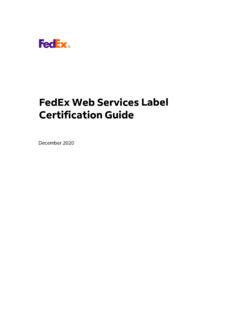Transcription of User Guide - FedEx
1 user Guide Version 2600. Welcome! Whether you are new to FedEx Ship Manager Software or have been using it for years, you'll appreciate that this latest version has been designed to help you process shipments more easily, quickly and conveniently. This user Guide is a complete reference to the features and benefits of FedEx Ship Manager Software, and guides you through everything it has to offer from common tasks such as shipping, tracking and reporting to more involved operations, such as integrating your existing customer database or shipping dangerous goods. Simply follow the clickable navigation within this PDF for quick and easy access to comprehensive information on how to use FedEx Ship Manager Software to accomplish your business shipping goals.
2 For support throughout your FedEx Ship Manager Software experience, you can reference this Guide , consult the Help tab in the program, go to the Help section at or contact your FedEx representative for additional assistance. Thank you for choosing FedEx Ship Manager Software. Now, enjoy the experience of easier, faster, more efficient shipping. 1. Benefits That Fit Your Daily Needs On the Shipping Dock In the Office Or in Accounting Ship within the and Canada Ship within the and Canada Print Reports Ship Internationally Ship Internationally Customize Reports Meet International Requirements Track Monitor Rates Send Multiple Items Check Addresses Bill Customers in One Shipment Send Email Notifications Print Shipment Receipts Store and Reuse Shipping Data Manage Returns Reprint Labels Click on any of the links above to learn more about individual features.
3 2. Contents Click on any of the links below and throughout this Guide to learn more about individual features. 1 Essentials 2 Advanced 3 Expert For most FedEx Ship Tools for even more Options to maximize Manager Software users efficiency the value of FedEx Ship Manager Software Ship Customize Your Shipping Profiles Customize Reports Track Select Special Service Options Integrate Your Systems Meet International Requirements Access Your Shipping Databases Manage Returns Send a Multiple-Piece Shipment Generate Reports Use the Hold File Close at End-of-Day FedEx SmartPost ( Only). 3. 1 Essentials FedEx Ship Manager Software . 1 Essentials 2 Advanced 3 Expert Ship | Track | Meet International Requirements | Manage Returns | Generate Reports | Close at End-of-Day Ship Every shipment's journey starts here.
4 To ship within the and Canada, or to an international destination, begin with Shipment details. The following pages Guide you through the four main sections of the Shipment details screen: Recipient information Sender information Package and shipment details Billing details In addition, these key features make shipping easier and more accurate: Address Book Populates recipient information automatically to save time and keystrokes Group Shipments Speeds the shipping process when you send the same type of package to multiple recipients To create FedEx Freight shipping labels and the Bill of Lading for FedEx Address Checker Verifies street level FedEx Freight LTL shipments, refer to FedEx Freight. recipient address information To use keyboard shortcuts for a variety of FedEx Ship Manager.
5 To prepare a return shipment, refer to the Manage Software functions, refer to Function Keys at the end of this Returns section. section. user Guide - 1 Essentials 2. FedEx Ship Manager Software . 1 Essentials 2 Advanced 3 Expert Ship | Track | Meet International Requirements | Manage Returns | Generate Reports | Close at End-of-Day Save Time Before You Ship FedEx Ship Manager Software can do more of the work saving you time and keystrokes when you set shipping preferences for references, package type, package weight and dimensions, service type and more. FedEx Ship Manager Software automatically populates the associated fields, based on the recipient and sender selected for the shipment. Refer to the Recipient Preferences instructions under Address Book or Shipping Profiles for detailed instructions.
6 Note: Recipient preferences override sender preferences selected in Shipping Profiles for the same field. user Guide - 1 Essentials 3. FedEx Ship Manager Software . 1 Essentials 2 Advanced 3 Expert Ship | Track | Meet International Requirements | Manage Returns | Generate Reports | Close at End-of-Day Recipient Information Start your shipment in the Recipient information section on the Shipment details screen. Required fields appear in bold type on the screen and may vary depending upon your shipment details. The following fields and options display in the Recipient information section: Ship to group Hold Recipient ID. Country Contact name | Company name Address 1 | Address 2. Postal code State/Province City Telephone | Ext Tax ID/EIN (International only).
7 Location #. This is a residential address Save in/update my address book user Guide - 1 Essentials 4. FedEx Ship Manager Software . 1 Essentials 2 Advanced 3 Expert Ship | Track | Meet International Requirements | Manage Returns | Generate Reports | Close at End-of-Day Recipient Information, continued Ship to group Select the Ship to group check box when you ship the same type of package to more than one recipient. Refer to Group Shipments to prepare group shipments and set group preferences. Hold Select the Hold check box to save a shipment in the Hold File and ship it later. Refer to Hold File for detailed instructions on using this feature. Recipient ID. The Recipient ID is a unique identifier, such as a nickname or customer number, assigned to a recipient and saved in your Address Book.
8 When you select a Recipient ID, the information from your address book automatically populates the recipient fields. Note: If Hold file lookup displays instead of Receipiemt ID, click Hold file lookup to switch to Receipient ID. user Guide - 1 Essentials 5. FedEx Ship Manager Software . 1 Essentials 2 Advanced 3 Expert Ship | Track | Meet International Requirements | Manage Returns | Generate Reports | Close at End-of-Day Recipient Information, continued To use a Recipient ID. 1. Select an existing recipient from the Recipient ID menu. A globe icon identifies international recipients. Refer to Customize Recipient ID List to select the fields that display in the Recipient ID menu. 2. To search for an existing recipient, click the binoculars.
9 Refer to the Address Book Search instructions. To create a new recipient, enter a new ID in the Recipient ID field, up to 25 characters, or make changes to an existing recipient. Refer to Add a Recipient when Shipping. Note: The Save in/update my address book check box is selected automatically when you use a Recipient ID. Deselect this option if you do not want to save updated information to the Address Book. Contact name | Company name Country Enter the recipient's contact or company name, up to 35 characters. All shipments require at least one of Select the destination country. This field is required for all these fields. shipments. user Guide - 1 Essentials 6. FedEx Ship Manager Software . 1 Essentials 2 Advanced 3 Expert Ship | Track | Meet International Requirements | Manage Returns | Generate Reports | Close at End-of-Day Recipient Information, continued Address 1 | Address 2.
10 3. Enter the recipient's primary street address on line 1, up to 35 characters. This field is required for all shipments. Note: Once you provide the required recipient information, you can click the FedEx Address Checker check mark beside the Address 1 field to verify the accuracy of the recipient's address. Refer to the FedEx Address Checker section for more information. 2. Enter additional address information ( , suite number). on line 2, up to 35 characters. This field is optional. Postal Code Requirement for Postal Aware Countries The postal code is required for international shipments if the destination country supports postal codes. To access the recipient's postal code, up to 15 characters.