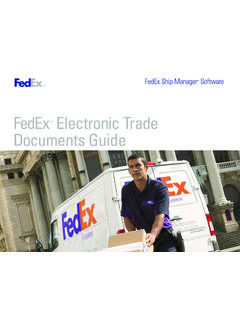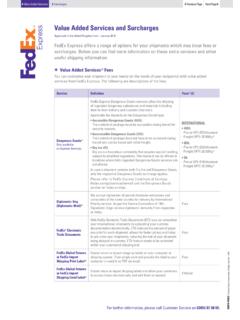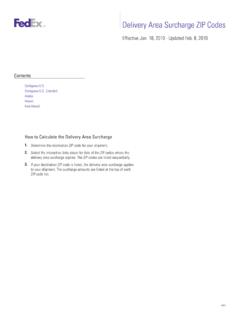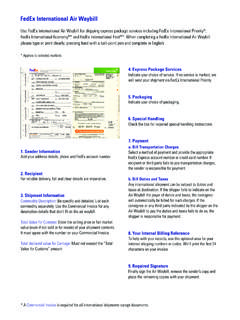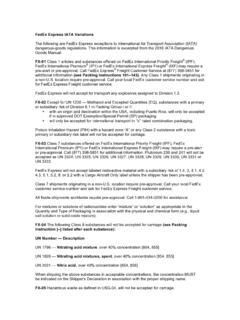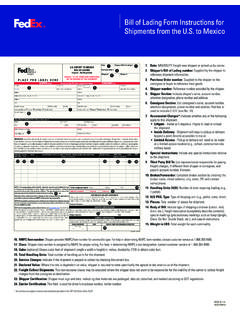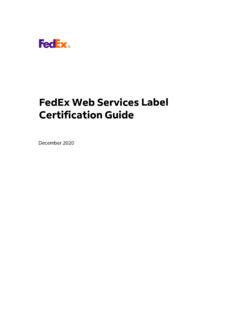Transcription of FedEx Billing Online Direct Invoice User Guide
1 FedEx Billing Online Direct Invoice User Guide Introduction FedEx Billing Online is a free, easy, secure way to manage and pay your invoices. Plus, you can use it to streamline your Billing process. All of your FedEx invoicing information is cataloged in one secure Online location, so you never have to worry about misplacing a physical Invoice or sifting through reams of paper. This Guide gives Direct invoiced accounts step-by-step help for navigating FedEx Billing Online . 2. Contents 1. How to Register 7. Search/Download Using Search 2.
2 Account Summary Using Quick Search Account Aging Summary Search Results Invoice Detail View Standard Download Templates Multiweight Summary View Creating a Custom Download Message Center Downloading Files Approving Invoices and Notifying Saved Searches Other Users 8. Rules 3. Invoice Tabs Creating Rules All Open Invoices Using, Deleting, and Managing Rules Past Due Invoices Running Rules Paid/Closed Invoices Automatic Download/Rules Settings In-Dispute Transportation Invoices 9. Administrative Functions 4. Invoice Details Updating or Enrolling for EFT or FedEx Express Invoice Detail Overview Credit Card Users FedEx Ground Invoice Detail Overview Managing Automatic Payment Scheduling (including FedEx SmartPost ).
3 Activating or Deactivating FedEx Accounts 5. Tracking ID Details Editing Account Information FedEx Multiweight Shipment Detail Managing and Inviting Other Users Shipment Dimension Details Changing the Administrator Other Charges Managing User Settings Accessing Customs Documentation 10. Printing Disputing Transportation Charges Disputing Duties and Taxes 6. Payment Paying an Invoice Viewing the Payment Cart Payment Options EFT Payments Payment Options Credit Card on File Payment Options One-Time Credit Card Payment Options Amex Express Checkout and PayPal Payment Options Automatic Payments Payment Options Paper Checks Payment Confirmation 3.
4 1 How to Register To register for FedEx Billing Online , go to Once you're finished with the registration , click the Support tab, and click process, you can invite as many users as you View & Pay Bill. need to manage the charge review process. See Managing and Inviting Other Users for If you're new to , register first by details on this process. All users invited by the clicking Sign Up Now under the FedEx Billing account administrator will receive an email Online heading. notification. If you already have a User ID and password (used for FedEx Ship Manager and My FedEx ), click Log In Here under the Already Registered heading.
5 The first user to register an account for FedEx Billing Online is assigned as the administrator by default. Once you complete your registration and create your password, you can designate a new administrator any time. Provide all the company, contact, and credit card information in the spaces provided. How to Register 4. 2 Account Summary Your Account Summary gives you a complete overview of your recent account activity, including an up-to-date balance and a list of all open, past-due, and closed invoices. You can send notifications to other users from this screen and pay invoices.
6 At the top of this screen you'll see your primary You can also view invoices by status by clicking account number and totals for charges, payments, the tabs labeled All Open, Past Due, Paid/Closed, adjustments, balances due, and any past-due or In Dispute. Invoices in the Paid/Closed tab are charges. If you have multiple Bill To (primary) available up to 180 days from the closed date. accounts in FedEx Billing Online , use the drop- Note: When you leave the Account Summary down menu to switch between them. The selected screen to go to other screens in FedEx Billing primary account will control all activity and Online , your web browser's Back button will administration within FedEx Billing Online .
7 Always take you back to this screen. To return to The table on this screen shows more detail the previous page within the application, use the (including Invoice numbers, dates, and statuses) back links at the top and bottom of the screen. so you can review information quickly and conveniently. This is a listing of all open invoices Duty/Tax Invoices and their balances. You'll also see invoices that are Duty/tax charges are invoiced separately from past due, in dispute, or have been submitted for your shipping charges, and they're displayed payment.
8 You can click the PDF icon to view, print, alongside your shipping invoices on the Account or save a PDF version of your Invoice . Summary screen. You'll receive a printed Invoice In the Invoice List section, click the status in the and supporting documentation at your bill-to Invoice Status column to see an Invoice 's address. You can pay duty/tax invoices on payment, dispute, and adjustment activity. FedEx Billing Online the same way you pay shipping invoices. Account Summary 5. Account Aging Summary You can sort your Account Summary data by If there are open charges in any of the date ranges, clicking the column headers.
9 For example, to see the total amount will appear under the heading. invoices by date, click either the Invoice Date or Continued on next page. Due Date column header. A snapshot of your Billing activity is available at the bottom of the Account Summary screen. Charges are grouped into the following date ranges: 0 15 days 16 30 days 31 60 days 61 90 days 91+ days Account Summary | Account Aging Summary 6. Account Aging Summary (Continued). You can filter your Invoice List by Invoice number, account number, Invoice status, Invoice date, due date, or aging.
10 Account Summary | Account Aging Summary (Continued) 7. Invoice Detail View From the Account Summary page, click the Invoice number to see details like tracking numbers, reference codes, status, and balance. You can sort your Invoice data by clicking the column headers. Click the value in the Product Group column to see additional details of grouped shipments. Account Summary | Invoice Detail View 8. Multiweight Summary View 1234-5678-9. Clicking the Product Group column on the Invoice Detail page displays additional details of grouped shipments, like FedEx Ground Multiweight , FedEx International Priority DirectDistribution , FedEx International Priority DirectDistribution Freight, etc.