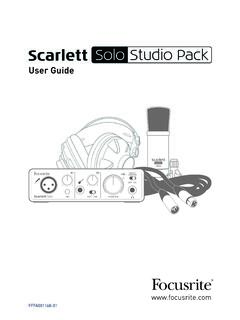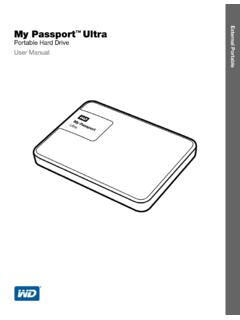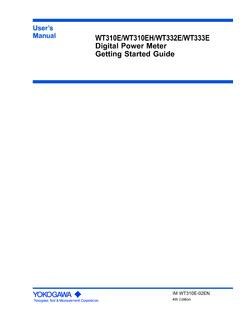Transcription of User Guide - Focusrite
1 User SAFETY INSTRUCTIONS1. Read these Keep these Heed all Follow all Do not use this apparatus with Clean only with dry Do not install near any heat sources such as radiators, heat registers, stoves, or other apparatus (including amplifiers) that produce Protect the power cord from being walked on or pinched particularly at plugs, convenience receptacles, and the point where they exit from the Only use attachments/accessories specified by the Use only with the cart, stand, tripod, bracket, or table specified by the manufacturer, or sold with the apparatus. When a cart is used, use caution when moving the cart/apparatus combination to avoid injury from Unplug this apparatus during lightning storms or when unused for long periods of Refer all servicing to qualified service personnel. Servicing is required when the apparatus has been damaged in any way, such as power-supply cord or plug is damaged, liquid has been spilled or objects have fallen into the apparatus, the apparatus has been exposed to rain or moisture, does not operate normally, or has been dropped.
2 13. No naked flames, such as lighted candles, should be placed on the : Excessive sound pressure levels from earphones and headphones can cause hearing : This equipment must only be connected to USB , or type : TO REDUCE THE RISK OF ELECTRIC SHOCK, DO NOT REMOVE COVER (OR BACK). NO USER-SERVICEABLE PARTS INSIDE. REFER SERVICING TO QUALIFIED SERVICE lightning flash with arrowhead symbol, within equilateral triangle, is intended to alert the user to the presence of uninsulated dangerous voltage within the product s enclosure that may be of sufficient magnitude to constitute a risk of electric shock to exclamation point within an equilateral triangle is intended to alert the user to the presence of important operating and maintenance (servicing) instructions in the literature accompanying the DECLARATIONFor USATo the User:1. Do not modify this unit!
3 This product, when installed as indicated in the instructions contained in this manual, meets FCC requirements. Modifications not expressly approved by Novation may void your authority, granted by the FCC, to use this Important: This product satisfies FCC regulations when high quality shielded cables are used to connect with other equipment. Failure to use high quality shielded cables or to follow the installation instructions within this manual may cause magnetic interference with appliances such as radios and televisions and void your FCC authorization to use this product in the Note: This equipment has been tested and found to comply with the limits for a Class B digital device, pursuant to part 15 of the FCC Rules. These limits are designed to provide reasonable protection against harmful interference in a residential installation. This equipment generates, uses and can radiate radio frequency energy and, if not installed and used in accordance with the instructions, may cause harmful interference to radio communications.
4 However, there is no guarantee that interference will not occur in a particular installation. If this equipment does cause harmful interference to radio or television reception, which can be determined by turning the equipment off and on, the user is encouraged to try to correct the interference by one or more of the following measures: Reorient or relocate the receiving antenna. Increase the separation between the equipment and receiver. Connect the equipment into an outlet on a circuit different from that to which the receiver is connected. Consult the dealer or an experienced radio/TV technician for Information Statement: Declaration of Compliance procedureProduct Identification: Focusrite scarlett 2i2 Responsible party: American Music and SoundAddress: 4325 Executive Drive Suite 300 Southaven MS 38672 Telephone: 800-431-2609 This device complies with part 15 of the FCC Rules.
5 Operation is subject to the following two conditions: (1) This device may not cause harmful interference, and (2) this device must accept any interference received, including interference that may cause undesired CanadaTo the User:This Class B digital apparatus complies with Canadian appareil num rique de la classe B est conforme la norme NMB-003 du NoticeFocusrite Audio Engineering Limited has conformed and [its/this] product[s] conform[s], where applicable, to the European Union s Directive 2002/95/EC on Restrictions of Hazardous Substances (RoHS) as well as the following sections of California law which refer to RoHS, namely sections , , and 58012, Health and Safety Code; Section , Public Resources OF CONTENTSIMPORTANT SAFETY INSTRUCTIONS ..2 TABLE OF CONTENTS ..5 Features ..5 Box Contents ..5 System requirements ..6 Mac OS ..6 windows .
6 6 getting started ..7 Software OS ..7 windows Installation ..7 Connecting your scarlett 2i2 ..8 Audio Setup in your DAW ..8 Example of Usage ..10 Connecting a microphone or Direct scarlett 2i2 to ..14 Performance Specifications ..14 Physical and Electrical ..15 COPYRIGHT AND LEGAL you for purchasing this scarlett 2i2, one of the family of Focusrite professional computer audio interfaces incorporating high quality Focusrite analogue preamplifiers. You now have a simple and compact solution for routing high quality audio to and from your User Guide provides a detailed explanation of the hardware to help you achieve a thorough understanding of the product s operational features. We recommend that both users who are new to computer recording, as well as more experienced users, take the time to read through the User Guide so that you are fully aware of all the possibilities that the scarlett 2i2 and accompanying software has to offer.
7 If the main User Guide sections do not provide the information you need, be sure to consult , which contains a comprehensive collection of common technical support scarlett 2i2 hardware interface provides the means for connecting microphones, musical instruments or line level audio signals to a computer running Mac OS or windows . The signals at the physical inputs can be routed to your audio recording software / digital audio workstation (referred to throughout this User Guide as the DAW ); similarly, the DAW s monitor or recorded output will appear at the unit s physical sources mics, instruments, etc. - connected to the physical inputs can be recorded in the DAW and then routed from your DAW to the physical outputs. The physical outputs can be connected to an amplifier and speakers, powered monitors, headphones, analogue mixer or any other analogue audio equipment that you wish to use.
8 Although all inputs and outputs on the scarlett 2i2 are routed directly to and from your DAW for recording and playback, you can configure the routing within your DAW in order to meet your ContentsAlong with your scarlett 2i2 you should have: Download your Software which will provide online access to- USB Drivers for Mac and windows - scarlett Plug-in Suite for Mac and windows - Ableton Live Lite (version 9)- Multi-language User Guides USB cable 8-page getting started Guide 6 System requirementsMac OSApple Macintosh with a high-speed USB USB portOS: Mac OS X or later (Mountain Lion)CPU/Clock: GHz or higher (Intel/Dual GHz or better recommended)Memory (RAM): 1 GB minimumWindowsWindows compatible computer with a USB USB portOS: windows 8 (all versions apart from windows RT) windows 7 (all versions)CPU/Clock: Pentium or AMD, GHz or higher (Dual GHz recommended)Memory (RAM): 1 GB minimum7 getting STARTEDIMPORTANT: PLEASE ENSURE THAT YOU RUN THE INSTALLER BEFORE CONNECTING THE scarlett 2i2 TO YOUR InstallationWe aim to ensure that the latest installation software will be on the disk included with your scarlett 2i2.
9 However we strongly recommend that you check for any later version on our website at before performing the software OS1. Insert your installer disk into your computer s DVD-ROM drive2. A window should appear displaying the contents of the disk. If this window does not appear automatically, you can manually navigate to the disk using Mac OS Finder3. Locate the file Focusrite USB 2 ; double-click its icon to begin the installation4. Follow the on-screen instructions to perform the installation5. When the installation is complete, restart your computer6. After restart, connect the scarlett 2i2 to your computerYour OS should automatically switch the computer s default audio outputs to be the USB port to which the scarlett 2i2 is connected. To verify this, go to System Preferences > Sound, and ensure that the input and output are set to scarlett 2i2.
10 For more detailed setup options on a Mac, open Applications > Utilities > Audio MIDI Installation1. Insert your installer disk into your computer s DVD-ROM drive2. A window should open displaying the contents of the disk. If this window does not appear automatically, you can manually navigate to the disk using windows Explorer3. Identify the file Focusrite USB 2 ; double-click its icon to begin the installation4. Follow the on-screen instructions to complete the installation5. When the installation is complete, restart your computer6. After restart, connect the scarlett 2i2 to your computer8 Your OS should automatically switch the computer s default audio outputs to be the USB port to which the scarlett 2i2 is connected. To verify this:% on windows 7 or windows vista go to Start > Control Panel > Hardware and Sound > Sound > Manage Audio Devices and ensure that Default Playback and Recording are set to scarlett 2i2 % on windows XP, go to Start > Control Panel > Sounds, Speech and Audio Devices > Sounds and Audio Devices > Audio tab and ensure that Sound Playback and Recording are set to scarlett 2i2 Connecting your scarlett 2i2 IMPORTANT: Before you connect the scarlett 2i2 to your computer, please complete the software installation according to the instructions above.