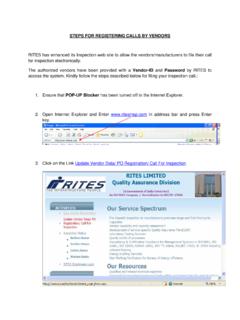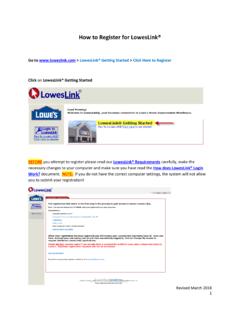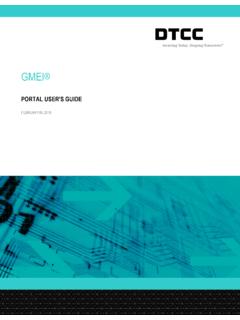Transcription of User Guide for MyAccess Registration
1 user Guide for MyAccess Registration Version 2 Version Date Author(s) Revision Notes 25-Nov-2013 a. Sections 2 registering using Federal Email Address b. sections , , 31-Dec-2013 Revisions were made to sections: a. b. c. e 31-Dec-2013 Added page numbers 2-Jan-2014 Revision: 6-Jan-2014 Added Glossary If you have any suggestions/revisions/questions, please contact 3 Contents 1. Purpose and Scope .. 4 2. registering with MyAccess .. 4 3. Logging in to a MyAccess -Enabled application .. 7 Using your Federal Email Address to Access Applications.
2 7 Using your PIV Card to Access Applications .. 8 Change Security Settings After Signing In .. 10 Change PIN number/ user changes Security 10 Forgot Your MyAccess PIN .. 11 Forgot Security Questions .. 13 Appendix: Glossary .. 14 4 1. Purpose and Scope The scope of this document is to provide you with instructions on registering an account, and authenticating into MyAccess . 2. registering with MyAccess If you use certain applications within DOT, you must logon to DOT MyAccess . Several DOT s applications include but are not limited to the following: eLMS IdeaHub CASTLE If you are accessing any applications using MyAccess , you will be prompted to register.
3 If you have already registered to MyAccess please proceed to Section 3: Logging in to a MyAccess -Enabled application. If you have not registered for a MyAccess account, please follow the instructions below. On the MyAccess Registration page you will be prompted to use your Federal Email Address. a. What do you need before registering to MyAccess ? Fully Enabled PIV Card Note: If you do not have a Fully Enable PIV Card, go to the following link b. Registration : Enter your Federal Email Address in the box provided on the unified split screen and Click Continue to proceed. 5 c. Confirm your account by typing in your PIV Card Serial Number located on the back of your PIV Card, and Click Continue.
4 D. Create a MyAccess PIN number by entering a 6-8 digit number. Confirm your MyAccess PIN number by re-entering it, and Clicking Continue. NOTE: Your MyAccess PIN number can be any 6-8 digit numbers. Your MyAccess PIN Number CAN be the same as your PIV Card PIN number. However, your MyAccess PIN number is not associated with your PIV Card PIN number. 6 e. Select a Security Question from each of the drop-down boxes and provide an answer to each question. Click Save to proceed. f. Once the information you provide is validated, you will receive the following confirmation.
5 Click Continue to Website or Sign-out to proceed. 7 3. Logging in to a MyAccess -Enabled application Using your Federal Email Address to Access Applications a. Enter your Federal Email Address in the box provided on the unified split screen and Click Continue to proceed. b. Type in your MyAccess PIN, and the answer to your security question. Click Sign In to proceed. c. You will be directed to your preferred webpage upon successful sign-in. 8 Using your PIV Card to Access Applications a. On the MyAccess page select the PIV Card sign-in side of the split screen and click Continue.
6 B. The following pop-up will appear to ensure that user s PIV Card is inserted into a card reader. Click OK. c. The following pop-ups will appear while the system reads the user s PIV Card and checks your credentials. 9 d. Choose a digital certificate then click OK to proceed. NOTE: It does not matter which certificate you choose to use for Registration . e. The following ActivClient Screen will appear. Type in your 6-8 digit PIN number and click OK. f. You will be directed and logged onto your preferred application upon successful authentication 10 Change Security Settings After Signing In If your PIN and answer to the security question are correct, you may choose to check the Change Security Settings After Sign In box.
7 Then click Sign In. Change PIN number/ user changes Security Questions On the MyAccess PIN change tab, you may change your PIN by first entering your current PIN and then entering your new PIN twice to confirm; or click the MyAccess Security Questions tab and change your security questions by choosing one question from each of the 3 dropdown boxes then proceed to click Save. (Figure A PIN) (Figure B Security Questions) Figure A Figure B 11 Once security questions/PIV has been changed, you will receive a confirmation. Click Continue to Website and proceed. Forgot Your MyAccess PIN a.
8 Enter your Federal Email Address in the box provided and click Continue to proceed. b. If you forgot your MyAccess PIN and click Forgot MyAccess PIN 12 c. You will be prompted to answer your 3 Security questions, then click Continue. d. You will reset your MyAccess PIN by typing in a new MyAccess PIN number and confirm it. Click Continue to proceed. e. You will then be sent to MyAccess PIN Confirmation Page. Click Continue to website to proceed. f. You will be directed to log onto your preferred application. 13 Forgot Security Questions a. If you forget your security question(s), you will receive an error message that will explain multiple attempts will lock your security credential.
9 B. If you lock your MyAccess account, you will be instructed to contact your local helpdesk and Re-register your account. 14 Appendix: Glossary Authentication- Focuses on confirming a person s identity, based on the reliability of his or her credential. i ActivClient -Verifies network user authorization through the use of the PIV Card. Provisioned PIV Card - When the PIV Card is first issued by ASH, it is loaded only with 1 certificate (Card Authentication) which allows physical access (turnstile access). For those requiring physical access only (maintenance, security, etc.), this is all that is needed.
10 Fully Enabled - Once provisioned, the certificate must have bout an AD account and a FAA email address in order to add 3 more certs to their card using the web application supported by ASH. The 4 certs are Card Authentication, Authentication, Signing and Encrypting. MyAccess - MyAccess is the Department of Transportation s (DOT) simplified sign-on system for web applications. Once you login via the portal you will be authenticated for all applications integrated with the system for which you are an authorized user . You may be prompted to re-authenticate to access sensitive information or to use elevated privileges MyAccess Registration - Once fully Enabled, the cardholder can register their account with MyAccess using their card, Their FAA email address, and answers to security questions.