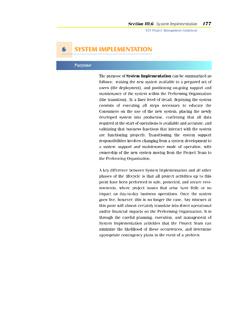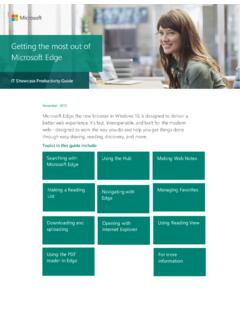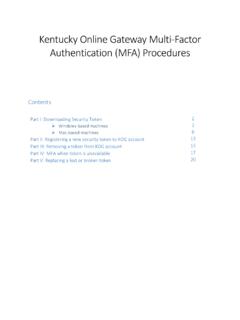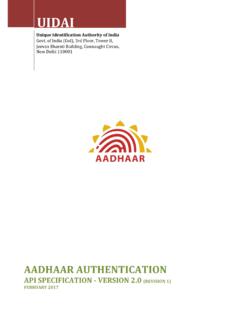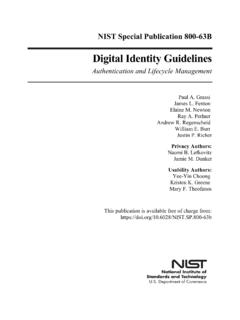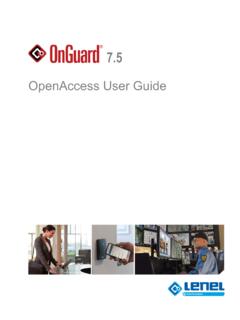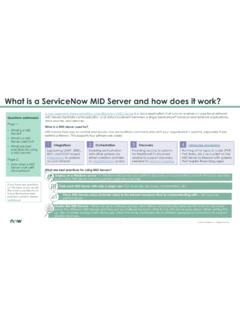Transcription of User Guide RSA SecurID Token Requests - New York State ...
1 Rev. Jan. 2017 Page 1 of 34 user Guide RSA SecurID Token Requests Overview What is RSA SecurID ? RSA SecurID is a multi-factor authentication technology that is used to protect network services. The RSA SecurID authentication mechanism consists of a Token , either hardware or software, which is assigned to a user , and generates a dynamic authentication code at fixed intervals. That code is then used when logging into a protected service from outside a network ( from a home Internet connection, public Wi-Fi hotspot). Use this link below to watch a RSA YouTube video that can help users learn more about RSA SecurID tokens. What is Multi-Factor authentication (MFA)? Multi-factor authentication (MFA) is a security feature that works to protect your account. It adds an extra layer of protection when you access secure services online by requiring two or more unique factors to verify a user s identity.
2 When you log into New York State services protected by MFA, this feature lets us know it s you accessing your account. Why MFA and RSA SecurID for New York State ? MFA is an important step in protecting New York State s critical information assets. Using MFA will reduce risk to both New York State and users. MFA helps guard against fraudulent online activities like Phishing scams and identity theft. As the Office of Information Technology Services broadly implements MFA across the enterprise, we are better protecting NYS critical information technology assets by providing a higher level of security to verify the identity of our users. RSA SecurID authentication user Guide This manual is designed to Guide users through the process of requesting an ITS-issued Token (software or hardware). For users who request a software Token , this Guide will instruct you on how to download the RSA SecurID App and how to import your software Token .
3 Need Help? Your Service Desk is ready to help you! If you experience any issues or need assistance, please contact the Enterprise Service Desk (or your local Service Desk), email or chat online with a Service Desk Representative at Rev. Jan. 2017 Page 2 of 34 user Guide RSA SecurID Token Requests Table of Contents Section I: Requesting a Token (Hardware or Software Token ) Section I guides requestors through the registration process, which takes approximately 10 minutes. Users may request a hardware or software Token . Section II: Enabling the Hardware Token and Setting the PIN (Hardware Tokens Only) Section II guides hardware Token users through the process of enabling the hardware Token and setting a PIN before using. This process is completed only after you receive your hardware Token . Section III: Downloading the RSA SecurID Software Token Application (Software Tokens Only) Section II guides users who request a software Token through the process of installing the software on their mobile device.
4 Section IV: Importing Your Token (Software Tokens Only) Section III takes approximately 10 minutes to complete, and helps users successfully import the RSA software Token . Section V: Troubleshooting Your Token (Hardware or Software Token ) Section V guides users through common Token and PIN troubleshooting issues. If you have a State -issued device, such as a smart phone or tablet, you are required to obtain a software Token . Rev. Jan. 2017 Page 3 of 34 user Guide RSA SecurID Token Requests Section I: Requesting a Hardware or Software Token Users requiring a Token may request a hardware or software Token . What type of Token is right for me? A hardware Token is a small physical device (often referred to as a fob) that produces a secure and dynamic code for each use and displays it on a built-in LCD display. A software Token is deployed to your mobile device ( , smartphone or tablet).
5 To use your software Token you will need to install the RSA software on a mobile device. The RSA software can be downloaded to either a State -issued device, or any personal device you use. Note: if you have a State -issued device, such as a smart phone or tablet, you are required to obtain a software Token . Both types of tokens perform the same tasks, however, software tokens are super convenient. They can be used on the device you already have, and do not require you to carry anything extra with you. Before you begin make sure you: Have at least 10 minutes to complete this process Read through the instructions Have access to a device with an Internet connection Have decided on which type of Token is right for you If you choose a software Token , you will need to know what type of operating system supports your device. Operating systems compatible with RSA SecurID tokens are as follows. iOS Android Windows Blackberry Series: Click here to identify Blackberries in the Blackberry 10 series Blackberry 10 Series: Click here to identify Blackberries in the Blackberry series Your Service Desk can assist in determining your operating system.
6 For help, please contact the Enterprise Service Desk at 1-844-891-1786 (or your local Service Desk), email or chat online with a Service Desk Representative at Rev. Jan. 2017 Page 4 of 34 user Guide RSA SecurID Token Requests Follow the steps outlined in this section to request a hardware or software Token . Step 1: Navigate to You will land directly at the Self-Service Console. Step 2: Enter your email address (firstname. in the user ID box. Then click Ok. Step 3: Choose your authentication Method by Selecting Password from the dropdown and Click the Log On button. Rev. Jan. 2017 Page 5 of 34 user Guide RSA SecurID Token Requests Step 4: Enter your Office365 Password (this is the same password you use to log onto your computer and email) and select Log On.)
7 Step 5: Click the Set Up link to set up your Security Questions. Set up is a prerequisite to Token approval. Step 6: Select 5 security questions in the language of choice (answers will not be case sensitive). Once complete, select Submit Your request . Security questions provide future verification of user authentication . Rev. Jan. 2017 Page 6 of 34 user Guide RSA SecurID Token Requests Step 7: Once successfully completed you will receive confirmation. Select request a new Token . Step 8: Choose the type of Token from the drop-down menu. You can choose either a software Token or a hardware Token . If you choose a HARDWARE Token , proceed to Step 9. If you chose a SOFTWARE Token , click here to jump to Step 12. Rev. Jan. 2017 Page 7 of 34 user Guide RSA SecurID Token Requests Step 9: For Hardware Token Requests Only.
8 If you chose a hardware Token , enter a reason for the Token request . For example, to access VDI . Confirm or edit your mailing address. Select Submit when complete. Step 10: You will receive confirmation once your request is submitted. Your hardware Token request is now complete. Proceed to Step 11 on information related to Token approval. Rev. Jan. 2017 Page 8 of 34 user Guide RSA SecurID Token Requests Step 11: Once your Token request is approved you will receive an email notification from advising you of your Token status. Please retain this email until you receive your Token . The enablement code will be required to enable your Token . Once you receive your Token refer to Section II to enable your hardware Token and set your PIN. Note: Token Requests are approved by a Token Administrator and not automatically generated by the system.
9 Rev. Jan. 2017 Page 9 of 34 user Guide RSA SecurID Token Requests Step 12: For Software Token Requests Only Select the radio button next to the operating system that powers your mobile device. Please note: Sample mobile phone photos are included, however, an RSA Token may be imported into any mobile device (phone or tablet) provided it is powered by one of the operating systems indicated. Your specific Service Desk can assist in determining your operating system. Note: Users should choose a Token profile that begins with the word Enterprise followed by their device operating system. The Support Use Only Token should not be requested by end-users. Rev. Jan. 2017 Page 10 of 34 user Guide RSA SecurID Token Requests Step 13: After selecting your device, scroll down to create a 1) nickname for the Token ( Mike s Token ).
10 2) PIN between 4 and 8 characters (a number you can easily remember), and 3) Reason for the Token request . ( to access VDI ). Select Submit when complete. Note: Do not edit the pre-populated device serial number field. This number simply serves as a placeholder. Device serial numbers are not required. Step 14: You will receive confirmation once your request is successfully submitted. Click Ok. Proceed to Section III: Downloading the RSA SecurID App . Note: Token Requests are approved by a Token Administrator and not automatically generated by the system. Rev. Jan. 2017 Page 11 of 34 user Guide RSA SecurID Token Requests Section II: Enabling the Hardware Token and Setting the PIN Hardware Token users must enable the hardware Token and set a PIN before using. This process is completed only after you receive your hardware Token .