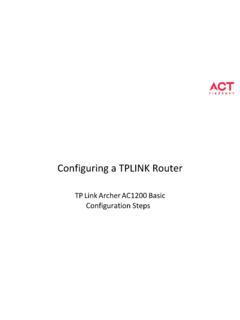Transcription of User Manual - D-Link
1 user ManualVersion | April 5, 2013 DIR-850 LWireless ac1200 Dual Band Cloud RouteriD-Link DIR-850L user ManualD-Link reserves the right to revise this publication and to make changes in the content hereof without obligation to notify any person or organization of such revisions or RevisionsTrademarksD-Link and the D-Link logo are trademarks or registered trademarks of D-Link Corporation or its subsidiaries in the United States or other countries. All other company or product names mentioned herein are trademarks or registered trademarks of their respective 2013 by D-Link Systems, rights reserved. This publication may not be reproduced, in whole or in part, without prior expressed written permission from D-Link Systems, 5, 2013 Initial release for Revision A1iiD-Link DIR-850L user ManualTable of ContentsPreface.
2 IManual Revisions ..iTrademarks ..iProduct Overview ..1 Package Contents ..1 System Requirements ..2 Introduction ..3 Hardware Overview ..4 Connections ..4 LEDs ..5 Installation ..6 Before you Begin ..6 Wireless Installation Considerations ..7 Connect to your Network ..8 Connect to an Existing Router ..11 Configuration ..13 Quick Setup Wizard ..14 QRS Mobile App ..21 SharePort Mobile App ..22 Web-based Configuration Utility ..26 Internet Connection Setup ..27 Static (assigned by ISP) ..28 Dynamic (Cable) ..29 PPPoE (DSL) ..30 PPTP ..31L2TP ..33DS-Lite ..35 Wireless Settings ..36 Wireless Connection Setup Wireless Device with WPS Wizard ..39 Manual Wireless Settings.
3 ( ) .. (5 GHz) ..42 Wireless Security ..43 What is WPA? ..43 WPA/WPA2-Personal (PSK) ..44 Configure WPA/WPA2-Enterprise (RADIUS)..45 Network Settings ..47 Router Settings ..47 DHCP Server Settings ..48 DHCP Reservation ..50 Storage ..51 Access Files from the Internet ..52 IPv6 ..53 IPv6 Internet Connection Setup Wizard ..54 IPv6 Manual Detection ..59 Static IPv6 ..60 Autoconfiguration .. of ContentsiiiD-Link DIR-850L user ManualTable of ContentsIPv6 in IPv4 Tunneling ..646 to 4 Tunneling ..656rd ..66 Local Connectivity ..67mydlink Settings ..68 Advanced ..69 Virtual Server ..69 Port Forwarding ..70 Application Rules ..71 QoS Engine ..72 Network Filters.
4 74 Access Control ..75 Access Control Wizard ..75 Website Filters ..78 Inbound Filters ..79 Firewall Settings ..80 Routing ..82 Advanced Wireless ..83Wi-Fi Protected Setup (WPS) ..84 WPS Button ..85 Advanced Network Settings ..86 Guest Zone ..87 IPv6 Firewall ..88 IPv6 Routing ..89 Tools ..91 SysLog ..92 Email ..94 Firmware ..95 Language Pack Upgrade ..95 Dynamic DNS ..96 System Check ..98 Schedules ..99 Status ..100 Device Info ..102 Internet Sessions ..105 IPv6 ..106 IPV6 Routing ..107 Support ..108 Connect a Wireless Client to your Router ..109 WPS Button ..109 Windows 8 ..110 Windows 7 ..112 WPA/WPA2 ..112 WPS ..115 Windows Vista ..119 WPA/WPA2.
5 120 WPS/WCN ..122 Windows XP ..123ivD-Link DIR-850L user ManualTable of ContentsWPA/WPA2 ..124 Troubleshooting ..126 Wireless Basics ..130 What is Wireless? ..131 Tips ..133 Wireless Modes ..134 Networking Basics ..135 Check your IP address ..135 Windows 8 Users ..135 Windows 7/Vista XP Users ..135 Statically Assign an IP Address ..136 Windows 8 Users ..136 Windows 7/ Vista Users ..137 Windows XP Users ..138 Technical Specifications ..139 Contacting Technical Support ..145 GPL Code ..158 Registration ..1651D-Link DIR-850L user ManualSection 1 - Product OverviewProduct OverviewPackage ContentsNote: Using a power supply with a different voltage rating than the one included with the DIR-850L will cause damage and void the warranty for this any of the above items are missing, please contact your Wireless ac1200 Dual Band Cloud RouterEthernet CablePower AdapterWi-Fi Configuration CardQuick Install Guide2D-Link DIR-850L user ManualSection 1 - Product OverviewNetwork Requirements An Ethernet-based broadband modemWeb-based Configuration Utility RequirementsComputer with the following.
6 Windows , Macintosh, or Linux-based operating system An installed Ethernet adapter or wireless adapterSupported Browsers: Internet Explorer 7 or higher Firefox Safari 4 or higher ChromeWindows Users: Make sure you have the latest version of Java installed. Visit to download the latest Requirements iPhone/iPad/iPod Touch (iOS or higher) Android device ( or higher) Computer with the following browser requirements: Internet Explorer 7 or higher Firefox Safari 5 or higher ChromeiPhone, iPad, and iPod touch are registered trademarks of Apple Inc. Android is a trademark of Google, Requirements3D-Link DIR-850L user ManualSection 1 - Product OverviewIntroductionThe D-Link DIR-850L Wireless ac1200 Dual Band Cloud Router provides revolutionary Gigabit wireless speed - up to 1200 Mbps for flawless HD video streaming to multiple devices.
7 With ground-breaking mydlink Cloud Services, you can monitor your home network from anywhere on your iPhone, iPad and Android device. See websites that are being visited, block unwanted devices and receive automatic email alerts when unauthorized connections are attempted. With SharePort Mobile, wirelessly access your media on your iPhone, iPad or Android device from any connected USB drive. Best of all, the apps for network management and file access are free. * Maximum wireless signal rate derived from IEEE Standard (draft), , , and specifications. Actual data throughput will vary. Network conditions and environmental factors, including volume of network traffic, building materials and construction, and network overhead, lower actual data throughput rate.
8 Environmental conditions will adversely affect wireless signal DIR-850L user ManualSection 1 - Product Overview314562 Hardware OverviewConnections1 USB PortConnect a USB flash drive to share content throughout your ButtonPress to start the WPS process. The Power LED will blink during this Ports (1-4)Connect 10/100/1000 Ethernet devices such as computers, switches, storage (NAS) devices, and game PortUsing an Ethernet cable, connect your broadband modem to this ButtonPress the power button to power on and ReceptorReceptor for the supplied power ButtonPress and hold until the Power LED turns orange to reset the device back to the default factory DIR-850L user ManualSection 1 - Product Overview1 Power LEDA solid green light indicates a proper connection to the power supply.
9 The light will be solid orange during boot-up and will blink green during the WPS LEDA solid light indicates a connection to the Internet port. If the LED is orange, the connection is good but the router cannot connect to the Internet. If this LED is blinking orange, this indicates that the on demand connection type is set and the Internet connection is OverviewLEDs6D-Link DIR-850L user ManualSection 2 - InstallationBefore you BeginInstallationThis section will walk you through the installation process. Placement of the router is very important. Do not place the router in an enclosed area such as a closet, cabinet, or in the attic or garage.
10 Please configure the router with the computer that was last connected directly to your modem. Users with DSL providers - If you are using a PPPoE connection, you will need your PPPoE user name and password. If you do not have this information, contact your Internet provider. Do not proceed until you have this information. Users with Cable providers - Make sure you unplug the power to your modem. In some cases, you may need to turn it off for up to 5 minutes. Advanced Users - If your ISP provided you with a modem/router combo, you will need to set it to bridge mode so the DIR-850L router can work properly. Please contact your ISP or refer to the user Manual for your modem/router DIR-850L user ManualSection 2 - InstallationWireless Installation ConsiderationsThe D-Link wireless router lets you access your network using a wireless connection from virtually anywhere within the operating range of your wireless network.