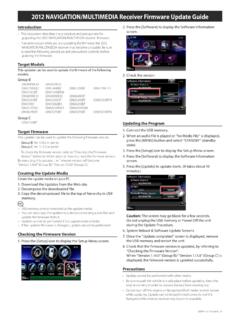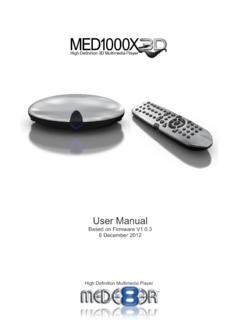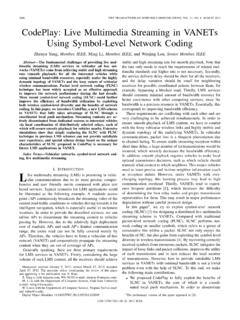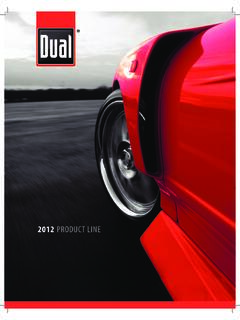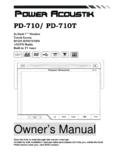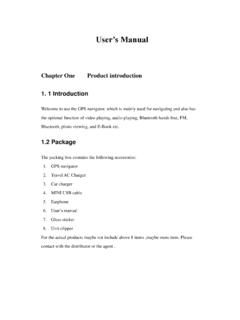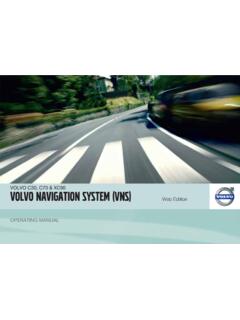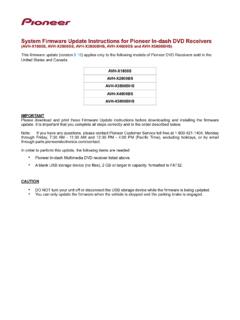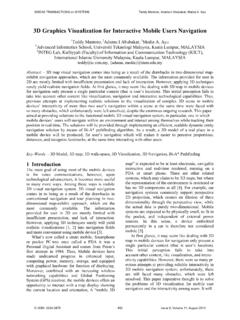Transcription of User Manual - Dynavin
1 user Manual iGO primo navigation software for the [DEVICE] UK English October 2012 , ver. 2 Thank you for choosing the [DEVICE] as your navigator. Read the Quick Start Guide first and start using [DEVICE] right away. This document is the detailed description of the navigation software. You can easily discover iGO primo while you are using it; however, we still recommend that you read this Manual to fully understand the screens and features. Easy map updates It is easy to keep the navigation system up to date. Simply run the Toolbox application with your product connected and download new map data. Free Map updates When you start using the product, you can download new maps in the next 3 years.
2 3 Table of contents 1 Warnings and Safety information .. 6 2 Getting started .. 7 navigation menu .. 9 Buttons and other controls on the screen .. 10 Using keyboards .. 11 Beyond single screen tap .. 12 Map screen .. 13 Navigating on the map .. 13 Position markers .. 15 Vehimarker and Lock-on-Road .. 15 Selected map location (Cursor) and selected map object .. 15 Objects on the map .. 15 Streets and roads .. 15 Turn preview and Next street .. 16 Lane information and 17 Junction view .. 18 Motorway exit services .. 18 3D object 19 Elements of the active route .. 19 Traffic events .. 20 Manipulating the map .. 21 Quick menu .. 23 Checking the details of the current position (Where Am I?)
3 26 3 On-road navigation .. 28 Selecting the destination of a route .. 28 Combined Search .. 28 Combined Search - Navigating to a recent destination (History) .. 31 Combined Search - Navigating to a Favourite destination .. 32 Combined Search - Navigating to an address .. 32 Search Centre - Navigating to an intersection .. 33 Combined Search - Navigating to a Place of Interest .. 34 Combined Search - Navigating to a Place of Interest by its category .. 35 Entering an address or a part of the address .. 37 Entering an address .. 37 Entering the midpoint of a street as the destination .. 39 Selecting an intersection as the destination .. 41 Selecting a city/town centre as the 42 Entering an address with a postal code.
4 43 Tips on entering addresses quickly .. 45 Selecting the destination from the Places of Interest .. 46 Quick search for a Place of 46 4 Searching for a Place of Interest using preset categories .. 48 Searching for a Place of Interest by category .. 50 Searching for a Place of Interest by name .. 52 Selecting nearby assistance from 'Where Am I?' .. 55 Searching for a Place using Google Local Search .. 57 Selecting a map location as the destination .. 58 Selecting the destination from your Favourites .. 59 Selecting one of the most likely destinations (Smart History) .. 60 Selecting a recent destination from the History .. 61 Entering the coordinate of the destination .. 62 Navigate to a location stored in a photo.
5 63 Building a route from the list of destinations (Create Route) .. 64 Viewing the entire route on the map .. 65 Checking route parameters and accessing route related functions .. 65 Modifying the route .. 66 Selecting a new destination when already having a route: New Route, Waypoint or Final Destination .. 66 Setting a new starting position for the route .. 67 Editing the list of destinations (Edit Route) .. 68 Pausing the active route .. 69 Cancelling the active route .. 69 Checking route alternatives when planning the route .. 70 Checking route alternatives for an existing route .. 71 Changing the vehicle used in route planning .. 72 Changing the road types used in route planning.
6 73 Saving a location as a Favourite destination .. 74 Editing the details of a Favourite destination .. 75 Saving a map location as an alert 76 Saving the current location as an alert point .. 77 Editing an alert point .. 77 Watching the simulation of the route .. 78 4 Off-road navigation .. 80 Selecting the destination of the route .. 80 Navigating in off-road mode .. 80 5 Lorry navigation .. 81 Setting up vehicle parameters .. 81 Setting up waiting time at waypoints .. 83 Setting up driving time alerts .. 84 6 Reference Guide .. 86 Concepts .. 86 Smart Zoom .. 86 5 Daytime and night colour themes .. 86 Tunnel view .. 86 Route calculation and recalculation .. 87 Green routing.
7 89 Road safety cameras and other proximity alert points .. 90 Speed limit warning .. 91 Battery and GPS position quality indicators .. 91 Traffic information in route planning .. 92 Historical traffic .. 93 Real-time traffic information (TMC) .. 93 Online traffic information .. 95 'More' menu .. 96 Settings menu .. 97 Sound and Warnings .. 99 Customise Quick menu .. 102 Driving time 103 Traffic settings .. 103 Route settings .. 104 user profiles .. 108 Map settings .. 108 Visual guidance settings .. 110 Display settings .. 111 Regional settings .. 112 Trip monitor settings .. 112 Log on to receive community content .. 113 Bandwidth management .. 113 Log collection settings.
8 114 7 Glossary .. 115 8 End user Licence Agreement .. 117 9 Copyright note .. 117 6 1 Warnings and Safety information The navigation system helps you find your way to your destination with the built-in GPS receiver . iGO primo does not transmit your GPS position; others cannot track you. If you accept it when first using the application, iGO primo collects usage information and GPS logs that may be used for improving the application and the quality and coverage of maps. The data is processed anonymously; no one will be able to track any personal information. If you change your mind later, you can enable or disable the log collection in Settings (page 114).
9 It is important that you look at the display only when it is safe to do so. If you are the driver of the vehicle, we recommend that you operate iGO primo before you start your journey. Plan the route before your departure and stop if you need to change the route. You must obey the traffic signs and follow the road geometry. If you deviate from the recommended route, iGO primo changes the instructions accordingly. Never place [DEVICE] where it obstructs the driver's view, where it is in the deployment zone of an airbag or where it might cause injuries in an accident. For more information, consult the End user Licence Agreement (page 117). 7 2 Getting started iGO primo is optimised for in-car or pedestrian use.
10 There is no need to use a stylus. You can use it easily by tapping the screen buttons and the map with your fingertips. When using the navigation software for the first time, an initial setup process starts automatically. Do as follows: 1. Select the written language of the application interface. Later you can change it in Regional settings (page 112). 2. Read the End user Licence Agreement. Tap to continue. 3. You are now asked whether you allow the software to collect usage information and GPS logs that may be used for improving the application and the quality and coverage of maps. Tap to allow the anonymous statistics or disable this function. Later you can turn them on or off individually in Log collection settings (page 114).