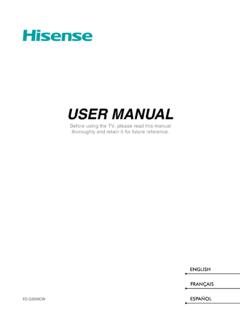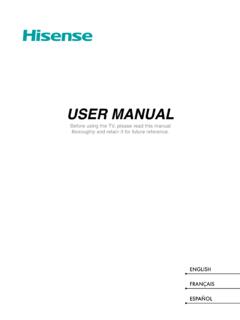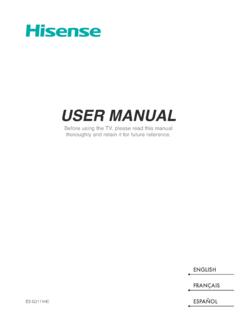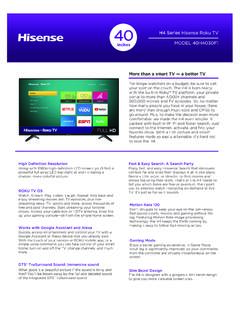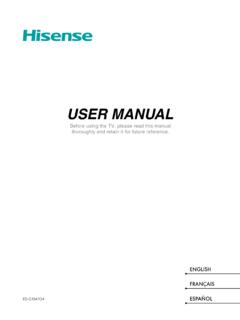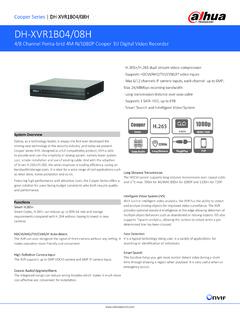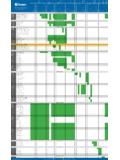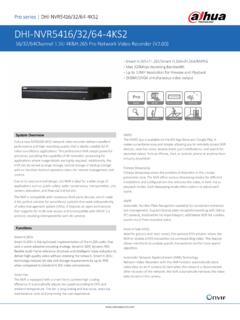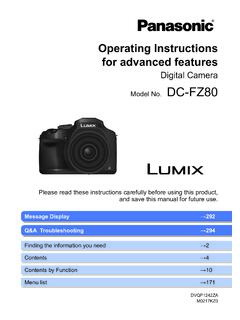Transcription of USER MANUAL - Hisense USA
1 user MANUAL . Before using the TV, please read this MANUAL thoroughly and retain it for future reference. ENGLISH. FRAN AIS. ES-A204819 ESPA OL. user MANUAL . Before using the TV, please read this MANUAL thoroughly and retain it for future reference. ENGLISH. ENGLISH FRAN AIS ESPA OL. Copyright Statement 2021 Hisense Company Ltd. All Rights Reserved. All material in this user MANUAL is the property of Hisense Company Ltd. and its subsidiaries, and is protected under US, CANADA, MEXICO and International copyright and/or other intellectual property laws. Reproduction or transmission of the materials, in whole or in part, in any manner, electronic, print, or otherwise, without the prior written consent of Hisense Company Ltd. is a violation of Hisense Company Ltd.
2 Rights under the aforementioned laws. No part of this publication may be stored, reproduced, transmitted or distributed, in whole or in part, in any manner, electronic or otherwise, whether or not for a charge or other or no consideration, without the prior written permission of Hisense Company Ltd. Requests for permission to store, reproduce, transmit or distribute materials may be made to one of the following addresses: USA: Hisense USA Corporation 7310 McGinnis Ferry Road Suwanee, GA 30024. CANADA: Hisense Canada Co., Ltd 2283 Argentia Road, Unit 16. Mississauga, ON, Canada L5N 5Z2. MEXICO: Hisense Mexico S. de de Blvd. Miguel de Cervantes Saavedra No 301. Torre Norte Piso 2, Col. Ampliaci n Granada Miguel Hidalgo, Ciudad de M xico, 11520. Hisense , and any and all other Hisense product names, logo's, slogans or marks are registered trademarks of Hisense Company Ltd.
3 And its subsidiaries. All other trademarks are the property of their respective holders. 2021. All rights reserved. Hisense and the Hisense logo are registered trademarks of Hisense . Other brand and product names are registered trademarks of their respective owners. 1. ENGLISH FRAN AIS ESPA OL. Disclaimer Page **Notwithstanding anything to the contrary, including in any or all descriptions, representations, statements or other communications related to this Hisense device (hereinafter Device ) made in any form whatsoever and at any time, some or all of the pre-installed, or subsequently installed Application Services may not be available or capable of functioning as intended by the provider of the Application Services in any or all usage areas for reasons outside of Hisense 's control, including but not limited to, Internet access, local service limitations, etc.
4 Any purchase or use of the Device, including any Application Services, is purely at the user 's risk. Application Services are provided on an as-available basis without warranties of any kind, either expressed or implied, that the Application Service will be uninterrupted or error-free, including but not limited to vagaries of weather, disruption of Service, acts of God, warranties of title, local or regional limitations, no infringement, NOR IMPLIED WARRANTIES OF MERCHANTABILITY OR FITNESS. FOR A PARTICULAR PURPOSE. No advice or information given by Hisense , providers, affiliates, or contractors or their respective employees shall create such a warranty. Hisense specifically disclaims responsibility for any or all Application Services from functioning at any time, and by purchasing the Device, you accept such disclaimer without any claim on Hisense .
5 You are solely responsible for providing an active and working connection to the Internet, along with any and all hardware and/or software necessary to use the Hisense Device as intended. Disclaimer: Images throughout this document are for illustrative purposes only and may differ from the actual product. 2. ENGLISH FRAN AIS ESPA OL. Contents Connecting Devices to your Connecting an antenna, cable set-top box or satellite Connecting a satellite receiver, DVD player or other audio visual (AV) devices with a composite video cable (yellow/white/red)..6. Connecting an AV device with an HDMI Connecting a Connecting a USB Connecting speakers or other audio Connecting a digital sound bar to use Audio Return Channel (ARC)..8. Connecting Your TV to a Wireless or Wired Connecting to a wireless Connecting to a wired (Ethernet) Using Your TV Remote 11.
6 Buttons on your TV Remote control range Begin using your Pairing the Remote Completing the Setup Wizard 14. Shortcuts 15. Turning your TV on or Using the Live Using 17. Getting familiar with the Home 18. Using the Parental Live TV Closed Audio Language (MTS)..24. Audio 3. ENGLISH FRAN AIS ESPA OL. Sleep 25. Picture / Sound ..25. Parental Network & Accounts & Sign Device Remotes & Device 27. Amazon Alexa Date & Storage ..27. Home Usage Google Screenless Mode (only for models with far-field Google Assistant)..28. Chromecast built-in (Chromecast Android Shell)..28. Screen Usage & Setup Send Diagnostics and Enhanced IP Control Power FAV/TV Button Security & Product 31. 4. ENGLISH FRAN AIS ESPA OL. Installing an Removing an Moving App Icons 32. File formats that may be Browsing Quick Problem-Solving 33.
7 5. ENGLISH FRAN AIS ESPA OL. Connecting Devices to your TV. You have several options for connecting your TV to different devices. The method you choose will be based upon the type of cables you have and the available outputs on your device. Connecting an antenna, cable set-top box or satellite receiver To connect an antenna,cable set-top box or satellite receiver: 1. Connect one end of a coaxial cable (not included) to the RF OUT port on the antenna, cable or satellite box. If you are using an antenna with twin-lead cable, you may need a 300-75 Ohm adapter (not provided) to connect it to the back of your TV. Likewise, if you are using several antennas, you may need a combiner (not provided). 2. Connect the other end of the cable to the ANT/CABLE port on the side of TV.
8 3. Using your remote, select the Inputs icon in Home screen and select Channels as the input source. EXTERNAL DEVICE. TV PORT. Cable Set top box ANT/CABLE or ANT OUT. RF Out Connecting a satellite receiver, DVD player or other audio visual (AV) devices with a composite video cable (yellow/white/red). To connect an AV device with a composite video cable (not provided): 1. Use the audio and video cables to connect the composite video /audio ports of the external AV device to the AV IN. ports of the TV. ( video = yellow, Audio Left = white, and Audio Right = red). 2. Plug the connected devices into the AV connectors on the TV before switching it on. 3. Using your remote, select the Inputs icon in Home screen and select Composite as the input source. EXTERNAL DEVICES.
9 TV PORTS. video Yellow or Green ( video ) Yellow ( video ) VCR. video . video Cable L. White (L) White (L). DVD Player/ recorder L. Audio Cable R. Red (R) Red (R). R. video Set-top box Satellite camera antenna AV IN. AV OUT cable Satellite Receiver 6. ENGLISH FRAN AIS ESPA OL. Connecting an AV device with an HDMI cable The high-powered HDMI version inputs enable you to connect 4K Ultra-HD external devices, and have a better experience when connected to the HDMI port. For example, if you have an X-box or Blu-ray player that supports the standard, more details will be transmitted to the TV screen to maximize your entertainment experience. Please refer to the user MANUAL that came with your device for step-by-step instructions. To connect an AV device with an HDMI cable (not provided): 1.
10 Use an HDMI cable to connect the HDMI output port of the AV device to the HDMI port of the TV. 2. Plug the connected devices into the HDMI port on the TV before switching it on. 3. Using your remote, select the Inputs icon in Home screen and select the corresponding HDMI input. EXTERNAL DEVICES. TV PORT. HDMI Cable HDMI. HDMI. DVD. Set-top Box NOTES. Because the HDMI connector provides video and audio signals, it is not necessary to connect an audio cable. We strongly recommend to use HDMI Cable with 2 cores as shown in the figure. Connecting a headphone TV PORT EXTERNAL DEVICE. You can connect headphone (not provided) to the HEADPHONE port on your TV. While the headphone is Headphone HEADPHONE. connected, the sound from the built-in speakers will be disabled.