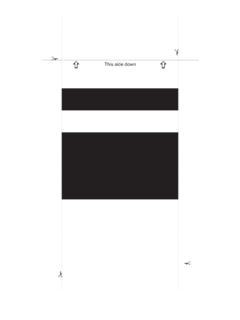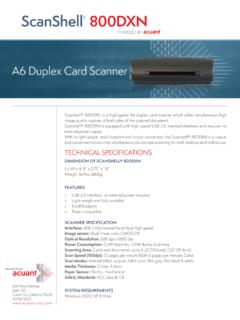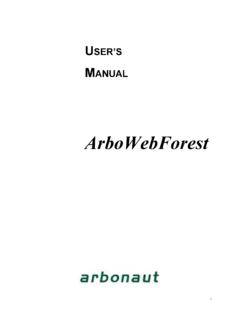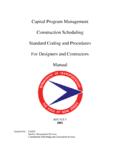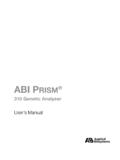Transcription of User Manual - id-reader.com
1 IdScan user Manual Card Scanning Solutions, All Rights ReservedUser ManualJanuary2014 This publication containsproprietary information ofCSSN Inc. dba Card ScanningSolutions, provided for customer use only. No other use is authorized without the expresswritten permission ofCard Scanning user Manual Card Scanning Solutions, All Rights ReservedWARRANTYCard Scanning Solutions provides this publication as is without warranty of any kind,either express or implied, including, but not limited to, the implied warranties ofmerchantability or suitability for any particular Scanning Solutions reserves the right to revise this publication, and to make changesin the content hereof from time to time without notification.
2 Some countries or states in theUSA do not allow a disclaimer of express or implied warranties in certain transactions; ifyou are a resident of such country or state, thisstatement may not apply to publication may include technical inaccuracies or typographical errors. Changes aremade periodically to the information herein; these changes will be incorporated in neweditions of the publication. Card Scanning Solutions may make improvements and/orchanges in the products and/or the software described in this publication at any TO USERThis Manual should not be construed as a representation orwarranty with respect to thesoftware named herein. Occasionally, changes or variations exist in the software that arenot reflected in the Manual .
3 Generally, if such changes or variations are known to exist andto affect the product significantly, a release note or read me file accompanies the manualand/or the distributed software. In thisevent, be sure to read the release note or read me file before using the descriptions, specifications, design and procedures contained inthis Manual wereeffective at the time of publication of this Manual . Card Scanning Solutions reserves theright to modify any of the above at any time without notice and without of Contents3idScan user Manual Card Scanning Solutions, All Rights ReservedTABLE OF to USING THE SYSTEM THE SCREEN A NEW Data Scanning fields- user defined data card and Check scanning Document modes Document type authenticate a card.
4 20 Understanding the authentication status to do when verification fails?.. THE button Manual auto License images document full face image to signature image to id data to ID data to a records:..31 Table of Contents4idScan user Manual Card Scanning Solutions, All Rights ReservedOCRTEXT EXPORT the PRINT Print A SUPPORTED STATES FOR B SUPPORTED C-MAINTAINING THE THE THE D-MINIMIZED INTERFACE MODE & COMMANDLINE THE COMMAND LINE INMINIMIZEDINTERFACE E FULL EXPORT FIELDS OF FIGURESF igure 1: Main 2: ID Data (Basic Mode)..13 Figure 3: Cusotm fields creation 4: Business Card data 5: Check data 7: Document type indication in the status 8: ScanShell 1000, ID 9: The placing of a 10: Scanner configuration 11: ScanShell 1000 button 12: File naming configuration Driver 13: File naming configuration General 14: Scanner configuration panel-Licensedata processing 15: Scanner configuration panel OCR TEXT EXPORT 16: Scanner configuration panel Image 17: Document 18: Text stamp configuration 19: Scanner configuration panel Print 20: Print custom fields 21: Live Update 22: Live Update user 23.
5 Main screen in minimized user Manual Card Scanning Solutions, All Rights STARTEDBEFORE USING THE SCANNERThe application has been carefully packaged to avoid damage during transportation. Beforeoperating the scanner, please remove the packaging materials. After removing thepackaging materials, you will find the following: ScanShell scanner CD of the application USB interface cable user licensecard Calibration card (only with ScanShell 800/800N) Cleaning SheetMINIMUM SYSTEM REQUIREMENTSThe minimum system requirements are: Pentium III with 128MB Windows98 Second Edition or higher USB port 15MB free storage spaceCONNECTING THE SCANNERThe scanner is connected to the computer via the USB port.
6 To connect the reader, do thefollowing: Place the scanner on a flat, firm, solid surface with easy access. Plug the USB interface cable into the USB port of the computer After theAdd new hardware wizarddialog box appears, clickNextuntil you are askedto set the driver for the reader. Youwillfind the driver on the Installation CD at:<CD ROM drive>:\Scanner Driver\ScanShell800 (for scanner modelScanShell800)<CD ROM drive>:\Scanner Driver\ScanShell800N (for scanner modelScanShell800N)<CD ROM drive>:\Scanner Driver\ScanShell1000 (for scanner modelScanShell1000)<CD ROM drive>:\Scanner Driver\MagShell900 (for magnetic readermodel MagShell900)Installation6idScan user Manual Card Scanning Solutions, All Rights ReservedAfter you specify the driver, clickNextuntil the installation is install the software on the computer, do the all the CD into the CD ROM until the install program begins and follow the instructions on the the install program does not automatically start, click the My Computer icon onthe desktop and then select the CD ROM click on theSetupprogram starts, select the application name from the left list and click ontheSetupicon.
7 Enter your license key number when prompted, and follow the THE PROGRAMThe very first time you start the program after installation, you will be prompted to enteryour registration key. Youwill find your registration key sticker on the box of yourScanShell the first time you start the program, you will also be prompted to check for the program check for updates (make sure you are connected to theInternet at that time), orNotoskip the update check and proceed to the program's youclickYes, the program will check for updates. If updates are found, you will beprompted to confirm download and installation. If you confirm, the program will downloadthe most recent updates and install them uninstall the software, open theAdd-Remove Programcontrol panel.
8 Select theApplication icon and click the uninstall instructions until theoperation is user Manual Card Scanning Solutions, All Rights scansvarious ID documents such asdriver licenses and passports, and extracts thetextual informationas well as the documentimage intoanexternal file, clipboardor thirdparty addition,idScan is capable of reading magnetic an outstanding cardscanning and processing speed of up to 4 seconds per card, combined with a powerful OCRengine,idScan is ideal for customer service offices,governmentagencies, variousbusinesses, and third party kiosk using the automatic page-feed detection,idScan launches the scan job immediatelyupon the insertion of a document into the ScanShell 800 the ScanShell 1000scanner, the scan job is initiated by pressing any of the scanner image isscanned and saved to the hard disk in a predefined color scheme, resolution, and scanningarea, in a user -defined format (BMP, JPG, PCX, PNG, TIFF, TGA, PSD).
9 The scannedimage can also be rotated automatically, using predefined angles to obtain the offers three naming conventions to the saved images: fixed name,ascending numerator name, and naming according to the customer name as extracted fromthe ID automation of the scan process allows the user to chain-feed the media to theScanShell 800 scanner while image processing takes place in the ScanShell 800 scanner is capable of scanning any photo media due to its powerfulscanning engine including paper photos, ID cards, and even rigid plastic credit ScanShell 1000 scanner is designed for Passport reading but can also scan any 3" x5" or smaller document including ID STRIPSIf a magnetic reader such as MagShell 900 is connected to the computer,idScan canread the magnetic strip of ID documents.
10 And extracts the textual information stored on itinto a file or the reading magnetic strips,idScan starts analyzing the data onthe magnetic strip assoon as the document is swiped, and the data is saved in a text file. In magnetic readingmode,idScan offers three naming conventions to the saved text data: Fixed file name Ascending numerator name ( , , ) Naming according to the customer name or ID Number, as extracted from the automation of the process allows the user to chain-feed documents to the MagShell reader while processing takes place in the MagShell readers are capable of reading any AAMVA and ISO compliant DriverLicense with a magnetic Interface8idScan user Manual Card Scanning Solutions, All Rights ReservedTHE PROGRAM INTERFACEThe following figure shows the application main screen:Figure1: Main ScreenTHE MAIN SCREEN CONTROLSA lwayson Top.