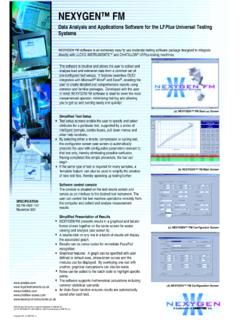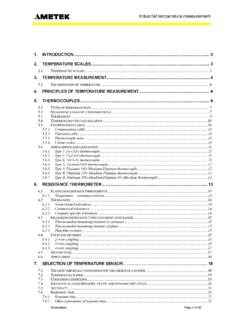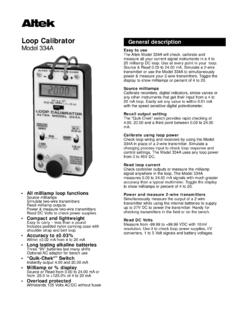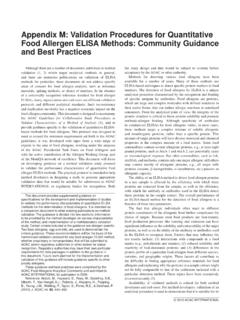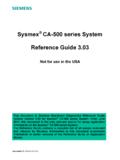Transcription of User Manual JofraCal - CERT-TRAK
1 user Manual JofraCal for JOFRA Temperature, Pressure and Signal Calibrators Copyright 2004 AMETEK DENMARK A/S. 2 124918 01. LIST OF CONTENTS Page 1. INTRODUCTION .. 11. General 12. Hardware 12. JOFRA calibrator, models: .. 13. PCs, minimum hardware requirements: .. 14. PCs, minimum software requirements:.. 14. Installing 14. Reinstalling JofraCal .. 15. Converting the AmeCal Temperature Database .. 15. Connecting JofraCal to a JOFRA 16. Starting the JofraCal program .. 16. Windows98/2000/NT/ME/XP .. 16. First time access to JofraCal .. 17. Backup copies .. 19. Uninstalling JofraCal .. 19. Program structure for JofraCal .. 19. Database management .. 20. To create a new database .. 22. To select a database .. 22. 2. HOW TO SELECT A user .. 23. Super users .. 24. Normal users .. 24. Select a user .. 24. Program default user names .. 24. Main 25. 124918 01 30-09-2004 3. 3. DEVICE 27. View a test device .. 27. Device summary details.
2 28. Calibration certificates & history .. 28. Viewing a 29. Delete 32. View History .. 33. Edit a test device .. 36. Test device properties .. 37. Defining a device type .. 37. 4. CALIBRATION SETUP .. 38. Select a test device for 38. Defining the calibration test setup 40. Creating a new Test 41. Test Setup parameters .. 42. Defining the calibration 43. Selecting an existing Procedure .. 44. Creating a new 44. Deleting a procedure .. 45. Copy a procedure .. 45. Test Setup parameters .. 46. Temperature steps ..46. Slope (gradient)..47. Stability criteria .. 47. Maintain last 5. DEFINING HEAT SOURCES .. 49. Select a Heat source .. 50. Create new heat source from connected device .. 50. Copy a heat source record .. 51. 4 30-09-2004 124918 01. Delete a heat source record .. 51. Heat source general data .. 51. Manufacturer .. 51. Serial number .. 51. Calibrator model .. 52. Calibration dates .. 52. Description .. 52. Minimum/maximum 52.
3 Resolution .. 52. Calibration notes .. 52. Certificate note .. 52. Heat source function properties .. 53. 6. TRUE READING 54. Predefined standard methods .. 55. user -defined methods .. 55. Selecting a True reading method .. 55. Creating a user -defined 56. Copy a user -defined method .. 57. Deleting a True reading 57. True read 58. General 58. Resolution: ..58. Set follows true:..58. Logging device parameters .. 59. Manufacturer ..59. Serial Logging Calibration dates ..60. Reference channel no..60. Resolution: ..60. 124918 01 30-09-2004 5. Certificate note ..60. Quick connect to logging device:.. 61. 7. REFERENCE SENSORS .. 62. Selecting a Reference sensor .. 63. New reference sensor from 63. Copy reference sensor .. 64. Delete reference sensor .. 65. Reference sensor properties .. 65. Manufacturer .. 65. Serial number .. 65. Calibration dates .. 65. Minimum/maximum 65. Notes 65. Certificate note .. 66. Sensor parameters / 66.
4 Connection status 67. Up/Downloading reference sensor coefficients .. 67. Connecting .. 67. Disconnecting .. 68. 69. Uploading .. 69. Default 70. Calculate 70. 71. ITS 90 .. 72. Callendar Van Dusen .. 73. 8. READING METHOD .. 74. Predefined standard methods .. 75. user -defined methods .. 75. 6 30-09-2004 124918 01. Selecting a reading method .. 75. Creating a user -defined 75. Copy a user -defined method .. 76. Deleting a reading 77. read 78. General 78. Resolution: ..78. Convert to temperature: ..78. Cold junction compensation ..78. Logging device parameters .. 79. Manufacturer ..79. Serial Logging Calibration dates ..80. Channel - Device Resolution: ..80. Certificate note ..81. Synchronizing logging devices .. 81. 9. UPLOAD/DOWNLOAD .. 83. Work 84. Creating a work order .. 84. The work order list .. 84. Connecting to the ATC .. 85. Current work orders in calibrator .. 86. Up / downloading work orders .. 86. Disconnecting the ATC Up/Download.
5 87. Reference sensor.. 88. 10. SCHEDULER 89. Selecting devices .. 90. Scheduling for calibration .. 90. 124918 01 30-09-2004 7. Remove from schedule list .. 90. Scheduled devices 91. 11. HOW TO EDIT A TEST 92. Test device properties .. 92. Manufacturer .. 93. Serial number .. 93. Sensor type, subtype and output 93. Last calibration date .. 93. Last certificate number .. 93. Calibration 94. Scheduled .. 94. Pass/Fail 94. Notes 95. Certificate note .. 95. Sensor location 95. Minimum/maximum 95. Defining a test device calibration 95. Defining a test device Procedure .. 96. Defining a device type .. 96. 96. Temperature device definitions .. 97. Temperature Temperature device Output Input wires .. 100. Temperature 100. Signal device definitions .. 100. Pressure device 101. 12. USING THE DEVICE SEARCH 102. Selected / deselecting .. 103. 8 30-09-2004 124918 01. Sorting 103. Sorting by location .. 103. Sorting by device type .. 105.
6 Sorting by manufacturer .. 105. Selection filters: .. 106. Filter with device type and output unit .. 106. Filter with dates .. 106. Filter using the device scheduled property .. 107. Due for calibration 107. 13. ONLINE CALIBRATION .. 108. Single device 108. Multi device calibration .. 109. Viewing previous steps in multi-device calibration 110. Multiple calibration with 110. Online control buttons .. 111. Calibration 112. Saving the calibration 112. Certificate name .. 113. Certificate copy alternatives .. 113. AsFound AsLeft .. 113. Online Information .. 114. Online graph information .. 114. Reading of data from 115. Temperature steps .. 115. Storage temperature .. 116. 14. SYSTEM 117. Company information .. 117. Company name .. 118. Working instructions .. 118. 124918 01 30-09-2004 9. Company Logo .. 118. To include a logo in your Certificate .. 119. Certificate numbering .. 120. Automatic numbering of certificates .. 120.
7 Next certificate - lead text .. 121. Next certificate - number .. 121. Certificate 121. Translate certificate 121. Translation table .. 121. 122. Measuring unit .. 123. Storage 123. 123. user defined sensor location 124. DTI resolution 124. Calibration Uncertainty information .. 125. 15. DATABASE CONVERSION 127. Selecting the Amecal-Temperature database .. 128. Selecting the JofraCal database .. 129. Running the 130. Conversion log 130. Close and save the conversion 131. 10 30-09-2004 124918 01. 1. INTRODUCTION. This Manual contains installation and operating instructions for: '. JOFRA WINDOWS CALIBRATION PROGRAM. JofraCal The program was developed by: AMETEK DENMARK A/S. Gydevang 32-34. DK-3450 Aller d Denmark Tel.: +45 48 16 80 00. Fax: +45 48 16 80 80. 124918 01 30-09-2004 11. General information The JofraCal program is designed to perform temperature tests and to calibrate temperature sensors using JOFRA equipment with RS 232.
8 Communication ports. The software comes on a CD-ROM with update downloads available from the AMETEK home page. Knowledge of the JOFRA equipment and system to be tested is essential in order to obtain the maximum benefit from this program. Knowledge of Windows programs in general is an advantage. Warranty Use of the product remains the full responsibility of the user , and AMETEK Denmark A/S offers no warranty and is under no obligation in relation to this product. In addition, AMETEK. Denmark A/S cannot be held responsible for any damage, which may occur in connection with the use of this product, including loss of earnings, loss of profit, loss of data or recovery of lost data, loss of goodwill and other similar incidental or consequential damage or loss. Technical assistance Please contact the distributor, if you require technical assistance. Hardware requirements JofraCal can communicate with the following JOFRA equipment and has the following requirements from the PC: 12 30-09-2004 124918 01.
9 JOFRA calibrator, models: D55SE-RS CTC-140 A. D55SE-RS with external tower CTC-320 A. CTC-320 B. CE140SE-RS CTC-650 A. CE140SE-RS with external CTC-650 B. tower CTC-1200 A. 250SE-RS MTC-140 A. 250SE-2-RS MTC-320 A. CE250SE-RS MTC-320 B. MTC-650 A. 650SE-RS MTC-650 B. 650SE-2-RS. CE650SE-RS ITC-155 A. ITC-320 A. 1200SE-RS ITC-650 A. ATC-155 A ETC-125 A. ATC-155 B ETC-400 A. ATC-156 A ETC-400 R. ATC-156 B. ATC-157 A. ATC-157 B ATC-140 A. ATC-320 A ATC-140 B. ATC-320 B ATC-250 A. ATC-650 A ATC-250 B. ATC-650 B. 124918 01 30-09-2004 13. JOFRA DTI, model: DTI (1000, 100, 50). ASC300. ASC300-R. PCs, minimum hardware requirements: Intel 486 processor (Pentium 200 MHz recommended). 32MB RAM (64MB recommended). 40MB free disk space on hard disk (60MB recommended) prior to installation Standard VGA (800x600, 256 colours). 1024x768 recommended. CD-ROM drive for installation of program 1 or 2 free RS-232 serial ports, depending on configuration PCs, minimum software requirements: Microsoft Windows 98,Microsoft Windows NT , Microsoft Windows 2000, Microsoft Windows ME, Microsoft Windows XP.
10 System fonts: MS Sans Serif and Arial Installing JofraCal The JofraCal program is supplied on a CD-ROM and comes complete with its own installation program. Future upgrades available for download on ) Simply insert the CD and follow the instructions on screen. By default, JofraCal is installed in the directory: Default program folder\ JofraCal and an icon automatically appears on the Program's menu. 14 30-09-2004 124918 01. If you want to install the program manually, the CD also contains a file. ) Note: when installing on Microsoft Windows NT and Microsoft Windows 2000 Professional, you must have Administrator's privileges. If not please contact your local System Administrator. Reinstalling JofraCal The installation program detects whether JofraCal is already installed on the PC. If already installed you will have the option to repair the current installation or remove it. Repairing the installation will overwrite the installation program files.