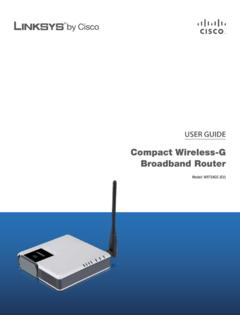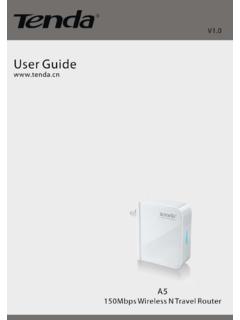Transcription of User Manual - media.dlink.eu
1 Version | 07/07/2016 User ManualDSL-3782 wireless AC1200 Dual-Band Gigabit ADSL2+/VDSL2 Modem RouteriD-Link DSL-3782 User ManualD-Link reserves the right to revise this publication and to make changes in the content hereof without obligation to notify any person or organization of such revisions or RevisionsTrademarksD-Link and the D-Link logo are trademarks or registered trademarks of D-Link Corporation or its subsidiaries in the United States or other countries. All other company or product names mentioned herein are trademarks or registered trademarks of their respective , Apple logo , Safari , iPhone , iPad , iPod touch and Macintosh are trademarks of Apple Inc., registered in the and other countries. App StoreSM is a service mark of Apple browser, Google Play and Android are trademarks of Google Explorer , Windows and the Windows logo are trademarks of the Microsoft group of 2016 by D-Link Corporation, rights reserved. This publication may not be reproduced, in whole or in part, without prior expressed written permission from D-Link Corporation, 16, 2016 Initial releaseErP Power UsageThis device is an Energy Related Product (ErP) with High Network Availability (HiNA), and automatically switches to a power-saving Network Standby mode within 1 minute of no packets being transmitted.
2 It can also be turned off through a power switch to save energy when it is not Standby: Off: wattsiiD-Link DSL-3782 User ManualTable of ContentsPreface ..iProduct Overview ..1 Package Contents ..1 System Requirements ..2 Introduction ..3 Features ..4 Hardware Overview ..5 Back Panel ..5 Side Panel ..6 LEDs ..7 Installation ..8 Before you Begin ..8 wireless Installation Considerations ..9 Manual Setup ..10 Getting Started ..12 Setup Wizard ..13 Configuration ..19 Home ..19 Internet ..20 IPv4 ..21 DSL ..22D-Link ..23 Connected Clients ..24 USB Device ..25 Settings ..26 Wizard ..26 Internet ..26 ADSL ..27 VDSL ..29 WAN Settings ..30 Dynamic IP (DHCP) ..30 Static IP ..34 Bridge Mode ..35 wireless ..36 Advanced Settings ..37 Guest Zone ..43 Network ..44 USB ..47 Features ..48 Firewall ..48 Application ..49 ACL ..50 Port Forwarding ..51 DMZ (Exposed Host) ..53IP/MAC Filtering ..54IP Filter ..54 MAC Filter ..56 Static Route ..57 Table of ContentsiiiD-Link DSL-3782 User ManualTable of ContentsDynamic DNS.
3 58 IGMP ..59 Web Filter ..60 Management ..61 Time & Schedule ..61 Time ..61 Schedule ..62 Log Info ..63 System Log ..64 System Settings .. Upgrade ..67 Statistics ..68 Diagnostics ..69 Connect and Share a USB and Share a USB Storage Device ..70 Connecting from a Windows-Based PC ..71 Connecting from a Mac ..76 Connect a wireless Client to Your Router ..80 WPS Button ..80 Windows 10 ..81 Windows 8 ..83 WPA/WPA2 ..83 Windows 7 ..85 WPA/WPA2 ..85 WPS ..87 Windows Vista ..91 WPA/WPA2 ..92 Troubleshooting ..94 wireless Basics ..98 What is wireless ? ..99 Tips ..101 wireless Modes ..102 Networking Basics ..103 Check your IP address ..103 Statically Assign an IP address ..104 wireless Security ..105 What is WPA? ..105 Technical Specifications ..106 Regulatory Statements ..1071D-Link DSL-3782 User ManualSection 1 - Product OverviewProduct OverviewPackage ContentsNote: Using a power supply other than the one included with the DSL-3782 may cause damage and void the warranty for this any of the above items are missing, please contact your wireless AC1200 Dual-Band ADSL2+/VDSL2 Modem RouterPower AdapterEthernet Cable Phone Cable2D-Link DSL-3782 User ManualSection 1 - Product OverviewNetwork Requirements An active subscription with an Internet Service Provider using one of the following connection types: A VDSL/ADSL connection to a telephone line using the DSL port An wireless or Ethernet portWeb-based Configuration Utility RequirementsComputer with the following: Microsoft Windows 10/8/7/Vista/XP SP3 or Mac with OS X or higher An installed Ethernet adapterBrowser Requirements: Internet Explorer 8 or higher EDGE Browser 20 or higher Firefox 20 or higher Safari 4 or higher Chrome 17 or higherWindows Users.
4 Make sure you have the latest version of Java installed. Visit to download the latest Requirements3D-Link DSL-3782 User ManualSection 1 - Product OverviewIntroductionThe D-Link DSL-3782 wireless AC1200 Dual-Band ADSL2+/VDSL2 Modem Router shares your DSL Internet connection over blazing fast wireless AC. It also comes equipped with a USB port, and four Fast Ethernet 10/100 ports. The DSL-3782's USB sharing technology lets you take advantage of file sharing. Simply plug in a USB storage drive into the USB port on the back of your DSL-3782 and you can access files, stream videos, view photos, or listen to music on your laptop or mobile devices. The intuitive interface lets anyone immediately connect to a variety of entertainment options stored securely on your own storage DSL-3782 provides incredible speeds, smart antenna technology, fast ports, and robust security DSL-3782 User ManualSection 1 - Product Overview Faster wireless Networking - The DSL-3782 is dual-band capable of up to a full 1200 Mbps* for you wireless devices.
5 It operates on both the GHz and 5 GHz bands to allow separation of traffic so users can participate in high-bandwidth activities, such as video streaming, online gaming, and real-time audio, without affecting low-priority traffic like email and web surfing. Compatible with Devices - The DSL-3782 is still fully backwards compatible with the , , and standards, so it can connect with existing , , , and wireless devices. Advanced Features - The web-based user interface displays a number of advanced network management features including: Filtering - Easily apply content filtering based on IP address, MAC address, URL, and/or domain name. Scheduling - The firewall, wireless , and port forwarding features can be scheduled to be active on a schedule you define. User-friendly Setup Wizard - Through its easy-to-use web-based user interface, the DSL-3782 lets you control what information is accessible to those on the wireless network, whether from the Internet, or from your company s server.
6 Configure your router to your specific settings within minutes.* Maximum wireless signal rate derived from IEEE Standard , , , , and specifications. Actual data throughput will vary. Network conditions and environmental factors, including volume of network traffic, building materials and construction, and network overhead, lower actual data throughput rate. Environmental conditions will adversely affect wireless signal DSL-3782 User ManualSection 1 - Product OverviewHardware OverviewBack Panel1 Power ConnectorConnector for the supplied power PortConnects to USB flash drives to share Ports (1-4)Connects to Ethernet devices such as computers, switches, storage (NAS) devices and game ButtonTo reset the device to its factory default settings, use a paper clip to press and hold the reset button for 5 PortConnects to an DSL-enabled telephone DSL-3782 User ManualSection 1 - Product OverviewSide Panel1 WPS ButtonPress to start the WPS process and automatically create a secure connection to a WPS ButtonPress the power button to power the DSL-3782 on and DSL-3782 User ManualSection 1 - Product Overview234561 Hardware OverviewLEDs1 PowerSolid GreenA solid green light indicates the device is powered on and working RedA solid red light indicates that the device is booting or an error has GreenA solid green light indicates a proper connection to a DSL-enabled telephone GreenA blinking green light indicates the DSL port is negotiating a unlit light indicates no connection to a DSL enabled-telephone GreenA solid green light indicates an Internet GreenA blinking green light indicates Internet RedA solid red light indicates a PPP or DHCP failure.
7 Check your username and unlit light indicates there is no broadband connection available, or the Internet connection attempt timed GreenA solid green light indicates that the GHz wireless networks are GreenA blinking green light indicates wireless unlit light indicates that the wireless functionality is GreenA solid green light indicates a device is connected to the respective LAN GreenA blinking green light indicates LAN port unlit light indicates that no Ethernet devices are GreenA blinking green light indicates the WPS process is DSL-3782 User ManualSection 2 - InstallationBefore you BeginInstallationThis section will walk you through the installation process. Placement of the router is very important. Do not place the router in an enclosed area such as a closet, cabinet, attic, or garage. Note: This installation section is written for users who are setting up their home Internet service with the DSL-3782 wireless AC1200 Dual-Band Gigabit ADSL2+/VDSL2 Modem Router for the first time.
8 If you are replacing an existing DSL modem and/or router, you may need to modify these steps. Make sure to have your DSL service information provided by your Internet Service Provider handy. This information is likely to include your DSL account's username and password. Your ISP may also supply you with additional WAN configuration settings which are necessary to establish a connection. This information may include the connection type (DHCP IP, Static IP, PPPoE, or PPPoA) and/or ATM PVC details. If you are connecting a considerable amount of networking equipment, it may be a good idea to take the time to label each cable or take a picture of your existing setup before making any changes. We suggest setting up your DSL-3782 from a single device and verifying that it is connected to the Internet before connecting additional devices. If you have DSL and are connecting via PPPoE, make sure you disable or uninstall any PPPoE connection software such as WinPoET, BroadJump, or EnterNet 300 from your computer as the DSL-3782 will be providing this DSL-3782 User ManualSection 2 - InstallationWireless Installation ConsiderationsThe D-Link wireless router lets you access your network using a wireless connection from virtually anywhere within the operating range of your wireless network.
9 Keep in mind that the number, thickness and location of walls, ceilings, or other objects that the wireless signals must pass through may limit the range. Typical ranges vary depending on the types of materials and background RF (radio frequency) noise in your home or business. The key to maximizing wireless range is to follow these basic guidelines:1. Keep the number of walls and ceilings between the D-Link router and other network devices to a minimum - each wall or ceiling can reduce your adapter s range from 3 to 90 feet (1 to 30 meters.) Position your devices so that the number of walls or ceilings is Be aware of the direct line between network devices. A wall that is feet ( meters) thick, at a 45-degree angle appears to be almost 3 feet (1 meter) thick. At a 2-degree angle it looks over 42 feet (14 meters) thick! Position devices so that the signal will travel straight through a wall or ceiling (instead of at an angle) for better Building materials make a difference.
10 A solid metal door or aluminum studs may have a negative effect on range. Try to position access points, wireless routers , and computers so that the signal passes through drywall or open doorways. Materials and objects such as glass, steel, metal, walls with insulation, water (fish tanks), mirrors, file cabinets, brick, and concrete will degrade your wireless Keep your product away (at least 3 to 6 feet or 1 to 2 meters) from electrical devices or appliances that generate RF If you are using GHz cordless phones or X-10 ( wireless products such as ceiling fans, lights, and home security systems), your wireless connection may degrade dramatically or drop completely. Make sure your GHz phone base is as far away from your wireless devices as possible. The base transmits a signal even if the phone is not in DSL-3782 User ManualSection 2 - InstallationManual Setup1 Position your DSL-3782 near your PC and a telephone wall jack which provides DSL service.