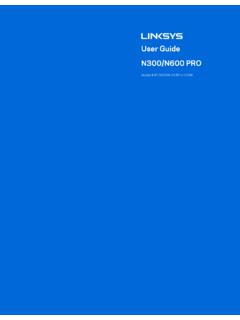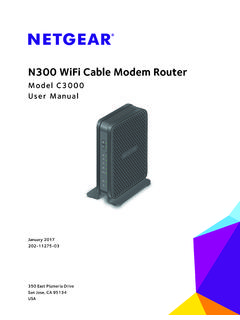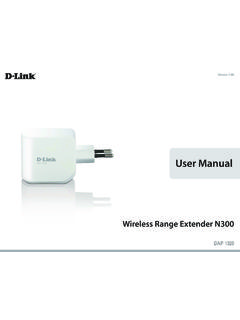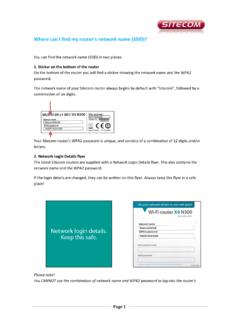Transcription of User Manual - media.dlink.eu
1 Version | 2016/12/02. user Manual n300 Wi-Fi Range Extender DAP-1325. Preface D-Link reserves the right to revise this publication and to make changes in the content hereof without obligation to notify any person or organization of such revisions or changes. Manual Revisions Revision Date Description December 03, 2016 Initial release Trademarks D-Link and the D-Link logo are trademarks or registered trademarks of D-Link Corporation or its subsidiaries in the United States or other countries. All other company or product names mentioned herein are trademarks or registered trademarks of their respective companies. Apple , Apple logo , Safari , iPhone , iPad , iPod touch and Macintosh are trademarks of Apple Inc., registered in the and other countries. App StoreSM is a service mark of Apple Inc. Chrome browser, Google Play and Android are trademarks of Google Inc.
2 Internet Explorer , Windows and the Windows logo are trademarks of the Microsoft group of companies. Copyright 2017 by D-Link Corporation. All rights reserved. This publication may not be reproduced, in whole or in part, without prior expressed written permission from D-Link Corporation. Power Usage This device is an Energy Related Product (ErP) with High Network Availability (HiNA), and automatically switches to a power-saving Network Standby mode within 1 minute of no packets being transmitted. If it is not needed during certain periods of time, it can be unplugged to save energy. Network Standby: watts D-Link DAP-1325 user Manual i Table of Contents Table of Contents i Configure Administrator Save Your Product 1. Package 1 System 2 3 3 Extender What is a wireless Extender?.. 4 Network Hardware 5 Autoconfiguration (SLAAC/DHCPv6)..34. 5 Static wireless Signal Strength Indicator 7 Link-local 8 9 wireless Installation Hardware Connecting wireless Clients to the Extended Getting WPS WPS-PBC Windows QRS Mobile App Web-based Windows Setup Connecting Your Device via Windows Vista.
3 47. WPS WPS Extend an Existing Add wireless to Your Wired D-Link DAP-1325 user Manual ii Table of Contents wireless Technical GPL Code Safety D-Link DAP-1325 user Manual iii Section 1 - Product Overview Package Contents DAP-1325 n300 Wi-Fi Range Extender Wi-Fi Configuration Card Wi-Fi Configuration Note Quick Installation Guide If any of the above items are missing, please contact your reseller. D-Link DAP-1325 user Manual 1. Section 1 - Product Overview System Requirements A wireless router with an active Internet connection. Network Requirements , wireless clients/devices A Computer or Mobile Device with the following: Windows , Apple Mac OS , or Linux-based operating system wireless adapter or Wi-Fi functionality An Apple iPhone , iPod touch , iPad , or Android mobile device Web-based Configuration Utility Requirements Browser Requirements: Internet Explorer 9 or later Firefox or later Safari or later Google Chrome or later D-Link DAP-1325 user Manual 2.
4 Section 1 - Product Overview Introduction Features Easily Extend Your Existing Network The DAP-1325 n300 Wi-Fi Range Extender lets you easily extend a secure wireless network with a press of a button. Connect the DAP-1325 to a router via Wi-Fi or Ethernet and share your high-speed Internet access in more places throughout your home or small office. High-speed wireless Performance With wireless Technology Thanks to the latest wireless N technology, the DAP-1325 provides a wireless connection at up to 300 Mbps* with other wireless devices. This feature lets you participate in real-time activities online, such as video streaming, online gaming, and real-time audio with smooth performance. Simple Setup All it takes is a press of a button to connect compatible WPS devices to the DAP-1325. Its easy-to-use web interface lets you quickly and easily connect the DAP-1325 to an uplink router, configure the extended wireless network, and manage the administrative settings.
5 The setup wizard will even guide you through the setup process, getting your extended wireless network up and running in no time. Alternatively, connect an Ethernet cable to your existing network infrastructure to quickly and easily create a wireless network. Compatibility The DAP-1325 is fully compatible with , and it is also backwards compatible with IEEE wireless devices, so you can use your existing devices without sacrificing performance. Latest wireless Network Security and Encryption The DAP-1325 supports wireless security features to prevent unauthorized access from the wireless network. Support for WPA/. WPA2 standards ensure that you'll be able to use the best possible encryption methods with your compatible wireless devices. * Maximum wireless signal rate derived from standard IEEE specifications. Actual data throughput will vary. Network conditions and environmental factors, including volume of network traffic, building materials and construction, and network overhead may lower actual data throughput rate.
6 Environmental conditions will adversely affect wireless signal range. D-Link DAP-1325 user Manual 3. Section 1 - Product Overview What is a wireless Extender? The DAP-1325 acts as a repeater to extend the range of an existing wireless network to provide a better signal for parts of your home or office that may have poor or no reception. Your existing wireless signal will be re-broadcast by the DAP-1325, allowing you to reach the farthest corners of your home or office. The extended network can simply use the same network credentials as the existing network, or you can specify a different network name and password, giving you the flexibility to control network access. You may also use the DAP-1325 as a wireless access point by connecting an Ethernet cable. Extend Your wireless Network using Wi-Fi Computer Internet Router DAP-1325 wireless Devices Extender Create a wireless Network using Ethernet Computer Internet Router DAP-1325 wireless Devices Access Point D-Link DAP-1325 user Manual 4.
7 Section 1 - Product Overview Hardware Overview Front D-Link DAP-1325 user Manual 5. Section 1 - Product Overview Status/WPS LED Indicator 1 2 3. 4. Use an unfolded paperclip to press and hold the reset button on the bottom of DAP-1325 for 10 seconds 1 Reset Button to restore the factory default settings. 2 Status/WPS LED This LED indicates the current status of the DAP-1325, as detailed on the next page. Press to establish a connection with another WPS compatible device. Pressing the WPS button for 1 second allows 3 WPS Button you to connect with Wi-Fi clients using Wi-Fi Protected Setup. Refer to WPS-PBC Configuration on page 13 for more information The more lit green bars on the Signal Indicator LED, the better the wireless signal to the host network. A. 4 Signal Indicator LED single solid amber LED indicates a weak Wi-Fi signal. Refer to wireless Signal Strength Indicator LED on page 7.
8 D-Link DAP-1325 user Manual 6. Section 1 - Product Overview wireless Signal Strength Indicator LED. The Status/WPS LED will turn solid green when the DAP-1325 has connected successfully to an uplink wireless network and is extending that network. If the Signal Indicator LED has a single amber bar after the connection process has finished, the DAP-1325. has established a poor quality connection. The more lit bars on the Signal Indicator LED, the better the wireless signal. To improve the connection quality, the DAP-1325 should be relocated closer to the source wireless router. Best Good Ok Poor D-Link DAP-1325 user Manual 7. Section 1 - Product Overview Hardware Overview Bottom 1. 1 LAN Connect an Ethernet cable if you are adding wireless to an existing wired network. D-Link DAP-1325 user Manual 8. Section 2 - Installation Hardware Overview Back You may locate the Wi-Fi name (SSID) and password for your DAP-1325.
9 This information is printed on the specification sticker on the back of the device. You will need this information to connect your computer or mobile device to the default network (SSID) of your DAP-1325. This information is also provided on the Wi-Fi configuration card. Model Name DAP-1325. Input: 100-250 Vac, 50-60 Hz, 16A Max P/N: S/N: S01Q1 YMXXXXXX MAC ID: XXXXXXXXXXXX. H/W Ver.: A1 F/W Ver.: XXXX. Wi-Fi Name(SSID): XXXXXXXX. Wi-Fi Password: XXXXXXXX. E1416658. D-Link DAP-1325 user Manual 9. Section 2 - Installation Installation wireless Installation Considerations The DAP-1325 lets you extend your existing wireless network's coverage as long as it is within range of the uplink network. Keep in mind that the DAP-1325's extension network's range may be limited by the number, thickness and location of walls, ceilings, or other objects that the wireless signals must pass through.
10 Typical ranges vary depending on the types of materials and background RF (radio frequency) noise in your home or business. The key to maximizing wireless range is to follow these basic guidelines: 1. Keep the number of walls and ceilings between the D-Link extender and other network devices to a minimum - each wall or ceiling can reduce your adapter's range from 3-90 feet (1-30 meters.) Position your devices so that the number of walls or ceilings is minimized. 2. Be aware of the direct line between network devices. A wall that is feet thick ( meters), at a 45-degree angle appears to be almost 3 feet (1 meter) thick. At a 2-degree angle it looks over 42 feet (14 meters) thick! Position devices so that the signal will travel straight through a wall or ceiling (instead of at an angle) for better reception. 3. Building materials make a difference. A solid metal door or aluminum studs may have a negative effect on range.