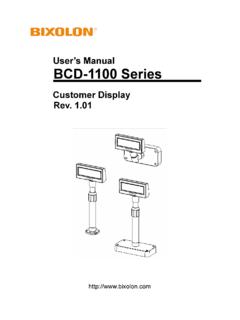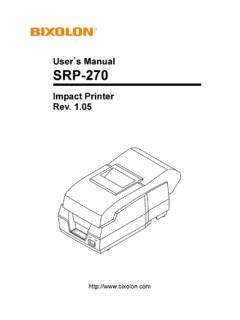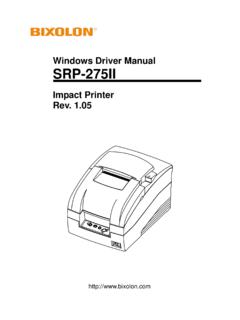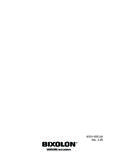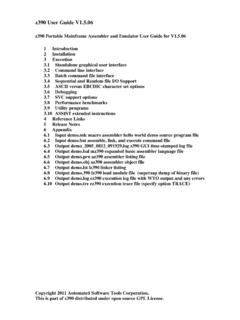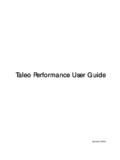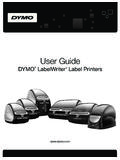Transcription of User Manual Network Interface - Bixolon
1 user Manual Network Interface Rev. SRP-F310 SRP-F312 Network Interface Table of Contents 1. 2. How to 2-1 Initial wireless LAN Connection (Windows 2000)..8 2-2 Initial wireless LAN Connection (Windows XP)..8 2-3 Initial wireless LAN Connection (Windows VISTA, Windows 7)..13 3. 3-1 Configuration 3-2 Web 3-3 3-4 4. 5. Ethernet/WLAN Test by using Windows Test 6. Factory 7. - 2 - Network Interface 1. Specifications (1) WLAN USB Adapter (IEEE ) SRP-F310 requires WLAN USB adapter to use the wireless LAN function.
2 SRP-F310 is compatible with WLAN adapters using the Ralink RT73, ZD1211rw chipset. WLAN USB adapters using chipsets other than Ralink RT73, ZD1211rw won t work when they are connected to SRP-F310. The printer can be used as a wireless LAN printer by connecting the WLAN USB adaptor provided by BIXLON as an optional item. Besides the WLAN USB adaptor provided by Bixolon , other WLAN USB adapters using the RT73 chipset can also be used. The following products are recommended. (Test completed) RT73 chipset ManufacturerModel Name CNET CWD-854 TP-Link TL-WN32G D-Link DWA-110 D-Link DWL-G122 Buffalo WLI-U2-SG54HP ZIO
3 F7 ZD1211rw chipset ManufacturerModel Name 3 COM 3 CRUSB10075 PCI GW-US54 GXS ZYXEL AG-225H - 3 - Network Interface RT2070sta chipset ManufacturerName PREMIERTEK PL-H5DN-3070 TP-Link TL-WN321G 8712u chipset(support b/g/n) ManufacturerName IOGEAR GWU-625 ZIO ZIO-3000NU AZiO AWU212N (2)
4 Ethernet / WLAN Protocol Layer Protocol Network Layers ARP, IP, ICMP Transport Layers TCP, UDP Application Layers DHCP, DNS Raw Print SMTP (notify printer status) HTTP, HTTPS (setting) FTP (settings) TELNET (settings) (3) Ethernet Security - HTTPS ( , , ) (4) WLAN Security - WEP64/128 - WPA/WPA2 (TKIP/AES-CCMP) PSK - EAP(PEAP, FAST, LEAP, TTLS) - HTTPS ( , , ) - 4 - Network Interface 2. How to Connect Both Ethernet and WLAN can be configured through the printer s Ethernet Interface .
5 Likewise, both Ethernet and WLAN can also be configured though the printer s WLAN Interface . When you want to change the Ethernet or WLAN of the printer, the Network settings of the host (PC, PDA, etc) and Ethernet or WLAN of the printer must configured properly configured so that communication can be established. (1) Connecting Printer 1) LAN Connect the LAN cable to the printer A direct cable or cross cable can be connected to the Hub or Host for use. 2) WLAN Connect to the AP (Access Point) configured in Infrastructure mode in order to connect to the LAN/ wireless Network .
6 A Infrastructure Mode In order to configure the Network between wireless terminals, connect to the terminal in Ad-hoc Mode. Ad-hoc Mode - 5 - Network Interface (2) Checking Network Setting 1) Function Key Pressing the Function Key while the power is ON will print the LAN/WLAN setting status page. *Output Message ETHERNET SETTING MAC ADDR: xx:xx:xx:xx:xx:xx LAN_DHCP disabled IP ADDR : NETMASK : GATEWAY : PORT : 9100 WLAN SETTING Network : adhoc AUTH: open ENCRYPT: none ESSID: BIXOLON_adhoc WLAN_DHCP disabled IPADDR: NETMASK: GATEWAY: PORT : 9100 - 6 - Network Interface 2) Self-test While the printer is turned off, turn on the printer while pressing the feed button.
7 The printer setting values will then be printed with a beep sound. *Output Message SRP-F310 STD 010110 ================================ FPGA INFORMATION BOARD VER.: 0x3 PROGRAM VER. : 0x11 DIP SWITCH STATUS 12345678 ON: * OFF: ** * MEMORY SWITCH STATUS MSW1 12345678 MSW2 12345678 MSW3 12345678 MSW4 12345678 MSW5 12345678 MSW6 12345678 MSW11 12345678 MSW12 12345678 SERIAL SETTING BAUD RATE : 115200 BPS DATA BITS : 8 BITS PARITY CHECK : NONE STOP BITS : 1 BIT OR MORE HANDSHAKING : DTR/DSR ETHERNET SETTING MAC ADDR: 00:11.
8 22:33:44:55 LAN_DHCP disabled IP ADDR : NETMASK : GATEWAY : PORT : 9100 WLAN SETTING Network : adhoc AUTH: open ENCRYPT: none ESSID: BIXOLON_adhoc WLAN_DHCP disabled IPADDR: NETMASK: GATEWAY: PORT : 9100 BUFFER CAPACITY: 512 KBYTES PRINT DENSITY LIGHT [ 1 2 3 4 ] DARK * SELF-TEST PRINTING PLEASE PRESS THE FEED BUTTON ASCII !"#$%&'()*+, :;<=>?@ "#$%&'()*+, :;<=>?@A #$%&'()*+, :;<=>?
9 @AB $%&'()*+, :;<=>?@ABC %&'()*+, :;<=>?@ABCD &'()*+, :;<=>?@ABCDE '()*+, :;<=>?@ABCDEF ()*+, :;<=>?@ABCDEFG )*+, :;<=>?@ABCDEFGH *+, :;<=>?@ABCDEFGHI +, :;<=>?@ABCDEFGHIJ , :;<=>?@ABCDEFGHIJK :;<=>?@ABCDEFGHIJKL ./0123456789:;<=>?@ABCDEFGHIJKLM /0123456789:;<=>?@ABCDEFGHIJKLMN 0123456789:;<=>?@ABCDEFGHIJKLMNO 123456789:;<=>?@ABCDEFGHIJKLMNOP 23456789:;<=>?@ABCDEFGHIJKLMNOPQ 3456789:;<=>?@ABCDEFGHIJKLMNOPQR 456789:;<=>?@ABCDEFGHIJKLMNOPQRS 56789:;<=>?@ABCDEFGHIJKLMNOPQRST 6789:;<=>?@ABCDEFGHIJKLMNOPQRSTU 789:;<=>?
10 @ABCDEFGHIJKLMNOPQRSTUV 89:;<=>?@ABCDEFGHIJKLMNOPQRSTUVW 9:;<=>?@ABCDEFGHIJKLMNOPQRSTUVWX PC437 Pt Pt Pt Pt Pt Pt Pt Pt Pt Pt Pt Pt Pt Pt