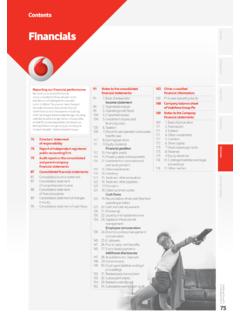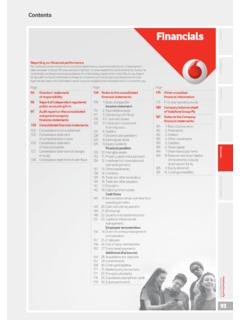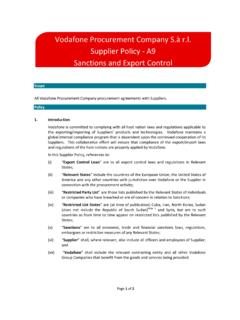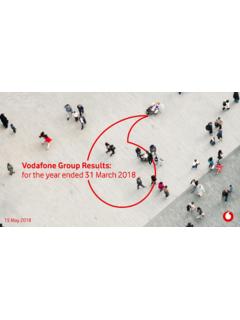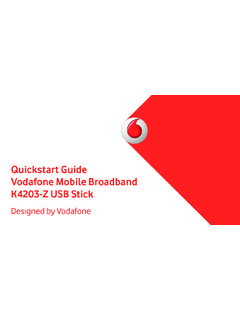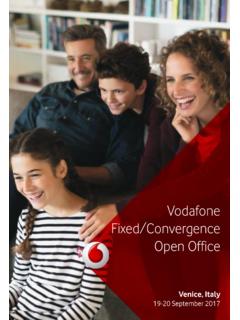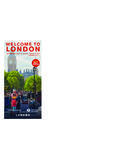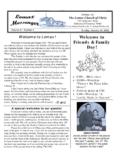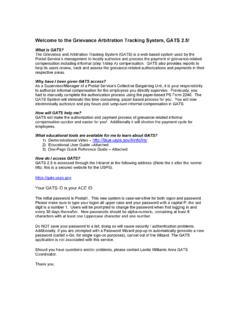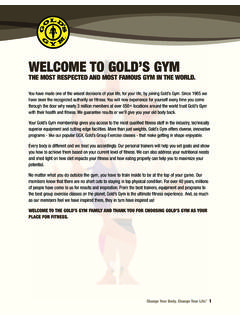Transcription of User manual Smart first 7 - Welcome to Vodafone
1 VFD 200 user manualSmart first 7 1 About this manual Thank you for choosing this mobile device. In order to keep your device in its best condition, please read this manual and keep it for future reference. Copyright Copyright 2016 ZTE CORPORATION All rights reserved. No part of this publication may be quoted, reproduced, translated or used in any form or by any means, electronic or mechanical, including photocopying and microfilm, without the prior written permission of ZTE Corporation. Notice ZTE Corporation reserves the right to make modifications on print errors or update specifications in this guide without prior notice. This manual has been designed with the utmost care to ensure the accuracy of its content. However, all statements, information and recommendations contained therein do not constitute a warranty of any kind, either expressed or implied. Please refer to For your safety to be sure to use your phone properly and safely. We offer self-service for our Smart terminal device users.
2 Disclaimer ZTE Corporation expressly disclaims any liability for faults and damages caused by unauthorised modifications of the software. Images and screenshots used in this manual may differ from the actual product. Content in this manual may differ from the actual product or software. 2 Trademarks ZTE and the ZTE logos are trademarks of ZTE Corporation. Google and Android are trademarks of Google, Inc. The Bluetooth trademark and logos are owned by the Bluetooth SIG, Inc. and any use of such trademarks by ZTE Corporation is under license. microSD Logo is a trademark of SD-3C, LLC. Other trademarks and trade names are the property of their respective owners. Version No.: Edition Time: January 20, 2016 3 Contents 1. Getting started .. 8 Getting to know your phone .. 8 Knowing the keys .. 9 Installing your micro-SIM card and the Battery .. 10 Installing an optional microSD Card .. 12 Charging the battery .. 12 Extending the battery life.
3 14 Powering on/off .. 14 Setting up for the first time .. 15 Locking/unlocking the screen and keys .. 15 Using the touch screen .. 16 Getting to know the home screen .. 17 2. Personalising .. 18 Changing the system language .. 18 Setting the date and time .. 18 Changing ringtone and notification sound .. 18 Turning on/off touch sound .. 19 Adjusting 19 Switching to silent or vibration mode .. 19 Applying new wallpapers .. 20 Changing screen brightness .. 20 Protecting your phone with screen locks .. 21 Protecting your phone with encryption .. 22 3. Knowing the basics .. 24 Monitoring the phone status .. 24 Managing notifications .. 25 4 Managing shortcuts and widgets .. 27 Organising with folders .. 28 Rearranging the primary icons .. 29 Editing text .. 29 Opening and switching apps .. 30 4. Connecting to networks and devices .. 31 Connecting to mobile networks .. 31 Connecting to Wi-Fi.
4 33 Using Wi-Fi Direct .. 36 Connecting to Bluetooth devices .. 36 Connecting to your computer via USB .. 38 Sharing your mobile data connection .. 40 Connecting to virtual private networks .. 43 5. Phone calls .. 45 Placing and ending calls .. 45 Answering or rejecting calls .. 46 Working with the call log .. 47 Calling your contacts .. 48 Checking voicemail .. 48 Using options during a call .. 49 Managing multi-party calls .. 49 Adjusting your call settings .. 50 6. Contacts .. 54 Checking contact details .. 54 Adding a new contact .. 54 Setting up your own profile .. 55 Importing, exporting and sharing contacts .. 55 5 Working with favourite contacts .. 56 Searching for a contact .. 57 Editing contacts .. 57 7. Accounts .. 59 Adding or removing accounts .. 59 Configuring account sync .. 60 8. Email .. 61 Setting up the first email account .. 61 Checking your emails .. 61 Responding to an email.
5 62 Writing and sending an email .. 63 Adding and editing email accounts .. 63 Changing general email settings .. 64 9. Messaging .. 65 Opening the Messaging screen .. 65 Sending a message .. 65 Replying to a message .. 66 Forwarding a message .. 66 Changing Messaging. settings .. 66 10. Web Browser .. 67 Opening the Browser .. 67 Downloading files .. 67 Changing Chrome settings .. 67 11. Camera .. 68 Capturing a photo .. 68 Recording a video .. 68 Customising camera/camcorder settings .. 69 6 12. Gallery .. 70 Opening gallery .. 70 Working with albums .. 70 Working with pictures .. 70 Retouching your pictures .. 72 Playing videos .. 72 13. Play music .. 73 Playing your music .. 73 Managing playlists .. 75 14. Video player .. 77 Opening the video library .. 77 Playing and controlling videos .. 77 Managing video files .. 77 15. FM radio .. 79 Scanning and saving channels .. 79 Listening to FM radio.
6 79 Recording radio programs .. 80 Editing a saved channel .. 80 Other options and settings .. 80 16. Sound recorder .. 81 Recording a voice memo .. 81 Playing a voice memo .. 81 17. More apps .. 82 Clock .. 82 Calculator .. 83 Downloads .. 83 File manager .. 83 7 Google apps .. 84 18. Settings .. 85 Wireless and networks .. 85 Device .. 86 Personal .. 89 System .. 93 19. Troubleshooting .. 94 20. For your safety .. 99 General safety .. 99 RF exposure ..100 Distraction ..101 Product handling ..102 Power supply ..103 Protect your hearing ..105 Electrical safety ..105 Battery Handling & Safety ..106 Interference ..106 Explosive environments ..108 21. Declaration of RoHS Compliance .. 109 22. Disposal of Your Old Appliance .. 110 23. EC DECLARATION OF CONFORMITY .. 111 8 1. Getting started Getting to know your phone Light Touch screen Recents key Earpiece Home key Back key 9 Knowing the keys Key Function Power key Press and hold to power on, select phone modes, turn on/off flight mode, restart or power off.
7 Press to turn off or on the screen display. Home key Touch to return to the home screen from any application or screen. Touch and hold to get Google Search. Headset port Charging / micro-USB port Camera Volume key Power key 10 Key Function Recents key Touch to see recently used apps. Back key Touch to go to the previous screen. Volume key Press or hold either end to turn the volume up or down. Installing your micro-SIM card and the Battery Switch off your phone before installing or replacing the battery or the micro-SIM card. You can install the micro-SIM cards into the slots. 1. Insert your fingernail into the slot at the bottom right of the back cover and lift it up gently. 2. Hold the micro-SIM card with the cut corner oriented as shown and slip them into the card holders. 11 WARNING! To avoid damage to the phone, do not use any other kind of SIM card, or any non-standard micro-SIM card cut from a SIM card.
8 You can get a standard micro-SIM card by contacting your service provider. 3. Insert the battery by aligning the metal contacts in the battery compartment. Gently push down on the battery until it clicks into place. 4. Align the back cover with the back of the phone and press the cover back into place. 12 Installing an optional microSD Card An optional microSD card can be installed. Unmount the microSD card before removing it (see Erase and format the microSD card). 1. Remove the back cover and the battery. 2. Hold your microSD card with the metal contacts facing down and slide it in. 3. Replace the back cover. Charging the battery Your phone s battery should have enough power for the phone to turn on, find a signal, and make a few calls. You should fully charge the battery as soon as possible. If the battery is low, there will be a pop-up message on the screen. As you charge your phone, the screen will tell you the exact battery level on the lock screen.
9 See Locking/unlocking the screen and keys. 13 WARNING! Use only approved chargers and cables for your phone. Connecting with incompatible accessories could physically damage your phone, or lead to excessive electrical current and cause battery explosion. The working temperature of the charger should be lower than 45 C. CAUTION: Do not change the built-in rechargeable battery in your phone by yourself. If your battery needs to be replaced, please contact your service provider. 1. Connect the adapter to the charging port. Ensure that the adapter is inserted with the correct orientation. Do not force the connector into the charging port. 2. Connect the charger to a standard AC power outlet. If the phone is on, you ll see a charging icon, such as or , appear on the status bar. 3. Disconnect the charger when the screen indicates that the battery is fully charged. 14 NOTE: If the battery is seriously depleted, you may be unable to power on the phone even when it is being charged.
10 In this case, try again after charging the phone for at least 20 minutes. Contact customer service if you still cannot power on the phone after prolonged charging. Extending the battery life Active applications, screen brightness levels, Bluetooth, Wi-Fi, and GPS functionality can drain your battery. You can follow the tips below to conserve your battery power: Enable the Battery saver. See Battery for details. Reduce the screen backlight time. Lower the screen brightness. Turn auto-sync, Wi-Fi, and Bluetooth off when not in use. Disable the GPS function when not in use. Most applications using this function will periodically check the GPS satellites for your current location; each check drains your battery. Powering on/off Press and hold the Power key to turn on your phone. To power off, press and hold the Power key to open the options menu. Touch Shut down. NOTE: If the phone freezes or takes too long to respond, you can press and hold the Power key for about 16 seconds to power the phone off, and then turn it on again.