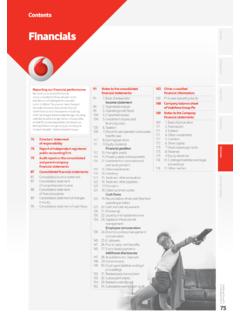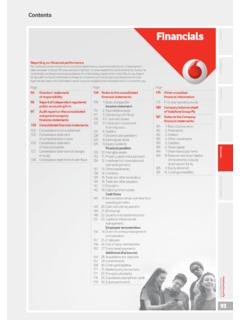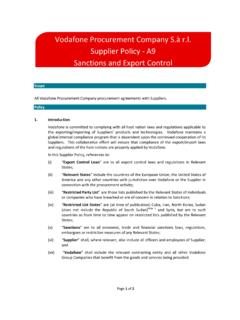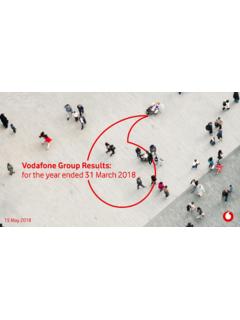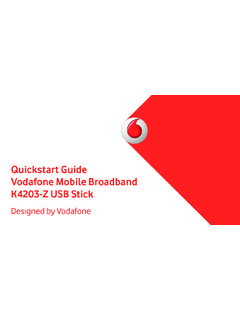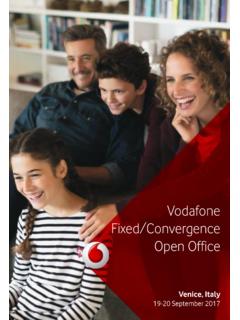Transcription of User manual Smart mini 7 - Welcome to Vodafone
1 CJA28 HAVDAAA Vodafone Group 2016. Vodafone and the Vodafone logos are trade marks of Vodafone Group. Any product or company names mentioned herein may be the trade marks of their respective 300 user manualSmart mini 712 Table of Contents1 your phone .. Keys and connectors .. Getting started .. Home screen ..102 Text input .. Using the onscreen keyboard .. Text editing ..213 Phone call, Call log & People .. Phone call .. Recents .. Contacts ..294 Messaging & Email .. Message+ .. Gmail/Email ..425 Calendar , Alarm clock & Calculator.
2 Calendar .. Clock .. Calculator ..486 Getting connected .. Connecting to the Internet .. Chrome .. Connecting to Bluetooth Connecting to a computer via USB .. To safely remove the microSD card from your phone .. Sharing your phone s mobile data connection Connecting to virtual private networks ..577 Google Play Store ..588 Multimedia applications .. Photos .. Play music .. Video Player ..659 Google Maps .. Get My Location .. Search for a location .. Save a location .. Open Street View for a location.
3 Get driving, public transportation or walking directions ..6810 Others .. File Manager .. Sound Recorder .. Radio ..7011 Settings .. Wireless & networks .. Device .. System ..8312 Update your phone s software ..9013 Product safety information ..9114 Telephone warranty ..10315 Accessories ..10516 Specifications ..1061 your Keys and connectorsMicro-USB connectorBack keyHome keyRecents keyTouch screenFront cameraHeadset connector 56 Volume upVolume downPower keyCameraRecents key Touch: this shows your recently-used apps.
4 Touch an app to open it, or swipe it left or right to remove it from the list. Home key While on any app or screen, touch the Home key to return to the main Home screen. Long press this key to access Google Now & Voice key Touch to go back to the previous screen, or to close a dialogue box, options menu, the Notification panel, key Press: activate the lock screen/wake up the screen. Long press: show the pop-up menu to select from Shut down, Restart, Flight and hold: power on. Long press the Power key and the Volume down key to capture a screenshot.
5 Volume keys During a call, they adjust the earpiece or headset volume. In Music/Video/Streaming mode, they adjust the media volume. In general mode, they adjust the ringtone volume. Mute the ringtone of an incoming Getting SetupRemoving or installing the back coverInserting or removing the SIM cardYou must insert your SIM card to make phone calls. Power off your phone and remove battery before inserting or removing the SIM the SIM card with the chip facing downwards and slide it into its housing. Make sure that it is correctly inserted.
6 To remove the SIM card , press and slide it out. your phone only supports micro-SIM card . Do not attempt to insert other SIM types like mini or nano cards, as you may damage your or removing the batteryPower off your phone before removing the battery. Insert the battery and click it into place, then close the cover. Unclip the cover, then remove the or removing the microSD cardPower off your phone and remove battery before inserting or removing the microSD the microSD holder to the left to unlock it, then lift it up. Place the microSD card in the space provided, with the gold contacts facing down.
7 Then fold the microSD holder down and slide it to the right until it the batteryTo charge the battery, connect the charger to your phone and mains socket. You can also charge your phone via a USB cable. To reduce your phone s power consumption, switch off Wi-Fi, GPS, Bluetooth or apps running in the background when not needed. In Settings you can also lower the brightness of the screen, and shorten the length of time before the screen goes to Power on your phoneHold down the Power key until the phone powers on.
8 It will take a few seconds before the screen lights up. Unlock your phone (Swipe, PIN, password or pattern) if necessary and confirm. The Home screen will you do not know your PIN code or if you have forgotten it, contact your network operator. Do not leave your PIN code with your phone. Store this information in a safe place when not in up your phone for the first timeThe first time you power on the phone you will be asked to set the following options: language, Google account, date & time, Select the phone s language, then touch.
9 2. Select Wi-Fi network, then touch Input your Name, then touch Protect your phone, set screen lock now or touch SKIP to move to next Select Google services, once finished, touch Select a Home screen, then touch Select Help tips, then touch with the other options (Date & time, App permissions, and etc) all configured, the setup of your device is you power on your phone with no SIM card inserted, you will still be able to connect to a Wi-Fi network to sign into your Google account and to use some Power off your phoneHold down the Power key from the Home screen until the Phone options appear, then select Shut Home screenYour phone has two kinds of Home screen that you can use.
10 The standard Home and the Simple Home can set this when you first turn the phone on, or by touching Settings > the simplified Home screen, all the features you need, are presented in an intuitive and attractive the Home key always takes you to your main Home screen, and you can personalise all your Home screens by adding your favourite apps, shortcuts and widgets to the standard Home screen the bottom set of icons is always visible, whichever of your Home pages you are on. This also includes the Application tab, which will show all your available bar Status/Notification indicators Touch and drag down to open the Notification panel Application tab Touch to open All appsSlide left or right to view other panels on the Home screenGoogle Search bar Touch a to enter text search screen Touch b to enter voice search screenFavourite tray apps Touch to enter the app Long press to move or change appsabThe Home screen extends on either side of the screen to allow more space for adding apps, shortcuts.