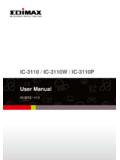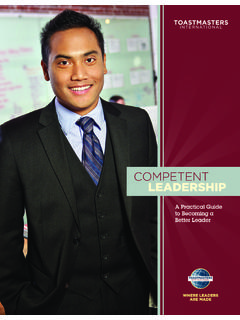Transcription of User’s Manual - Stitch ERA
1 user s Manual Stitch ERA Users Manual Sierra Technology Group , 2010 This work has been registered according to the law. All rights reserved. Total or partial reproduction of this software, its physical media and/or its manuals, by any procedure and/or for any purpose whatsoever, is strictly prohibited. Stitch ERA software can only be run on a computer by those authorized to do so by means of a License Agreement. Every use beyond the license or the lack of such license is a violation to the author s Intellectual Property rights, constituing a crime according to local laws and international treaties protecting Copyrights. This Manual is not for sale. It is available at no charge to users that acquire the license to use Stitch ERA.
2 Information on this Manual is subject to change without notice. Due to ongoing product updates, features and other functions may have been modified, replaced or added, including but not limited to manuals, operating guides, quick guide charts, help/training material, etc. Although a big effort was made to ensure this Manual is complete and correct, Sierra do not warranty that the products behavoir reflect the descriptions contained in this Manual . Functions and operations available are limited according to the level of software acquired. This Manual has been created with the only purpose of making easier the learning process of this product. Sierra, Stitch ERA, Embroidery Office, and Embroidery Explorer are registered trademarks of Sierra Technology Group Other brands and their products are trademarks or registered trademarks of their respective holders.
3 1st edition. Printed in Buenos Aires, December 2010 Edited by Sierra Technology Group Rivera Indarte 565 (1406), Buenos Aires, Argentina. Ver Editorial Welcome Thank you and congratulations for choosing a product from our multimedia garment decoration suite, Design Era. We have put our best effort developing this product, as we have been doing for the last 20 years, to always offer you the most advanced and competitive system on the market. We hope you enjoy it. About this Manual Stitch Era is a multimedia garment decoration product. It includes a full featured embroidery design system and an optional powerful module focused on garment decoration with thermofixed materials like rhinestones and sequins.
4 Stitch Era allows you to create impressive designs quicly and easily. The advanced user interfase, unique in the market for this kind of product, is based on contextual ribbons that displays, all the time, just the tools you need to work with the selected object, no matter it is a raster image, a vector graphics, an embroidery or a hotfix object. This Manual was written for users of Stitch Era and Stitch Era Universal. Users of Stitch Era Universal need to consider that some features described in this document may be not present or may be limited in that version. Similarly, Hotfix functionality is an optional feature, not included in the standard version, and it is available for Stitch Era only. Chapters 1 and 2 are dedicated to introduce the product, basically, the user s interface, the screen elements and the visualization tools.
5 Chapter 3 includes information about the tools for working with artwork graphics: raster images and vector files and objects. Chapter 4 presents the basic tools to work with expanded designs (also called machine format designs). For beginner users, this is the first step into the embroidery world. Chapter 5 is dedicated to a couple of very powerfull Stitch Era objects: Texts and Monograms. The basic notions about embroidery objects creation and Stitch fill types are addressed in Chapter 6 Chapter 7 and 8 goes deeper into embroidery object properties, and introduces the tools to work with groups of objects. Chapter 9 describes the tools for assisted and automatic embroidery design creation from artwork graphics. Chapters 10, 11 and 12 are fully dedicated to hotfix design, including hotfix objects, texts and output formats.
6 Chapter 1 Stitch Era Basics Contents: Starting Stitch Era ..2 Basic user Interface Elements ..2 Start Page and System Application button and Application menu ..4 Quick Access Toolbar ..4 The Working Ribbon Bar ..6 Shortcuts ..7 Standard Ribbon Application Getting Help ..9 Options and Stitch ERA user 's Manual 1 2 Starting Stitch Era When you start Stitch Era from the desktop shortcut icon or from the programs list of the start menu you can see the software splash screen. If it is the first time you run the application, it will appear the welcome screen as shown in the picture of the right, showing at the button the legal notes. Take a couple of minutes to read it, and if you agreed with the terms and conditions of the license, then click 'Yes' to complete the Stitch ERA load.
7 Check in the Please, do not ask me again" box, if you want to avoid this step in the next time you run the program. Basic user Interface Elements Start Page and System tab Once the system is loaded, the default screen will be displayed. This is a special screen called Start Page Stitch ERA Basics 1 - 3 If your computer is connected to the internet, the Start Page allows you to get access to on-line videos and Quick Guides and to keep informed with the lastest news and promotions available for Stitch Era suite. If your computer is not connected to internet Stitch Era will show you a default, off-line start page. When you work with the system, the start page will not be visible, because your workspace will occupy almost the entire screen.
8 However you may return to the start page any time you need by clicking the tab with the home icon (shown above) Start Page Ribbon bar: The System tab At the top area of the screen, you will find a very important component of Stitch Era user interface, the ribbon bar. This is a dynamic component, that changes contextually : Although it contains most of the commands and controls you will need to work, it will display just the ones required for the object you are working with and for the activity you are performing. When the Start Page is displayed, it s also displayed the System tab at the ribbon bar: 1- From the File group, you can create a new document or open an existing one. 2- Product and Release group displays relevant information about your system: version, serial number and update status.
9 Clicking the small mark, at the bottom right of the group, lets you access to the System Info box, with complete details about the installation: Optional modules, components, etc. 3- The License group shows the basic user registration information you provided when install the system. Having this at hand could be usefull when you need to login to the user s area on the product website. A link included in this group lets you access to the product website where you ll find assistance as a user , specific tutorials and tips to get more from yopu system. 4- The Activation group presents the current activation status and the list of machines where you have activated the system (up to three different machines). Please, review the Installation Guide for more information about Activation process and Multiple Activation Feature (MAF) Stitch ERA user 's Manual 1 4 Application button and Application menu At the left top corner of the screen there is a round button called Application button that lets you launch another important element of the user interface, the Application menu.
10 The Application menu contains all the commands related with the system input and output: Creating, saving and opening designs Exporting designs as machines format files for cutters and automatic rhinestone setting machines. Printing designs Sending information direct to machines or cutters The menu also includes a command to access the system preferences box, to close the current design and to exit the system Quick Access Toolbar At the right of the Application button, you will find a strip with a collection of icons. This is a special toolbar called Quick Access toolbar. It contains very frequent used commands like Save, Undo/Redo, Clipboard (Cut, Copy, Paste and Delete) and Generate (recalculate hotfix objects).