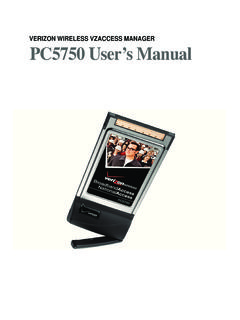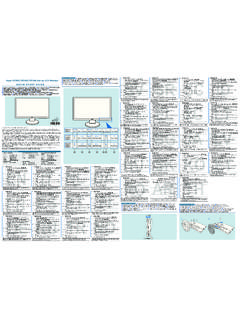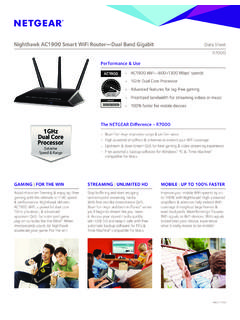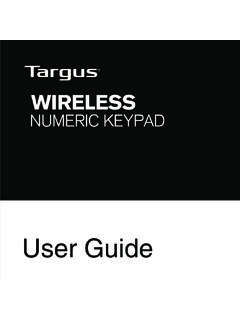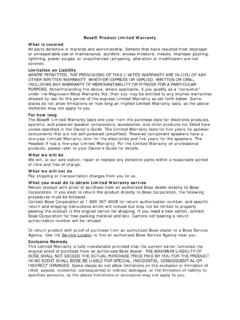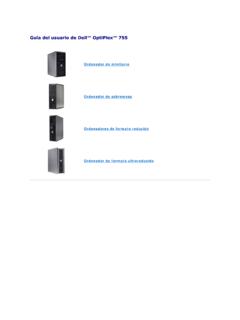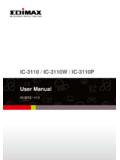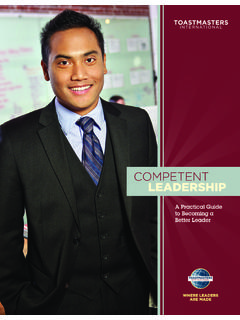Transcription of Getting Started - static.highspeedbackbone.net
1 M123 Getting StartedMicrosoft Keyboards0505 Part No. X11-11970 WelcomeCongratulations on your purchase of a Microsoft keyboard , which includes: 123 1 Keyboard2 CD with Microsoft IntelliType Pro keyboard software3 This Getting Started manual HEALTH WARNINGUse of a keyboard or mouse may be linked to serious injuries or using a computer, as with many activities, you may experience occasional discomfort in your hands, arms, shoulders, neck, or other parts of your body. However, if you experience symptoms such as persistent or recurring discomfort, pain, throbbing, aching, tingling, numbness, burning sensation, or stiffness, DO NOT IGNORE THESE WARNING SIGNS. PROMPTLY SEE A QUALIFIED HEALTH PROFESSIONAL, even if symptoms occur when you are not working at your computer. Symptoms like these can be associated with painful and sometimes permanently disabling injuries or disorders of the nerves, muscles, tendons, or other parts of the body. These musculoskeletal disorders (MSDs) include carpal tunnel syndrome, tendonitis, tenosynovitis, and other researchers are not yet able to answer many questions about MSDs, there is general agreement that many factors may be linked to their occurrence, including: overall health, stress and how one copes with it, medical and physical conditions, and how a person positions and uses his or her body during work and other activities (including use of a keyboard or mouse).
2 The amount of time a person performs an activity may also be a guidelines that may help you work more comfortably with your computer and possibly reduce your risk of experiencing an MSD can be found in the Healthy Computing Guide installed with this device s software. If this device did not come with software, see the Healthy Computing Guide section of the Getting Started manual . You can also access the Healthy Computing Guide at or (in the United States only) by calling 1 (800) 360-7561 to request a CD at no you have questions about how your own lifestyle, activities, or medical or physical condition may be related to MSDs, see a qualified health professional. WarningTo protect against risk of fire, bodily injury, electric shock or damage to the equipment: Do not immerse any part of this product in water or other liquid. Do not spray liquid on this product or allow excess liquid to drip inside. Do not use this product if it has sustained any type of damage.
3 Disconnect this product or remove its batteries before cleaning. About Your Rights and ObligationsThe software included with this product is licensed, not sold. You must either agree to the license contract in the software Setup screen or promptly return the entire product for a refund, excluding the return costs. After you install the software, you may consult the license and the Limited Warranty for the product at any time by looking in the Legal Information section of the software Help files. You may also print a copy for your records. Product Disposal InformationDispose of this product in accordance with local and national disposal regulations (if any), including those governing the recovery and recycling of waste electrical and electronic equipment (WEEE). TroubleshootingIf you have a question about your keyboard , try the following options: Check the system requirements (located on the packaging) to make sure that your system is compatible with the product that you purchased.
4 View the on-screen Help, which contains product information and troubleshooting tips. Look in the Readme file for late-breaking product information. Go to the Microsoft Hardware Web site at for additional product information and software updates. See the Product Support Services topics in Help, or go to for information about how to contact Microsoft Product Support Services. Patent InformationFor patent information, see on-screen Help. Regulatory InformationTested to comply with FCC ( Federal Communications Commission) Standards. For home or office use. Not intended for use in machinery, medical or industrial applications. Any changes or modifications not expressly approved by Microsoft could void the user s authority to operate this product is for use with NRTL Listed (UL, CSA, ETL, etc.), and/or IEC/EN 60950 compliant (CE marked) Information Technology equipment. No serviceable parts device is rated as a commercial product for operation at +41 F (+5 C) to +95 F (+35 C).
5 Note For detailed information on and Canadian radio interference regulations, search for regulations in the on-screen Help files installed with the accompanying Class B digital apparatus complies with Part 15 of the Federal Communications Commission (FCC) rules, Canadian ICES-003 and RSS-210. Operation is subject to the following two conditions: (1) this device may not cause interference, and (2) this device must accept any interference received, including interference that may cause undesired appareil num rique de la classe B est conforme aux normes NMB-003 et CNR-210 du Canada. Son fonctionnement est assujetti aux deux conditions suivantes : (1) Cet appareil ne peut pas provoquer d interf rences nuisibles et (2) cet appareil doit accepter toute interf rence re ue, y compris les interf rences pouvant entra ner un fonctionnement non d sir Microsoft Corporation; One Microsoft Way; Redmond, WA 98052-6399; States: (800) 426-9400 Canada: (800) 933-4750 Information in this document, including URL and other Internet Web site references, is subject to change without notice.
6 Unless otherwise noted, the example companies, organizations, products, domain names, e-mail addresses, logos, people, places, and events depicted herein are fictitious, and no association with any real company, organization, product, domain name, e-mail address, logo, person, place, or event is intended or should be inferred. Complying with all applicable copyright laws is the responsibility of the user. Without limiting the rights under copyright, no part of this document may be reproduced, stored in or introduced into a retrieval system, or transmitted in any form or by any means (electronic, mechanical, photocopying, recording, or otherwise), or for any purpose, without the express written permission of Microsoft may have patents, patent applications, trademarks, copyrights, or other intellectual property rights covering subject matter in this document. Except as expressly provided in any written license agreement from Microsoft, the furnishing of this document does not give you any license to these patents, trademarks, copyrights, or other intellectual property.
7 Microsoft Corporation grants the purchaser of this product the right to reproduce one (1) copy of this user manual for each Hardware Device you purchased in the package. 2005 Microsoft Corporation. All rights and Windows are either registered trademarks or trademarks of Microsoft Corporation in the United States and/or other names of actual companies and products mentioned herein may be the trademarks of their respective Install IntelliType Pro keyboard SoftwareIntelliType Pro software enables the unique features of your keyboard and lets you customize the keyboard to fit your working style. Important Check the system requirements (located on the packaging) to make sure that your system is compatible with the product that you install IntelliType Pro software1 Insert the software CD into the computer s CD drive. If the Setup screen doesn t appear automatically, do the following: Click Start, and then click Run. Type [drive]:setup.
8 For example, if your CD drive is drive E, type e:setup2 On the Setup screen, click Install, and then follow the Setup Wizard instructions on the screen. Restart the computer, if prompted to do start IntelliType Pro software Click Start, point to All Programs, point to Microsoft keyboard , and then click Microsoft Connect Your KeyboardUSB connection (recommended)The connection procedure depends on your keyboard model and the connectivity supported for your keyboard as specified on the package. Whenever possible, a universal serial bus (USB) connection is recommended. Turn on your computer, and then plug the rectangular USB connector into your computer s rectangular USB connection1 Shut down and turn off your If your keyboard cable has a round PS/2 connector, plug it into your computer s round PS/2 keyboard your keyboard has a USB-to-PS/2 adapter, plug the USB connector into the adapter, and then plug the adapter into your computer s round PS/2 keyboard port.
9 Read the On-Screen HelpHelp contains the following important product information: Hardware and software feature descriptions and instructions Troubleshooting topics and Product Support Services information Healthy Computing Guide End-User License Agreement (EULA), Limited WarrantyTo open Help for your keyboard Windows operating system: Click Start, point to All Programs, point to Microsoft keyboard , and then click keyboard Help. Macintosh:1 Choose Apple > System Preferences > Microsoft Choose Help > Microsoft keyboard Help. Adjusting the keyboard LegsThe keyboard legs are designed to accommodate various body sizes, chairs, and desks. Pull out or push in the keyboard legs to a position that minimizes bending of your wrists while typing. Attaching and Detaching the Palm Lift (some keyboard models only)The optional palm lift is designed to help provide more natural wrist alignment and comfort while typing. Turn the keyboard over and slide the tabs on the palm lift into or out of the slots in the keyboard .
10 If you re attaching the palm lift, make sure you slide the tabs all the way in until they snap securely into place. Important To maximize the benefit of the palm lift, make sure that the keyboard legs are pushed in all the way. About the keyboard LightsThe keyboard lights indicate the status of the toggle keys, such as NUM LOCK or CAPS LOCK. For example, if NUM LOCK is on, the NUM LOCK light is on; if CAPS LOCK is off, the CAPS LOCK light is off. Some keyboard models may use an on-screen display (rather than a light) to indicate the status of certain toggle keys. Using the F LOCK KeyThe F LOCK toggle key gives your keyboard more functionality by providing two command modes for the top row of keys. When F LOCK is off, the alternate commands printed on the top of the keys are enabled. When F LOCK is on, the standard commands printed on the front of the keys are enabled. You may need to turn F LOCK on to access certain system key commands labeled on the front of the keys, such as INSERT or SCROLL Install IntelliType Pro keyboard SoftwareIntelliType Pro software enables the unique features of your keyboard and lets you customize the keyboard to fit your working style.