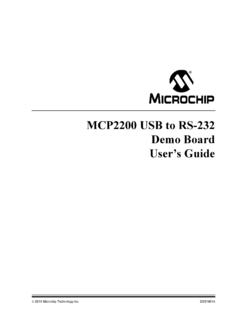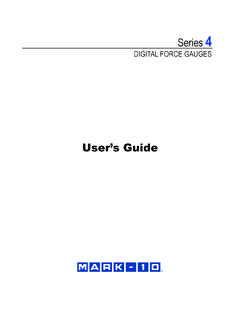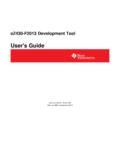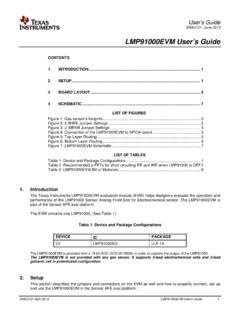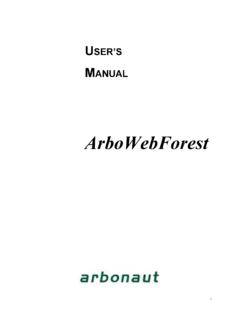Transcription of User's Manual Template - IRIS - The Immediate Response ...
1 user S Manual IRIS Immediate Response Information System TechRadium, Inc. Revised October, 2014 Copyright 2014 by TechRadium, Inc. Revision Sheet user s Manual Page i Revision Sheet Release No. Date Revision Description Rev. 0 10/10/07 user s Manual Template and Checklist Rev. 1 10/11/07 user s Manual for IRIS version Rev. 2 2/5/08 Updates and revisions Rev. 3 5/15/08 Version updates with reporting re-design Rev. 4 2/25/09 Version updates with survey merge Rev. 5 12/2/09 GIS additional filter update Rev. 6 2/18/14 Updated contact information and miscellaneous interface changes. Rev. 7 10/23/14 Updated GIS filter section user s Manual Page ii User's Manual TABLE OF CONTENTS Page # GENERAL INFORMATION .. 1-1 System Overview .. 1-1 Copyright and Patent Protection Notice .. 1-1 Authorized Use Permission .. 1-1 Points of Contact .. 1-2 Information.
2 1-2 Technical Support .. 1-2 Emergency After Hours Support .. 1-2 SYSTEM SUMMARY .. 2-1 System Configuration .. 2-1 Data Flows .. 2-1 user Access Levels .. 2-1 Contingencies and Alternate Modes of Operation .. 2-2 GETTING 3-1 Signing On .. 3-1 System Menu .. 3-2 Home Page .. 3-2 3-3 Users .. 3-3 Surveys .. 3-3 Reports .. 3-3 Sign Out .. 3-3 Changing Username and 3-4 Exit the 3-4 BROADCASTING ALERTS .. 4-1 Step 1 Select Message Type .. 4-1 Step 2 - Compose Text to Speech Alert .. 4-1 Alert Degree .. 4-2 Category .. 4-2 Subject .. 4-2 Message .. 4-3 SMS/Pager Text .. 4-3 Caller ID .. 4-3 Step 2 Voice Recording Alert .. 4-3 Alert Degree .. 4-4 user s Manual Page iii Category .. 4-4 Subject .. 4-4 Message .. 4-4 SMS/Pager Text .. 4-4 Caller ID .. 4-4 Phone Number .. 4-4 Step 2 Saved 4-5 Creating a New Saved Alert.
3 4-5 Modifying / Deleting a Saved Alert .. 4-7 Step 3 Selecting Groups .. 4-7 Users Sub-Grouping .. 4-8 School Grades Sub-Grouping .. 4-8 Languages Sub-Grouping .. 4-8 Additional Filters Sub-Grouping .. 4-9 Additional Filters Sub-Grouping with Geographical Areas .. 4-9 Step 4 Confirm Recipients .. 4-12 Step 5 Broadcast .. 4-14 Alert Categories .. 4-15 user AND GROUP MANAGEMENT .. 5-1 Manage Users .. 5-1 Modifying user Information .. 5-2 Adding a New user .. 5-2 Modifying user Information via Users Sign In .. 5-4 Assigning Administrative 5-4 Deleting Users .. 5-4 Manage Groups .. 5-5 Modifying Groups and Assignments .. 5-5 Deleting Groups .. 5-6 Conference Rooms .. 5-6 Assistance Requests .. 5-7 SURVEYS .. 6-1 Survey Creation .. 6-1 Creating a New Survey - Format .. 6-2 Creating a New Survey - 6-2 Creating a New Survey - Voice Recording Option .. 6-3 Creating a New Survey - Groups.
4 6-4 Creating a New Survey - 6-5 Edit a Survey Template .. 6-7 Edit a Survey Instance .. 6-7 Survey Reports .. 6-9 REPORTING .. 7-1 Alerts Summary .. 7-1 Search Alerts .. 7-2 Alert Categories .. 7-2 Alert 7-3 user s Manual Page iv Survey Reports .. 7-5 INDEX .. 8-7 General Information user s Manual GENERAL INFORMATION General Information user s Manual Page 1-1 GENERAL INFORMATION System Overview IRIS, the Immediate Response Information System, is a system for broadcasting alerts to multiple communication devices simultaneously via a secure web-based administrator interface, designed and developed by TechRadium, Inc. Alerts are delivered according to organization and/or individual user preferences including multilingual translations. IRIS has multiple options for message creation including text-to-speech, a method for recording voice and saved alerts.
5 Two other key components of the system are the user data management module and the system reporting module. Copyright and Patent Protection Notice Copyright 2014 by TechRadium, Inc. The IRIS product is protected by Patents 7,130,389; 7,174,005; 7,362,852; 7,418,085; 7,496,183; 7,519,165; 7,624,171; 7,684,548; 7,685,245; 7,773,729; and 8,165,274. Patents Pending. This document may be used under the terms the Authorized Use Permission, Section Authorized Use Permission TechRadium hereby grants to you, and you acknowledge that you are acquiring, only a limited, non-exclusive license (the License ) to use the Software for use only in the course of your organization and for only the number of authorized seats. TechRadium remains the owner of all right, title, and interest in the Software and in any copies of it. The License authorizes one internet login access per authorized seat of the then current version of the Software and access to the associated online documentation.
6 You agree not to make or permit the making of copies of the Software except as authorized in writing by TechRadium. You agree not to engage in, participate in, or knowingly permit any other reproduction, distribution, access to, or use of any of the Software, nor the creation of derivative works based on any of the Software except as expressly permitted by this Agreement or with the prior written authorization of TechRadium. In particular, without limiting the foregoing, you agree not to engage in, participate in, or knowingly permit any disassembly, decompilation, or other reverse engineering of any part of the Software or the functions or operation thereof. You agree to comply with all applicable laws regarding use of the Software. General Information user s Manual Page 1-2 Points of Contact Information For information about IRIS or questions about your organization s set up and account, please contact your account executive or send an email to or call the toll-free number 1-866-270-0120.
7 Visit the website for more information. Technical Support For assistance in using the system or if any unforeseen problems arise, contact a technical support specialist by either sending an email to or calling the toll-free number 1-866-894-5474. Emergency After Hours Support Available 24 hours a day, our emergency support staff will be able to help with sending alert notifications as well as other problems that need Immediate attention by calling the toll-free number 1-866-905-IRIS (4747) and will require a PIN (personal identification number) to be given to the emergency support specialist. System Summary user s Manual SYSTEM SUMMARY System Summary user s Manual Page 2-1 SYSTEM SUMMARY System Configuration IRIS can be accessed via any web-browser on a computer connected to the Internet. There is no hardware or software to install.
8 The system is primarily configured with the user and group data provided when first implemented. Data Flows Initial and concurrent data uploaded is stored in a database adjacent or remote to the system. user data can be modified via the web-based administrator interface. Saved alerts are also stored within the database as well as all reporting information. user data is used to broadcast each alert and all responses to each alert is stored in the database for current and future reporting. user Access Levels user access levels primarily depend on the user and the type of organization the user belongs to. Any user with administrative rights will be able to modify user data for the groups that he/she have been assigned to administer. He/she will also be able to send alerts to users in only those groups. Depending on the type of organization, users without administrative rights may or may not be able to edit their individual data only.
9 These users will not have access to the sending of an alert or any report features as well as any other user information belonging to another user . System Summary user s Manual Page 2-2 Contingencies and Alternate Modes of Operation If an administrator of the system (a user with administrative rights) does not have access to a computer with a web-browser or the computer does not have Internet access, then the administrator can contact a customer support specialist to perform the needed operations for him/her. In the event that an organization sends out more than one alert at the same time, then the alert with highest priority will take precedence. If both alerts have the same priority, then the alert that made it into the queue first will take precedence. Depending on the maximum queue limits, the number of total recipients, and the message size, both alerts could possibly broadcast simultaneously.
10 Getting Started user s Manual GETTING STARTED Getting Started user s Manual Page 3-1 GETTING STARTED Signing On To sign in to the system, administrators will need to go to and enter their username and password in the respective fields, then click on the Sign In button. Users without administrative rights can sign in via the form shown above or can go to and enter their username and password in the respective fields, then click on the Submit button. Getting Started user s Manual Page 3-2 System Menu The menu for an administrator, once signed in, will appear on the top, while the bulk of the page will contain the steps for broadcasting an alert. The administrator interface can be navigated by clicking on any of the links in this menu. Listed below are the names and description of each menu item.