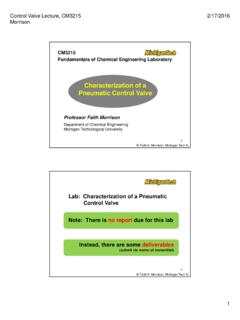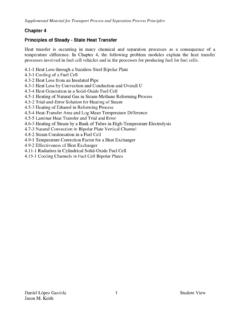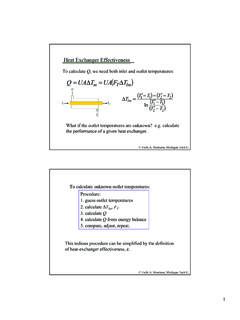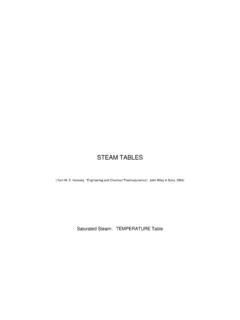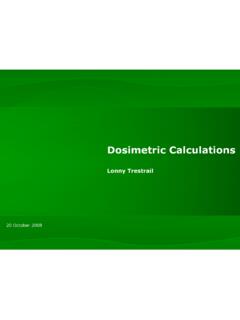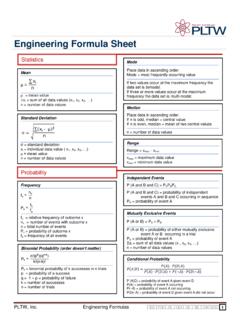Transcription of Using Keystrokes to Write Equations In Microsoft Office ...
1 2008 by Tomas Co, Michigan Technological University 1 Using Keystrokes to Write Equations In Microsoft Office 2007 Equation Editor by Tomas Co Michigan Technological University Department of Chemical Engineering March 2008 2008 by Tomas Co, Michigan Technological University 2 Table of Contents I. Introduction and Ground Rules .. 3 II. Greek Letters, Special Symbols and Other Fonts .. 4 III. Subscripts and Superscripts .. 5 IV. Accents and Text Mode .. 6 V. Fractions .. 7 VI. Square Roots and nth Roots .. 8 VII. Integrals, Summations and Other Series Operators .. 9 VIII. Brackets .. 10 IX. Matrices .. 12 X. Overbraces and Underbraces .. 14 XI.
2 Functions .. 16 XII. Additional Tips .. 16 List of Tables 1. Greek Symbols .. 17 2. a. Special Symbols .. 18 b. Fraktur Fonts .. 19 3. Accent Symbols .. 20 4. Integrals and Series Operator Symbols .. 21 5. Bracket Symbols .. 22 6. Horizontal Braces .. 23 7. a. Trigonometric Functions .. 24 b. Other Functions .. 24 2008 by Tomas Co, Michigan Technological University 3 I. Introduction and Ground Rules A. Special features of Equation Editor include: a) Implementation of mathematics markup language called Office Math Markup Languange (OMML). This minimizes switching between keyboard and mouse. b) Font size in Equations can be changed Using the main menu items.
3 B. Special notations used in this document. We will use the following characters to denote special key combinations: Space key [SP] Left cursor key Right cursor key Alt-Equals combination [Alt=] Also, since the string of Keystrokes will be long, the key-in sequences may be shown in the multiple lines. C. In-line vs off-line modes. To enter the Equation Editor mode, either key-in [Alt=] or select the [Insert] [Equation] menu item: a) If [Alt=] is implemented inside a document paragraph, then the equation is known as in-line equation mode. Example: If we have , the system b) If [Alt=] is implemented at a separate line (no attached text before or after the equation), then the result is on the off-line mode and will be centered automatically.
4 Example: If we have 4 the system 2008 by Tomas Co, Michigan Technological University 4 In this tutorial document, we will be exclusively Using the off-line mode. II. Greek letters, Special Symbols and Other Fonts Syntax Code: For key sequences that start with a backslash ( \ ), \alpha, you need to tap the spacebar once (shown as [SP] below) to change the appearance. Try the following inside the Equation Building box: Key-in sequence: \alpha[SP]+ \beta[SP] +-\ell[SP] Result: - Table 1 contains the character maps for Greek letters. Table 2a contains the character maps for special symbols. - Hollow-thickened fonts can be obtained by prefix of \double Key-in sequence: \doubleM+\doubleh[SP] Result: - Script fonts can be obtained by prefix of \script Key-in sequence: \scriptM+\scripth [SP] Result: - fraktur fonts can be obtained by prefix of \fraktur (see Table 2b ).
5 Key-in sequence: \frakturM\div\frakturh[SP] Result: 2008 by Tomas Co, Michigan Technological University 5 III. Subscripts and Superscripts Syntax Code: a) For subscripts, type underscore ( _ ) followed by the subscript string, then tap the spacebar once. Key-in Sequence: \alpha_4[SP] Result: b) For superscripts, type caret ( ^ ) followed by the superscript string, then tap the spacebar once. Key-in Sequence: \beta^final[SP] Result: Key-in Sequence: T_init^2[SP] Result: Key-in Sequence: (_A^B)[SP] \Omega[SP] +2 Result: 2 2008 by Tomas Co, Michigan Technological University 6 IV.
6 Accents and Text Mode a) For accents, type the letter first then followed by accent codes given in Table 3. You need to tap the spacebar twice to move the accent above (or in some cases below) the letters. Key-in Sequence: p\check[SP][SP]_0[SP] Result: b) To include strings to appear in text mode inside an equation, enclose the text strings by double quotes, then tap the spacebar. Key-in Sequence: x\tilde[SP][SP] \searrow[SP]y\ddot[SP][SP] [SP][SP][SP] only if [SP][SP] [SP][SP]t\leq[SP]10 Result: only if 10 2008 by Tomas Co, Michigan Technological University 7 V. Fractions Syntax Code: Type numerator string entry, then key-in a slash ( / ), followed by the denominator string entry.
7 Then tap spacebar to change the appearance. Note: Group the numerator and denominator strings by parentheses. Key-in Sequence: (3+T^2)/(x_1+1/4[SP])[SP][SP] Result: 3 14 Tip: An alternative is to use the sequence: [SP]/[SP] to obtain fraction placeholders. Then you can fill the placeholders by Using the cursor keys. 2008 by Tomas Co, Michigan Technological University 8 VI. Square Roots and nth Roots Syntax Code: a) For square roots, key-in \sqrt followed by a group of terms enclosed by parentheses. Then tap spacebar to change the appearance. Key-in Sequence: \sqrt(4+(d^2[SP]x)/(dt^2[SP])[SP])[SP] Result: 4 b) For the cube root and quad root, use \cbrt and \qdrt, respectively, Key-in Sequence: \cbrt(4+(d^2[SP]x)/(dt^2[SP])[SP])[SP]+\ qdrt(xyz)[SP] Result: 4 c) For the nth root, you need to input the degree and radicand separated by ampersand (&).
8 Key-in Sequence: \sqrt(10&x^2[SP]+y^2[SP]) [SP] Result: x y 2008 by Tomas Co, Michigan Technological University 9 VII. Integrals, Summations and other Series Operators Syntax Code: Type operator codes given in Table 4. Use underscore (_) for lower limit and caret (^) for upper limit. Then tap spacebar to get placeholder. Key-in Sequence: \int_0^\infty[SP][SP]2/\sqrt(1+x^2[SP])[ SP][SP]dx Result: 2 1 Key-in Sequence: \sum_(i=0)^N[SP](dx_i[SP])/dt[SP] Result: 2008 by Tomas Co, Michigan Technological University 10 VIII. Brackets Syntax Code: Enclose the group of terms to be bracketed Using the chosen pair of left and right symbols from Table 5.
9 Move cursor to the right of the right enclosing symbol and tap the spacebar to automatically resize the brackets. Key-in Sequence: {1+x/y[SP]}^(1/4[SP])[SP] Result: 1 xy Note: since parentheses are also used as grouping markers, it may disappear automatically as shown in the example above. If you need the parentheses then enclose the terms with another parentheses pair. Key-in Sequence: {1+x/y[SP]}^((-1/4[SP]))[SP] Result: 1 Note: Combination of pairs are possible with \open and \close marks as invisible partners. Key-in Sequence: \open[SP](d^3[SP]f)/(dt^3)[SP] |_(t=0)[SP] Result: F 2008 by Tomas Co, Michigan Technological University 11 Key-in Sequence: \bra[SP]\open[SP] x^2[SP]+y^2[SP] |z\tilde[SP][SP]/2[SP] \close[SP]\ket [SP] Result: F 2F 2008 by Tomas Co, Michigan Technological University 12 IX.
10 Matrices Syntax Code: Key-in \matrix followed by a group of elements that are enclosed by a parenthesis and then tap spacebar to change appearance. The row elements are delimited by & s and columns are delimited by @ s. (Refer to previous section on the choice for brackets). Key-in Sequence: A=(\matrix(1&2@3&4))[SP] Result: 1 23 4 Key-in Sequence: \sum_\matrix(i=1,\ldots,10@j>i)[SP] A_ij[SP] Result: ,.., Tips: When building larger or complicated matrices, it is often more efficient to set placeholders for the elements of the array, and then use the cursor to locate the specific element to be filled. This can be done by entering a string of 1 @ s and 1 & s, where is the number of rows and is the number of columns.