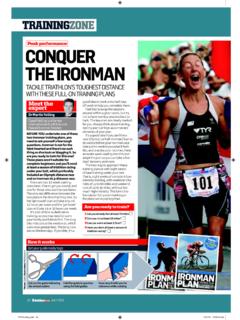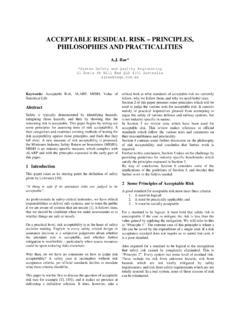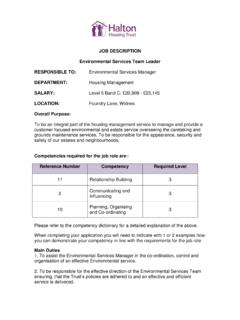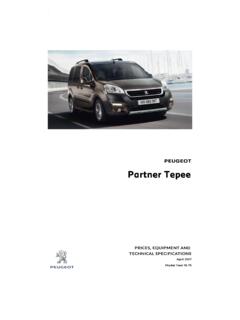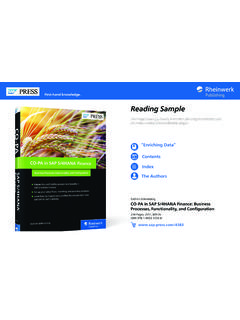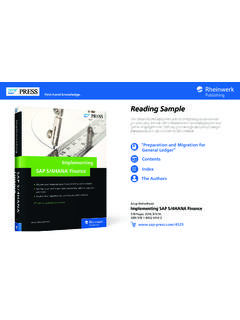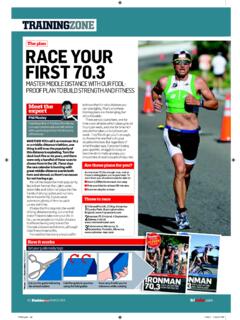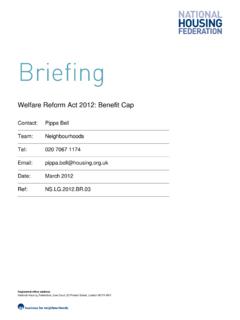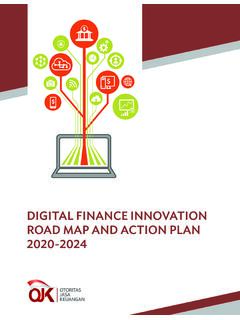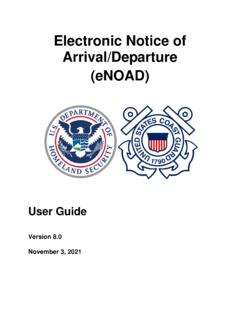Transcription of Using SAP: A Guide for Beginners and End Users
1 Bonn BostonOlaf SchulzUsing SAP : A Guide for Beginners and End Seite 3 Donnerstag, 6. Oktober 2011 3:55 15 Contents at a GlancePart I The SAP Enterprise1 Brief History of the SAP Enterprise .. 212 How Does SAP Software Work? .. 273 Overview of the Most Critical SAP Products .. 35 Part II Basic Principles of System Operation4 Organizational Structures and MasterData .. 555 Logging on to the SAP System .. 716 Navigating in the SAP System .. 877 Maintaining the System Layout and user Data .. 1038 Creating Evaluations and Reports .. 1239 Printing .. 13510 Automating Tasks .. 14511 Working with Messages and BusinessWorkplace .. 16312 Using Help Functions .. 17313 The Role and Authorization Concept .. 185 Part III The Most Critical SAP Components14 Materials Management .. 19315 Sales and Distribution .. 22116 Financial Accounting .. 24317 Controlling .. 27318 Human Resources.
2 29519 Case Study .. 317 Part IV AppendixAAbbreviations .. 343 BGlossary .. 347 CMenu Paths and Transaction Codes .. 357 DButtons, Key Combinations, and Function Keys .. 369 EBibliography .. Seite 5 Donnerstag, 6. Oktober 2011 3:55 1571234567891011121314151617181920212223 24 ContentsAbout This 13 Part I The SAP Enterprise1 Brief History of the SAP Started: From RF to SAP from the Turn of the Millennium to the 242 How Does SAP Software Work?.. Is Standard Software ?.. the SAP System to an If the Standard Is Not Sufficient?.. Toward the Data Decentralized 323 Overview of the Most Critical SAP Package: SAP Business Central Component: SAP 38 Human Customer Relationships: SAP Supplier Relationships: SAP Entire Lifecycle of a Product: SAP all Supply Chain Elements: SAP Software for Medium-Sized 48 SAP Business 48 SAP Business 48 SAP Business Technical Basis: SAP Seite 7 Donnerstag, 6.
3 Oktober 2011 3:55 15 Contents8 Part II Basic Principles of System Operation4 Organizational Structures and Master It!.. 695 Logging on to the SAP 71 Establishing a Connection to the SAP 71 Changing Connection Settings for the SAP on for the First on to the SAP user 78 Menu 79 Standard 80 Title 81 Command 82 Status off from the SAP It!.. 846 Navigating in the SAP of the Navigation via the SAP Easy Access via Transaction Data in the SAP 95 Screen 97 Function 97 Radio 98 Dialog with It!.. Seite 8 Donnerstag, 6. Oktober 2011 3:55 15 Contents91234567891011121314151617181920 212223247 Maintaining the System Layout and user Links on the Your Own user the Local 112 Adding transactions to the 112 Adding Websites to the 114 Adding Files or Programs to the 115 Deleting Parameters for , Setting, and Deleting It!
4 1218 Creating Evaluations and Standard Reports in the SAP Standard 127 Searching for 127 Calling Reports in the SAP Easy Access Lists to Microsoft Reporting Options in SAP It!.. of the Print Spool the Default It!.. 14410 Automating Processing (Batch Input).. 156 Creating Batch Input 156 Processing Batch Input It!.. Seite 9 Donnerstag, 6. Oktober 2011 3:55 15 Contents1011 Working with Messages and Business of the Business Short Business 170 Setting Up Auto 170 Managing It!.. 17212 Using Help Helps and Search 173 Help via the F1 and F4 Function 173 Search Help 176 Application 177 SAP 178 Release 179 SAP Service 179 Creating Support the It!.. 18213 The Role and Authorization It!.. 189 Part III The Most Critical SAP Components14 Materials Management Task 198 Material Seite 10 Donnerstag, 6.
5 Oktober 2011 3:55 15 Contents11123456789101112131415161718192 021222324 Vendor 204 Purchasing Information 22015 Sales and and Distribution Task 225 Creating Customer Master 225 Creating a Material Master 227 Creating Condition Master Order 231 Entering Sales 232 Creating Processing (Returns).. 24016 Financial Accounting Structures in Financial Ledger Payable Receivable Areas in Cost Cost Seite 11 Donnerstag, 6. Oktober 2011 3:55 15 Contents1218 Human in SAP Human 31419 Case Sample Enterprise Material Master Vendor Master Purchasing Info a Purchase an Open Items (Optional).. Posting Outgoing Creating a Customer Add Sales Data to the Material Master Creating Creating a Standard Delivering and Issuing Creating an Posting Incoming Creating a Profitability Report (Optional).
6 Creating a Telephone Directory (Optional).. 340 Part IV 347 CMenu Paths and Transaction 357 DButtons, Key Combinations, and Function Seite 12 Donnerstag, 6. Oktober 2011 3:55 1587123456789101112131415161718192021222 3246 Navigating in the SAP SystemChapter 5 taught you how to log on to and log off from the SAP system. Afterlogon, you use the applications that belong to your task area. You fulfill dif-ferent tasks by editing all screens that belong to the respective action and fill-ing the necessary fields with of the Navigation OptionsDirectly after you've logged on to the SAP system, it displays the initial screenshown in Chapter Screen of the SAP SystemThe SAP system provides you with three options to navigate to the desiredapplication:This chapter discusses:]How to navigate in the SAP system]How to use transaction codes]How to enter data in the system]Which options are available to call an Seite 87 Donnerstag, 6.
7 Oktober 2011 3:55 156 Navigating in the SAP System88]Via the SAP Easy Access menu]Via transaction codes]Via favorites and linksYou can customize the SAP Easy Access menu to your specific needs and setwhether transaction codes are shown in the menu tree or in favorites. Tomake these modifications, select Extras > Settings in the menu bar. You canalso use the key combination ( )+(F9) to set the following:]Display transaction codes in the SAP Easy Access menu]Show or hide the SAP logo]Display favorites at the end of the menu]Hide the SAP Easy Access menu and display favorites onlyTo display the transaction codes in the SAP Easy Access menu, proceed as fol-lows:AChoose Settings under Settings window is now open. In this window, activate the DisplayTechnical Names checkbox to map the transaction codes in the tree struc-ture of the SAP Easy Access you can also set whether the favorites are displayed in the SAP EasyAccess menu (via the Display favorites at end of list checkbox).
8 Seite 88 Donnerstag, 6. Oktober 2011 3:55 Navigating via the SAP Easy Access Menu891234567891011121314151617181920212 22324 The following two sections provide more information on the navigationoptions via the SAP Easy Access menu and via transaction codes. Favoritesand links are discussed in Chapter 7, Maintaining the System Layout and via the SAP Easy Access MenuAfter you've logged on to the SAP system, it displays the SAP Easy Accessmenu as a tree structure on the left-hand side of the SAP Easy Access menu offers a user -specific entry point and navigationoptions in the SAP system. In this context, user -specific means that the treestructure displays only those transactions with which you may work accord-ing to your role (see Chapter 13, The Role and Authorization Concept, fordetails on roles).Via the SAP Easy Access menu, you can expand the tree structure, which con-tains the individual folders (nodes), by clicking on the button.
9 You canclose it again with .The folders themselves are identified with the buttons, (opened folder)or (closed folder). The executable transactions are marked with a buildingblock .SAP Easy Access Menu Nodes and Seite 89 Donnerstag, 6. Oktober 2011 3:55 156 Navigating in the SAP System90To start a transaction via the SAP Easy Access menu, proceed as follows:AOpen the respective subordinate folder by clicking on . An openedfolder is indicated by a triangle pointing downward . This folder maycontain subordinate the desired transaction by double-clicking the button, whichopens the initial screen of the respective via Transaction CodesTransaction codes help you quickly access the desired application withoutnavigating via the SAP Easy Access menu. Transaction codes are alphanu-meric codes assigned to every application in the SAP system. You must knowthe transaction code of the desired application in order to navigate to it.
10 Theappendix of this book provides an overview of the most critical of Menu Paths in this BookLike other SAP books, this book does not provide screenshots of the SAPEasy Access menu whenever it is described how to reach a specific trans-action, but instead lists the individual steps of the menu path. In thisexample, the path is Logistics > Sales and Distribution > Sales > Order >VA01 to Close All Folders in the SAP Easy Access Menu (Tree Structure)If you want to close several folders and subfolders in the SAP Easy Accessmenu, you can close them all in one step. For this purpose, select Menu> Refresh or (Ctrl)+(F1).Overviews For DownloadYou can download all overviews provided in the appendix free of chargeby entering your personal code (provided on the first pages of this book)at Seite 90 Donnerstag, 6. Oktober 2011 3:55 Navigating via Transaction Codes91123456789101112131415161718192021 222324To use transaction codes in the command field, proceed as follows:AClick on the command field after logon.