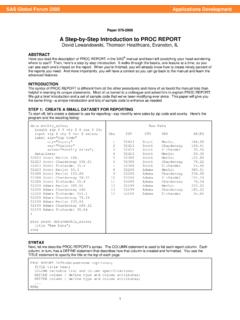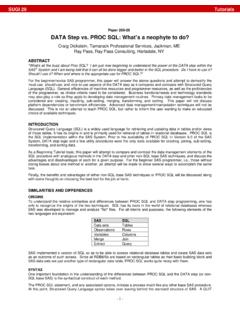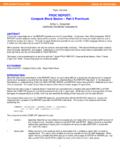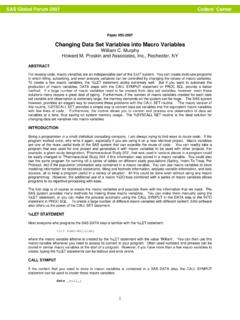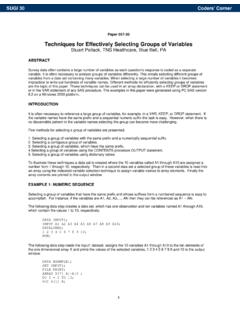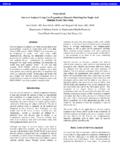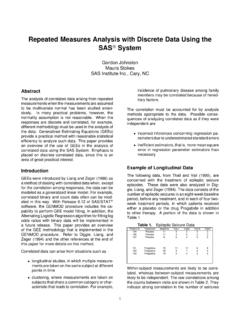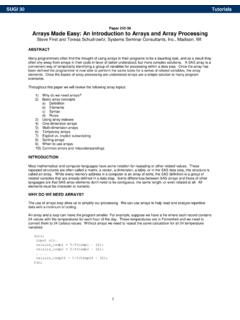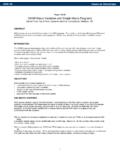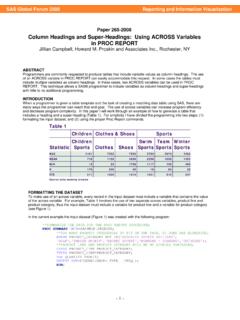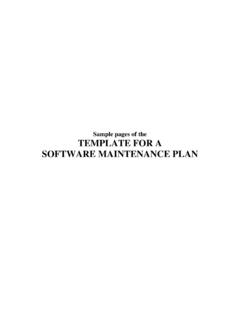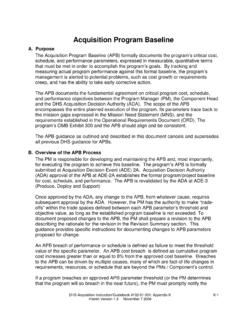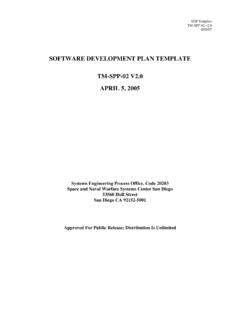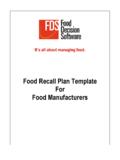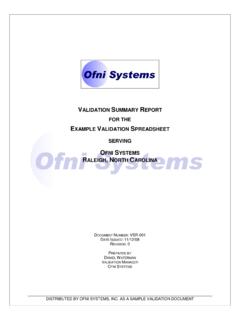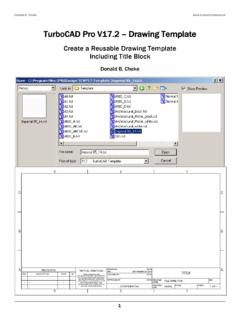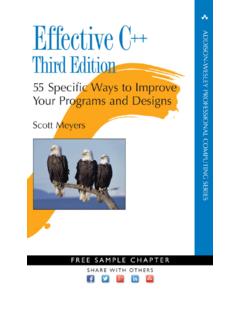Transcription of Using SAS® ODS to Create Adobe PDFs from …
1 Paper 117-27 1 Using SAS ODS to Create Adobe PDFs from SAS/GRAPH Output Patrick M. McGown, FSD Data Services, Inc., Winston Salem, NC ABSTRACT Adobe PDF files have become a standard for presenting information across a variety of platforms and are especially useful for downloading reports from websites. This paper examines the use of the SAS Output Delivery System (ODS) for creating Adobe Portable Document Format (PDF) files from SAS/GRAPH output. This will include single and multi-page PDF files from single and multiple SAS/GRAPH procedures as well as including output from other SAS procedures.
2 This paper will also examine the impact of ODS styles on SAS/GRAPH output as well as how to label the output for the PDF bookmark feature. This paper utilizes the production version of the SAS ODS PDF feature provided in SAS INTRODUCTION As more companies and individuals move online, the demand for reporting information electronically will continue to increase. The need to provide information electronically is confounded by the variety of hardware and software platforms in use. This variability in systems can result in files being reformatted for a particular device or resolution, preventing a standard presentation of the information to the audience.
3 The Adobe Portable Document Format (PDF) provides a method for ensuring standard presentation of information across the different hardware and software used by the end users. This paper discusses the methods for creating Adobe PDF files from SAS/GRAPH output Using the SAS Output Delivery System (ODS). For this paper, all files and graphs were created on a Windows 2000 Professional system with Adobe Acrobat and Adobe Reader installed. PDF FILES, WHAT ARE THEY GOOD FOR? PDF files are used with increasing frequency for on-line forms, documents, manuals and reports.
4 They can be found in many places including the SAS Online Documentation and IRS Tax forms and publications. The Adobe Portable Document Format provides a platform for ensuring the standard presentation of information across different hardware and software systems. Once created, the PDF file retains all of the fonts, graphics, colors and formatting regardless of the platform. By downloading and installing the free Adobe Acrobat Reader, most anyone can open PDF files. The Adobe Acrobat Reader is available for systems such as Windows, Macintosh, Linux, Solaris, Unix, IBM AIX, OS2, Sun SPARC station, Palm OS or higher and the recently released version for the Pocket PC.
5 The ability to provide individual users with the same file regardless of their system saves time and money and greatly simplifies the publishing process. A SIMPLE EXAMPLE SINGLE PAGE PDF FROM A SINGLE SAS/GRAPH PROCEDURE Producing a PDF Using ODS is very straightforward. The first statement below opens the ODS PDF destination and sends the output to the file named in the FILE= option. This program will Create a single page PDF file containing a single graph. Following the graph statements, the ODS PDF destination is closed preventing further output from being sent to the file.
6 Ods pdf file="c:\ ";proc gchart data= ;title 'Sample Graph 1';hbar sales ;run;quit;ods pdf close;This program results in: MULTI-PAGE PDF FROM MULTIPLE SAS/GRAPH PROCEDURES Creating multi-page files Using ODS PDF is just as easy. As before, the ODS PDF destination is opened with the file option provided. In this example, multiple SAS/GRAPH procedures are output to separate pages in the PDF file specified. As before, the final statement closes the ODS PDF destination. ods pdf file="c:\ " ;proc gchart data= ;title 'Sample Graph 1';hbar sales ;run;proc gchart data= ;title 'Sample Graph 2';vbar sales ;run;quit;ods pdf close;SUGI 27 Data Presentation 2 This program results in the following file: COMBINING SAS/GRAPH AND OTHER PROCEDURE OUTPUT As with creating a PDF file with multiple graphs, the SAS/GRAPH output can be combined with output from other procedures.
7 Once the ODS PDF destination is opened, the output is sent to the named file. ods pdf file="c:\ " ;proc gchart data= ;title 'Sample Graph 1';hbar salesrun;proc means data= mean;var sales;class year;title 'Sales by Year';run;quit;ods pdf close;The resulting PDF file contains the single SAS/GRAPH on the first page and the output from the means procedure on the second page. STYLES AND BOOKMARKS A valuable feature of ODS is the ability to use styles for formatting output. SAS provides a library of styles as well as the ability to modify or Create new styles.
8 This allows the user to control the appearance and format of the output send to the ODS destination. Another feature available in Adobe PDF files are bookmarks. Bookmarks provide a table of contents that label each page and allow the user to select a particular page to view by selecting a particular bookmark. Using STYLES Styles allow for greater control and flexibility in the appearance of output for ODS destinations. Either Using a style provided or newly defined style, the user can control color, spacing, background and a multitude of other aspects of the output appearance.
9 The styles provided can be modified Using proc template. The style option is defined in the ODS PDF statement Using STYLE=. ods pdf file="c:\ "style= ;proc gchart data= ;title 'Sample Graph 1';hbar salesrun;proc means data= mean;var sales;class year;title 'Sales by Year';run;quit;ods pdf close;The BRICK style produces a PDF file with a gray background and red lettering in the column headers. Using BOOKMARKS By default, SAS automatically produces bookmarks for the PDF file Using internal procedure labels. In the file below, both SAS/GRAPH procedures are labelled as GCHART and the specific type of chart is labelled as well, HBAR and VBAR.
10 The bookmarks appear on the left side of the window and appear in the order of the pages in the file. SUGI 27 Data Presentation 3 Using the ODS Proclabel option allows user control over the main label for the bookmark. In the program below, the first SAS/GRAPH procedure is labelled as SAS/Graph Slide 1 . Another ODS proclabel statement modifies the label for the second SAS/GRAPH procedure. In order to change the secondary label for each graph, the description option is used within each SAS/GRAPH procedure. ods pdf file="c:\ " ;ods proclabel='SAS/Graph Slide 1';proc gchart data= ;title 'Sample Graph 1';hbar sales /description='First HorizontalChart';run;ods proclabel='SAS/Graph Slide 2';proc gchart data= ;title 'Sample Graph 2';vbar sales /description='First VerticalChart';run;quit;ods pdf close; Using these options to change the bookmarks results in: TURNING OFF BOOKMARKS By default, ODS PDF produces bookmarks.