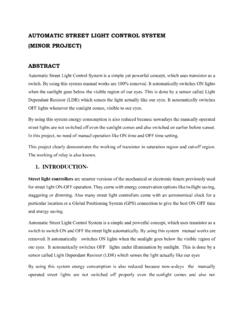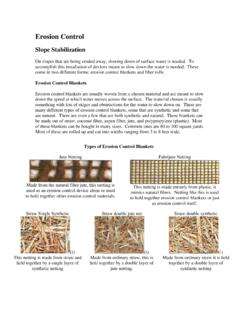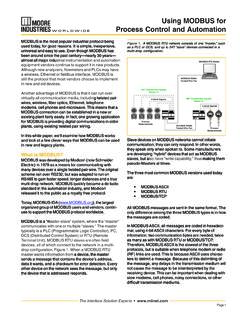Transcription of Using Your TiVo Remote Control
1 Below the letter buttons, you ll find the number pad. These 10 number buttons are arranged like the numbers on a touch-tone telephone. The top row is 1,2,3. The next row is 4,5,6, the third row is 7,8,9, and the last row has a zero between two other buttons, CLEAR on the left and ENTER on the right. We ll talk about those buttons the number buttons to enter the number of a channel or, in some cases, a numeric password for an The number padDirectly below the TiVo button is the Navigation Circle. At the center of this circle is the SELECT button. Use the four sides of the Navigation Circle to move up, down, left, and right within the TiVo menus. Use the SELECT button to choose something The Navigation Circle Below the Navigation Circle are a few more buttons, then the central Pause Circle.
2 At the center of this circle is the PAUSE button, used to pause whatever is playing. Live TV, streaming shows, or recordings - all pause with the touch of this button. When you hold the TiVo Remote , your thumb usually falls on the PAUSE circle around the PAUSE button has other ways of controlling playback. Use these buttons to Control whatever is playing. At the top of the circle is the PLAY button The right of the circle is the FAST FORWARD button The bottom of the circle is the SLOW button The left of the circle is the REWIND button2 The Pause Circle3 The letter buttonsBelow the Pause Circle are four round buttons arranged in a line that curves upward at the ends. Beginning at the right, these buttons are labeled A, B, C, and D. Some of what these buttons do depends on what s onscreen, and prompts will tell you when, for example, you can press A for more options, or B to change a sort order.
3 But when you press and hold the A, B, and C buttons, no matter what s onscreen, they activate the following features: Press and hold the A button to turn the screen reader on or off Press and hold the B button to turn Closed Captioning on or off Press and hold the C button to turn the video description track on or offThe four major areas of the TiVo Remote : Everything elseNow that you know the four main areas of the TiVo Remote , let s talk about some of the other by making sure you re holding the TiVo Remote Control the right way up. When you hold the Remote in your hand, you ll notice it has a peanut shape and grooves on the back. The Remote weighs slightly more at the bottom than at the top, so you should be able to tell by weight if you have it facing the right direction.
4 Also, the button at the top of the Remote is the distinctively-shaped TiVo button. The bottom of the Remote has a line of three buttons in a row. Feel for the large button in the shape of the TiVo logo and you ll know you re at the top. The TiVo button will take you to the TiVo TiVo Central the starting point for the TiVo menu system. Wherever you are, press the TiVo button once to get to TiVo Central, and twice to go directly to your My shows list. Starting from the topThis guide describes the buttons available on the TiVo BOLT Remote Control . Other TiVo remotes are similar, but might have a different layout. Using Your TiVo Remote ControlTo t h e l e f t o f t h e N a v i g a t i o n C i r c l e a r e t h r e e r o u n d b u t t o n s . A t t h e t o p , j u s t t o the left of the TiVo button, is the TV POWER button.
5 If you ve programmed your Remote to Control the power, mute, and volume of your TV, you can use TV POWER to turn your TV on and TV POWER is the INPUT button. Press INPUT to select the input that your TV displays. Inputs can include a DVR, a DVD player, or a game INPUT is the BACK button. Press BACK to go back to the previous screen in certain Power, Input, and BackTo t h e r i g h t o f t h e N a v i g a t i o n C i r c l e a r e t h r e e r o u n d b u t t o n s . A t t h e t o p , j u s t t o the right of the TiVo button, is the LIVE TV button. Press LIVE TV if you re watching a recording or streaming show or in an app and you want to go to live TV. Or, if you re already watching live TV, press the LIVE TV button to cycle through the LIVE TV is the INFO button.
6 Press INFO to show the Info Banner while watching live TV or INFO is the ZOOM button. Press Zoom to change the aspect ratio of shows on your TV or to return to full-screen from the Video Window. Live TV, Info, and ZoomJust below the Navigation Circle is a horizontal oval button. This is the GUIDE button. Press GUIDE to open the interactive program t h e l e f t o f t h e G U I D E b u t t o n i s a t a l l o v a l V O L U M E b u t t o n . I f y o u v e programmed your Remote to Control TV power, volume, and mute, you can press the top of the VOLUME button to turn the volume up, or the bottom to turn the volume t h e r i g h t o f t h e G U I D E b u t t o n i s a t a l l o v a l C H A N N E L b u t t o n.
7 P r e s s t h e t o p o f it to go to the next higher channel, or the bottom to go to the next lower , Volume, and ChannelBelow the GUIDE button, just above the Pause Circle, are four round leftmost is the THUMBS DOWN button. You can rate shows with either a THUMBS UP or THUMBS down. Your ratings help TiVo Suggestions get better, by telling your TiVo box what you like. The THUMBS UP button is the rightmost button in this the THUMBS buttons are the MUTE and RECORD buttons. If you ve programmed your Remote to Control TV power, volume, and mute, the MUTE button, on the left, mutes or unmutes your TV. The RECORD button, on the right, has a distinctive flat feel. Press RECORD to record the show you re watching, or to record an upcoming show you find in the Guide or through , Mute, and RecordBelow the Pause Circle, just above the Letter Buttons, are the REPLAY and ADVANCE buttons.
8 On the left, above the A button, is the REPLAY button. Press REPLAY to repeat the last eight seconds of a show. Press and hold REPLAY to jump to the beginning of a the right, above the D button, is the ADVANCE button. Press ADVANCE to move forward in 30-second increments. Press and hold ADVANCE to jump to the end of the show. Or, if you re fast forwarding or rewinding, you can press ADVANCE to move to the next tick mark in the Status and AdvanceAt the bottom of the Remote , on either side of the zero button in the number pad, are the CLEAR and ENTER CLEAR button is on the left. Press CLEAR to remove the display of the info banner or program guide. When you re in My Shows or the To Do list, press CLEAR to delete the selected ENTER button is on the right. Press ENTER to return to the last channel you were tuned to in live and Enter2 3 4 1