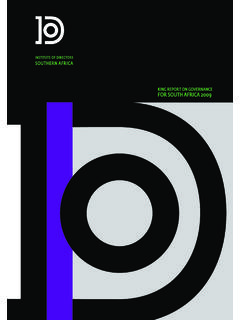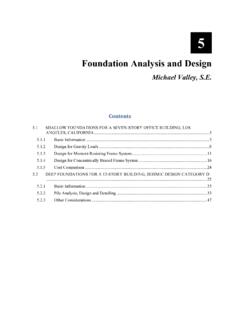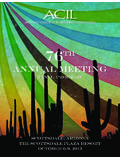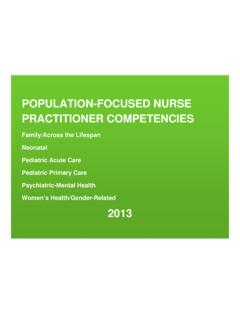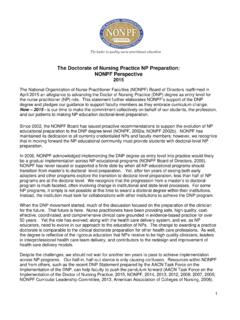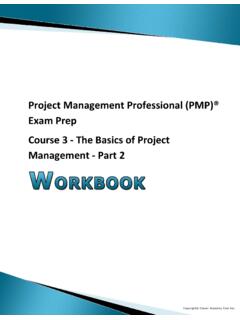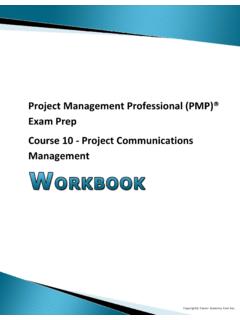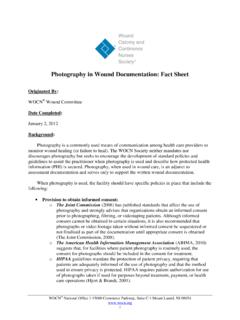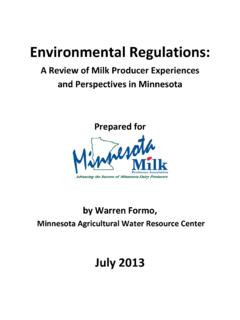Transcription of VAT201 - cdn.ymaws.com
1 25464578357894793000045862562036710. 25464578357894793000045862562036710. 25464578357894793000045862562036710. 25464578357894793000045862562036710. 25464578357894793000045862562036710. 25464578357894793000045862562036710. 25464578357894793000045862562036710. 25464578357894793000045862562036710. 25464578357894793000045862562036710. 25464578357894793000045862562036710. 25464578357894793000045862562036710. 25464578357894793000045862562036710. 25464578357894793000045862562036710. 25464578357894793000045862562036710. 25464578357894793000045862562036710.
2 25464578357894793000045862562036710. 25464578357894793000045862562036710. 25464578357894793000045862562036710. 25464578357894793000045862562036710. VAT201 . 25464578357894793000045862562036710. 25464578357894793000045862562036710. 25464578357894793000045862562036710. 25464578357894793000045862562036710. 25464578357894793000045862562036710. 25464578357894793000045862562036710. 25464578357894793000045862562036710. 25464578357894793000045862562036710. 25464578357894793000045862562036710. 25464578357894793000045862562036710. 25464578357894793000045862562036710.
3 25464578357894793000045862562036710. 25464578357894793000045862562036710. 25464578357894793000045862562036710. 25464578357894793000045862562036710. 25464578357894793000045862562036710. 25464578357894793000045862562036710. 25464578357894793000045862562036710. 25464578357894793000045862562036710. 25464578357894793000045862562036710. 25464578357894793000045862562036710. 25464578357894793000045862562036710. 25464578357894793000045862562036710. 25464578357894793000045862562036710. 25464578357894793000045862562036710. 25464578357894793000045862562036710.
4 EFiling user guide for value - added Tax 25464578357894793000045862562036710. 25464578357894793000045862562036710. CONTENTS. 1. 2. REGISTERING FOR 3. REQUESTING VENDOR 4. COMPLETING THE VENDOR 5. SUBMITTING THE VAT201 declaration FOR A SPECIFIC TAX 6. MAKING 7. MAKING ADDITIONAL 8. REQUEST FOR 9. SUBMITTING SUPPORTING 10. VIEWING HISTORIC 11. REQUESTING STATEMENT OF ACCOUNT (VATSA)..32. 1. INTRODUCTION. Since 2007, the South African Revenue Service (SARS) has been modernising and simplifying tax processes in line with international best practice.
5 Improvements are being made continuously as we aim to better our service standards and increase efficiency and compliance. One of the aspects of compliance that SARS wishes to address is the declaration and payment of value - added Tax (VAT). During 2010 SARS announced that certain changes will be made to the VAT Vendor declaration Form ( VAT201 declaration ) aimed not only at improving systems processing but also at addressing SARS's efficiency regarding risk assessment and tax compliance. The following changes apply effective April 2011: A new VAT201 declaration form in landscape format has been introduced.
6 It contains the same fields as the previous VAT201 . form but with the following additional fields: Demographic information The declarant's signature A Payment Reference Number (PRN) which will be pre-populated by SARS will replace the previous reference number . This guide is designed to help you complete your VAT201 declaration accurately and honestly. Note: The words declaration and return are used interchangeably in the document but both refer to the VAT201 . declaration . 2. REGISTERING FOR VAT. A vendor has to be registered as an eFiler to be able to register for VAT on eFiling.
7 This will apply to: Individuals Tax practitioners Organisations ( Companies, Close Corporations, Trusts and Exempt Institutions). To register for VAT on eFiling follow the steps below: Step 1. Navigate to Click on LOGIN. Log in with your Log in name and Password 2. Step 2. Company Company, A Company ACompany123 2001/123456/12. Once logged into eFiling, select Organisation Tax Types from the side menu options under ORGANISATION. Step 3. Company 1234567890. Tick the VAT201 box to register for VAT, and fill in your VAT Reference Number and the Tax Office in the space provided.
8 Note: Please note that once the vendor has registered for VAT on eFiling, no debit order payments will be allowed. eFiling user guide for value - added Tax 3. Step 4. Company 1234567890. The following messages will appear on the screen: Tax Types successfully updated and Awaiting User Activation . Step 5. 1234567890. The information provided will go through a validation process and SARS will activate the user account and the status will be updated to Return Successfully Activated . 4. 3. REQUESTING VENDOR declaration . Note: A vendor will be able to request the VAT201 declaration immediately after the VAT201 tax type has successfully been activated.
9 A vendor will be allowed to: Request for a VAT201 declaration for the current tax period plus one future tax period Request and submit a VAT201 declaration for a past tax period. The following steps must be completed in order to request the VAT201 declaration . Step 1. Company Company 1234567890. Company 1234567890. Select the relevant vendor declaration under Returns Issued from the side menu. Click on the declaration that must be submitted. The declarations will be displayed as follows: Issued Saved In Error. Note: VAT vendors will be able to request for VAT201 Declarations dating as far back as October 1991.
10 If the following message is displayed: No records available for your selection , select the period and click on the Request Return button on the right hand side corner. Company eFiling user guide for value - added Tax 5. Step 2. To view any of the issued declarations and to proceed with the declaration click on Open . Company 1234567890. The following screen will display: Company 1234567890. The VAT201 declaration can be opened by using either the Flash Player or ADOBE Reader. Select the appropriate option. By clicking on the VAT201 link you be will presented with an editable Adobe flex declaration for the selected period.