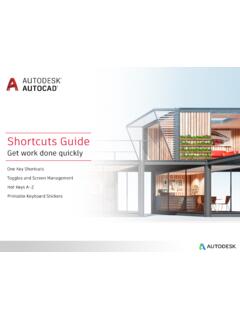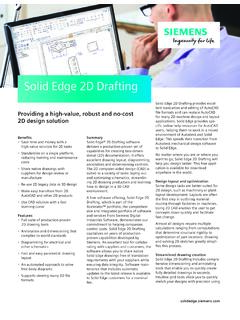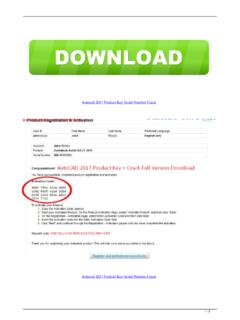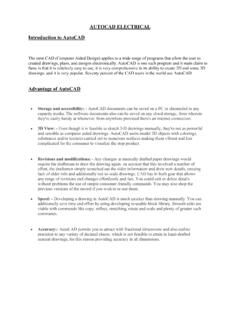Transcription of Victaulic Tools for AutoCAD
1 Victaulic Tools for AutoCAD User Manual AutoCAD 2018, 2019, 2020, 2021,2022 I-VTFA | 15855 | Rev. C pg. 2 Victaulic IS A REGISTERED TRADEMARK OF Victaulic COMPANY. 2020 Victaulic COMPANY. ALL RIGHTS RESERVED. Table of Contents 1- Licensing .. 3 2- Draw Pipe .. 4 3- Edit Pipe .. 5 4- Break Pipe .. 5 5- Mend Pipe .. 6 6- Procurement tool .. 7 7- Erase BOM .. 9 8- Move Tags .. 9 9- Library Settings .. 10 10- Victaulic Library .. 12 11- Content 13 Verifies if the used Victaulic components are up to date.. 13 12- Content Center .. 14 13- Any Connect .. 14 14- Copy Connect .. 14 15- Imperial - Metric .. 15 16- Registration .. 16 Introduction to Victaulic Tools for AutoCAD Victaulic has created a set of Tools for AutoCAD that increase drawing productivity and expand MEP modeling capabilities allowing your projects to be Faster From the Start. The Tools can be found on the Victaulic website I-VTFA | 15855 | Rev. C pg. 3 Victaulic IS A REGISTERED TRADEMARK OF Victaulic COMPANY.
2 2020 Victaulic COMPANY. ALL RIGHTS RESERVED. 1- Licensing After downloading your copy of Victaulic Tools for AutoCAD , you will be asked to register your Victaulic Tools . Licenses can be managed from After registration, use the email address and password from the store to register your software. Multiple installations can be licensed using the same email address and password combination. I-VTFA | 15855 | Rev. C pg. 4 Victaulic IS A REGISTERED TRADEMARK OF Victaulic COMPANY. 2020 Victaulic COMPANY. ALL RIGHTS RESERVED. 2- Draw Pipe To place pipe in a drawing, simply select the "Draw Pipe" button. The New Victaulic Pipe Data dialog box (shown below) will be displayed A choice of pipe modules is available including IPS, AWWA, Copper Tubing, Stainless Steel and HDPE. The options under the Size, Description, Service, End Condition and Sort Code fields will change depending on which Module is selected. All pipe 2D or 3D is drawn with a centerline, an information attribute located at the middle point of the centerline and two placement nodes located one on each end of the centerline.
3 The cylinder that represents the pipe is drawn on the user s current layer. This makes it easy to control the color for different size and/or service pipe runs. Centerlines are drawn on layer "CL" which is red and uses the I-VTFA | 15855 | Rev. C pg. 5 Victaulic IS A REGISTERED TRADEMARK OF Victaulic COMPANY. 2020 Victaulic COMPANY. ALL RIGHTS RESERVED. "CENTER" line type. Information attributes are on layer "Info" and are white whereas the placement nodes are on layer "Nodes" and are cyan by default. The AutoCAD Layer Properties Manager can be used to modify all of the preset color and line type values. Note: The nodes are provided to make it easier to join pipe with Vic/Blocks-3D or 2D components. By turning on the AutoCAD "Node" Object Snap, pipe can be connected to the nodes contained in each Vic/Blocks-3D or 2D coupling and flange. To assist with the placement of pipe, items in the Details area of the New Victaulic Pipe Data dialog box will default to match the information of the last piece of pipe placed in the drawing.
4 The information will reflect the data of the last pipe selected if the "Edit Pipe" or "Properties" utilities are used prior to placing a new piece of pipe. Take note of the Length: Here is where you can enter your desired pipe length. Select the ellipsis button to the right to determine your length by picking two points in your model. 3- Edit Pipe The size, length, description and service information can be revised through a dialog box interface by clicking the "Edit Pipe" button and selecting any pipe created with the Victaulic Utilities routine 4- Break Pipe When the "Break Pipe" utility is used, the "Nearest" AutoCAD Object Snap is turned on and the user is prompted for a start and end point for the break. The pipe centerline is the intended target for these points (1 and 2 below). This utility has no effect on the actual cut length shown in the bill of material and the broken pipe is treated as one item. I-VTFA | 15855 | Rev. C pg. 6 Victaulic IS A REGISTERED TRADEMARK OF Victaulic COMPANY.
5 2020 Victaulic COMPANY. ALL RIGHTS RESERVED. Note: It is important to keep in mind that, as shown above, the actual pipe break is offset from the points selected. 5- Mend Pipe The "Mend Pipe" utility is used to return a pipe broken with the "Break Pipe" command to its original state. When this command is used on a pipe with multiple breaks, all breaks on the selected pipe will be mended. I-VTFA | 15855 | Rev. C pg. 7 Victaulic IS A REGISTERED TRADEMARK OF Victaulic COMPANY. 2020 Victaulic COMPANY. ALL RIGHTS RESERVED. 6- Procurement tool The procurement tool is a selection-based bill of material tool . The Procurement tool allows you to window select items for a simple, selection. 1. Set your sorting and columns using the buttons (see following text). 2. Set your Vic Mark numbering format. All tags will use the Vic Mark attribute. 3. Auto Mark Components and Clear Mark will only modify selected lines above. If you select no lines above then it will run on the entire list of items.
6 This will enable you to renumber specific areas of the material list. 4. When a line is selected you can reorder the material list per your needs. The Auto Mark Components batch action will follow the set order of items in the list. Select all lines of the material list and use CTRL+C to copy to clipboard. Next, paste as text in a text box within your sheet or document. 5. When a line is selected you can use the Locate button to zoom in on this product in your model. 6. Select the Font Type for your Bill of Material. Clicking Insert Table will place a Tablelike formatted bill of material in your view or sheet. The optional check box Place Tags automatically place material tags on the drawing that correspond to the bill of material. I-VTFA | 15855 | Rev. C pg. 8 Victaulic IS A REGISTERED TRADEMARK OF Victaulic COMPANY. 2020 Victaulic COMPANY. ALL RIGHTS RESERVED. 7. Export a CSV file from your selection using the Export BOM button. 8. An HTML report can be generated giving accurate pipe length estimates along an efficient method of cutting to minimize material waste.
7 Target pipe length, blade width, and minimum waste can be adjusted to improve accuracy of optimization report. Sorting and Columns allows you to customize the look of your bills of material. Sort Order - To change the sort order select the left side then use the up down arrows to move. Sorting priority starts with the first record then moves down. I-VTFA | 15855 | Rev. C pg. 9 Victaulic IS A REGISTERED TRADEMARK OF Victaulic COMPANY. 2020 Victaulic COMPANY. ALL RIGHTS RESERVED. Columns - The Columns window gives you a list of predefined columns that can be added or removed from your bill of material. The column order can be changed by using the up and down arrows. 7- Erase BOM The "Erase BOM" button automatically removes the bill of material and all tags from the drawing if the piping must be revised. 8- Move Tags The "Move Tags" routine allows for the relocation of any material tag that is in conflict with another drawing element. I-VTFA | 15855 | Rev.
8 C pg. 10 Victaulic IS A REGISTERED TRADEMARK OF Victaulic COMPANY. 2020 Victaulic COMPANY. ALL RIGHTS RESERVED. 9- Library Settings Select each module to expand and shrink the corresponding product ribbon. Choose your library style to be 2D or 3D blocks. I-VTFA | 15855 | Rev. C pg. 11 Victaulic IS A REGISTERED TRADEMARK OF Victaulic COMPANY. 2020 Victaulic COMPANY. ALL RIGHTS RESERVED. I-VTFA | 15855 | Rev. C pg. 12 Victaulic IS A REGISTERED TRADEMARK OF Victaulic COMPANY. 2020 Victaulic COMPANY. ALL RIGHTS RESERVED. 10- Victaulic Library Opens the Victaulic Library page. Here you can pick the Victaulic elements you want to insert into your model. 1. Select product module 2. Select a component 3. Verifies if the product is already available on your system. - If not found, you can directly download the block from here: - If already available on your system it will check if a newer component is available on and give you the opportunity to update the block.
9 4. Select the size or sizes you want to place into your model. 5. Import the select size(s) I-VTFA | 15855 | Rev. C pg. 13 Victaulic IS A REGISTERED TRADEMARK OF Victaulic COMPANY. 2020 Victaulic COMPANY. ALL RIGHTS RESERVED. If you do not immediately find your desired product you can use the search function: 11- Content Update Verifies if the used Victaulic components are up to date. I-VTFA | 15855 | Rev. C pg. 14 Victaulic IS A REGISTERED TRADEMARK OF Victaulic COMPANY. 2020 Victaulic COMPANY. ALL RIGHTS RESERVED. 12- Content Center Opens Victaulic Resource Software page. Here you can download the full Victaulic AutoCAD 3D or 2D DWG libraries: 13- Any Connect The Any Connect button moves and connects components based on the user s selection. Click the first element (consider this your anchor point or target element); then click on the second element and the second element will move and align on the nodes facing each other. After placement you have the options: Rotate: Keystroke R will rotate the second element with increments of 90.
10 FirstElementSwapPoints: Keystroke F second element will connect to other node points of target object. SecondElementSwapPoints: Keystroke S second element will swap node points connected to first element. BothElementSwapPoints: Keystroke B will swap node points simultaneously of first and second element. Close: Keystroke C , Escape button or Enter will close this command. 14- Copy Connect The Copy Connect button copies and connects components based on the user s selection. Click the first element (consider this your anchor point or target element); then click on the second element, the second element will be copied and aligned on the nodes facing each other. After placement you have the options: Rotate: Keystroke R will rotate the second element with increments of 90 . I-VTFA | 15855 | Rev. C pg. 15 Victaulic IS A REGISTERED TRADEMARK OF Victaulic COMPANY. 2020 Victaulic COMPANY. ALL RIGHTS RESERVED. FirstElementSwapPoints: Keystroke F second element will connect to other node points of target object.