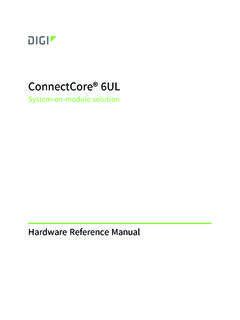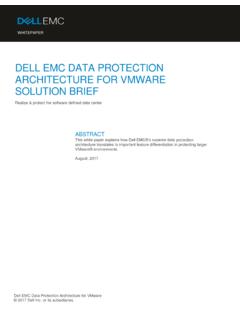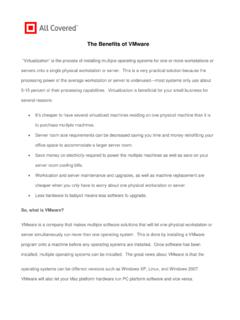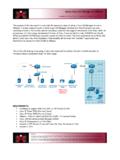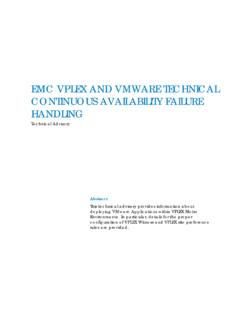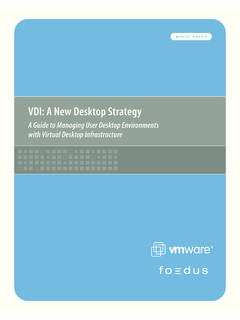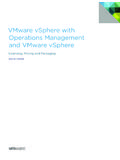Transcription of VMware ESX Server: Using AnywhereUSB to …
1 VMware TECHNICAL NOTEVM ware ESX ServerUsing AnywhereUSBto connect USB DevicesDigi International s AnywhereUSB Remote I/O Concentrator is a remote networking solution that utilizes USB over IP technology, called RealPort USB, to enable you to connect USB devices over a network. This technical note explains how you can use AnywhereUSB to send USB data over an Ethernet or wireless IP network to a virtual machine running on VMware ESX server , so you can support nearly any USB device through the virtual machine s standard Ethernet interface. This Ethernet-attached solution, supported by Digi International, provides five USB ports to connect peripheral devices such as bar-code scanners and receipt also breaks the traditional 5 meter distance limitation between USB device and host.
2 Now USB devices may be located anywhere on a wired or wireless LAN without a local attachment to a host PC. Since the host virtual machine and the VMware server system where it is running may be located remotely, AnywhereUSB enables devices to be deployed in harsh or nonsecure environments, making it ideal for point-of-sale devices, kiosks, surveillance, industrial automation, or any mission-critical enterprise application. This technical note covers the following topics: Understanding RealPort USB Technology on page 1 Installing AnywhereUSB on page 3 AnywhereUSB and ESX server Go to Work on page 6 Support on page 7 Understanding RealPort USB TechnologyMany of today's key business applications were written to talk to USB devices that are directly connected to servers.
3 To serve their customers better, businesses have found it necessary to locate USB devices in places that are not always close to servers or PCs or to connect them to virtual machines provided by VMware server RealPort USB software in conjunction with the AnywhereUSB network-enabled USB hub, users can connect USB devices anywhere on the LAN. The solution is seamless the USB This technical note has been developed in cooperation with Digi International, AnywhereUSB to connect USB Devices2devices appear as though they are plugged directly into the host PC or virtual machine, when they are actually connected to an AnywhereUSB concentrator anywhere on the network.
4 This ensures compatibility with existing applications without any modificationsRealPort USB software is unique among USB extender solutions. It is the only implementation that allows multiple connections to multiple USB ports over a single TCP/IP connection. This means that USB devices may be placed anywhere a network connection exists. Also, RealPort USB supports as many USB devices over the network as the virtual machine would if the devices were directly connected to the host system. RealPort USB also provides connection recovery. If there is a network interruption, RealPort USB automatically reconnects the device to the virtual machine s USB port.
5 RealPort USB offers extensive operating system support, including support for Microsoft Windows server 2003, Windows XP, and Windows diagram below illustrates the use of various USB devices, connected through an AnywhereUSB concentrator to a virtual machine running on a VMware server ServerRealPort USBsoftware driversEthernet LANUSBC reditcardreaderAnywhereUSBUSBUSBTCP/IP10 /100 EthernetBar-codescannerReceiptprinterAlp hanumericcash registerIPUsing AnywhereUSB to connect USB Devices3 Features and Benefits of RealPort USBF eatures of the RealPort USB technology support your remote USB solutions in a variety of USB comes standard with Digi's AnywhereUSB network-enabled of the SolutionAnywhereUSB supports USB at the level of the individual virtual machine.
6 That is, each virtual machine that requires USB device support has one or more AnywhereUSB concentrators connected to that virtual machine. You install drivers for the concentrators in the guest operating system running in the virtual machine, as illustrated in the diagram then connect USB devices to a concentrator. The AnywhereUSB driver installed in the guest operating system manages the connection between the device and the AnywhereUSB The basic steps to set up an AnywhereUSB concentrator and connect it to virtual machines running on ESX server are outlined in this document. For additional detail, see the AnywhereUSB Remote I/O Concentrator Installation Guide from Digi connections over any IP networkExtends USB cabling distance beyond 5 peripherals may be network connectionUSB ports appear to be locally attached and provide same Plug and Play user experience as onboard USB to multiple USB ports over a single TCP/IP connectionReduces overhead compared to other USB AnywhereUSB hubs per virtual machineVirtually unlimited numbers of extended USB bulk or interrupt mode devicesCompatible with hundreds of different USB recoveryProvides fault tolerance for network to back room serverIncreases OS supportCompatible
7 With nearly any Windows architectureVMware virtualization layerOperatingsystem AnywhereUSBdriver ApplicationApplicationApplicationApplica tionOperatingsystemOperatingsystemOperat ingsystemServiceconsoleAnywhereUSBdriver AnywhereUSBdriverAnywhereUSBdriverUsing AnywhereUSB to connect USB Devices4 Cabling AnywhereUSBTo connect the AnywhereUSB Concentrator to a network, connect a standard Ethernet network cable to your AnywhereUSB . connect the other end of the Ethernet cable to a 10/100 BaseT switch or hub. Be sure your network is configured so the guest operating system in your virtual machine can connect to the concentrator, as described in the AnywhereUSB Remote I/O Concentrator Installation Steps for VMware ESX server Virtual MachinesSince ESX server does not provide direct support for USB, USB drivers are not installed in the guest operating system by default.
8 The AnywhereUSB device depends on the USB core files to install enable the rest of the installation to proceed normally, copy and rename the required file from the original operating system CD. Source: in the \I386 directory of the CD Destination: in the \system32\drivers directory of the guest operating systemAfter copying this file, reboot your machine. You can then continue with the normal AnywhereUSB the DriversYou must install a driver for each AnywhereUSB concentrator in the guest operating system of the VMware virtual machine in which you want to use a USB device connected to the concentrator. Take the following steps in a Windows XP or Windows 2000 guest operating system:1.
9 Insert the AnywhereUSB Driver CD into the CD drive connected to the virtual machine. 2. A welcome screen allows you to install the Click Install Drivers to start the installationl process. Follow the on-screen instructions to complete the installation of your AnywhereUSB you install the drivers, the AnywhereUSB Configuration Utility automatically starts so you can configure your AnywhereUSB concentrator. Configuring Your ConcentratorTo configure your AnywhereUSB concentrator, launch the AnywhereUSB Configuration Utility from the Start menu. The utility displays a list of discovered AnywhereUSB Concentrators on your local subnet.
10 A new AnywhereUSB concentrator has a default IP address of AnywhereUSB to connect USB Devices5 You must configure the Concentrator before it can be used on a network. Take the following steps:1. You can identify each concentrator by its IP address. If the concentrator is unconfigured, you can use the serial number for Double-click the concentrator or select the concentrator and click Configure to set the IP address, subnet mask, and gateway. 3. Enter a device name that easily identifies the To configure the concentrator to use DHCP, select Enable. When DHCP is enabled, you cannot enter anything in the IP Address, Subnet Mask, and Default Gateway If you do not have a DHCP server , select Disable and do the following:a.