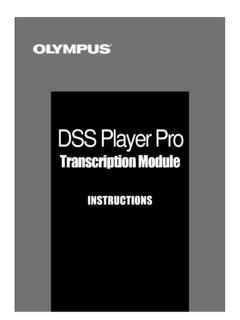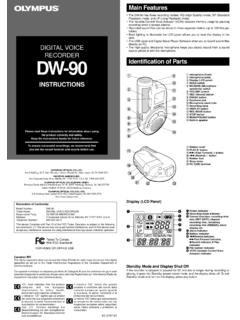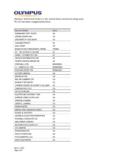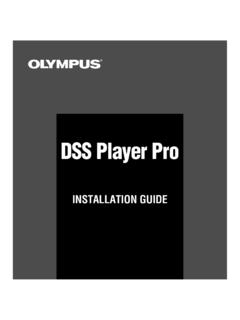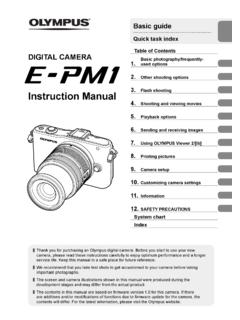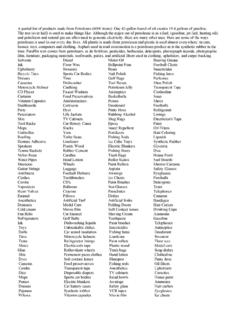Transcription of VN-6500 VN-6000 VN-5500 VN-5000 PF …
1 -1--2-h How to Use the StrapDIGITAL VOICE RECORDERVN-6500VN-6000VN-5500VN-5000EN INSTRUCTIONST hank you for purchasing an Olympus Digital Voice read these instructions for information about using the product correctly and the instructions handy for future ensure successful recordings, we recommend that you test the record function and volume before - 02AP0904 Getting StartedCurrent folder1 Press down on the arrow and slide the battery cover Insert two size-AAA alkaline batteries, observing the correct Close the battery cover completely.
2 Time and date display appears. The Hour indicator flashes, indicating the start of the time and date setup process. (See Setting Time and Date [TIME] for details).h Inserting Batteriesh Notes on the FoldersThe recorder provides four folders, [%], [&], ['] and [(]. To change the folder selection, press the FOLDER/INDEX button while the recorder is stopped. Each recorded file is stored in a : Using folders to classify files makes it convenient to find files you want to access later. Up to a total of 100 files can be recorded in each holeh Identification of Partsh Power Supply The HOLD switch functions as a power button.)
3 When you do not use the recorder, set the HOLD switch to the [HOLD] position while the recorder is stopped. This will power off the recorder and minimize the battery drain. Built-in speaker Strap is not Built-in Microphone2 MIC (Microphone) jack3 HOLD switch4 STOP (4) button5 PLAY (`) button6 0 (Rewind) button7 Battery cover8 FOLDER/INDEX buttonPower on: Reset the HOLD off: Set the HOLD s w i t c h t o t h e [HOLD] Mode and Display Shut Off:If the recorder is stopped or paused for 60 minutes or longer during recording or play back, it goes into Standby (power-save) mode, and the display shuts off.
4 To exit Standby mode and turn on the display, press any the HOLD switch to the [HOLD] position. All opera-tion buttons are disabled. This feature is useful when the recorder has to be carried in a handbag or pocket. Remember to reset the HOLD switch before attempting to use the : The alarm will sound at the scheduled time even if the recorder is set to [HOLD] position. The recorder will then begin to play the file associated with the alarm once you press any button.
5 The recorder functions as follows with the HOLD switch set to the [HOLD] position: If the recorder is playing, the display goes dark when playback of the current file has completed. If the recorder is recording, the display goes dark when the recorder stops recording automatically upon running out of free optional Ni-MH Rechargeable Battery (BR401) from Olympus can be used for the Batteries:When [-] appears on the display, replace the batteries as soon aspossible. Size-AAA alkaline batteries are recommended.
6 When the batteries are depleted, [.] appears on the display, and the recorder shuts off. It is recommended to set the HOLD switch to the [HOLD] position before you replace batteries to maintain the current settings (Time and date, etc.). For your convenience, the recorder also logs the current settings in nonvolatile memory at hourly EAR (Earphone) jack0 Display (LCD panel)! Record/play indicator light@ REC (s) button# + button$ 9 (Fast Forward) button% button^ DISP/MENU button& ERASE (s) buttonIntroduction The contents of this document may be changed in the future without advanced notice.
7 Contact our Customer Support Center for the latest information relating to product names and model numbers. The utmost care has been taken to ensure the integrity of the contents of this document. In the unlikely event that a questionable item, error, or omission is found, please contact our Customer Support Center. Any liability for passive damages or damage of any kind occurred due to data loss incurred by a defect of the product, repair performed by the third party other than Olympus or an Olympus authorized service station, or any other reason is Safe and Proper UsageBefore using your new recorder, read this manual carefully to ensure that you know how to operate it safely and correctly.
8 Keep this manual in an easily accessible location for future reference. The warning symbols indicate important safety related information. To protect yourself and others from personal injury or damage to property, it is essential that you always read the warnings and information Monolith, 3-1 Nishi-Shinjuku 2-chome, Shinjyuku-ku, Tokyo 163-0914, Japan. Tel. 03-3340-2111 Corporate Parkway, Box 610, Center Valley, PA 18034-0610, Tel. 1-888-553-4448 (Premises/Goods delivery) Wendenstrasse 14-18, 20097 Hamburg, Germany.
9 Tel. 040-237730(Letters) Postfach 10 49 08. 20034 Hamburg, Germany. House 19 Colonial Way Watford Hertfordshire WD24 4JL. Tel. +44 (0)1923 831000 @#$%^&!-3--4-State of the recorderOperationDisplay While in stop modePress and hold the STOP (4) button The total number of files recorded in the folder and remaining recording time appears on the in record modePress the DISP/MENU buttonThe display switches between current recording time and remaining recording in stop mode or playback modePress the DISP/MENU buttonPlaying time Remaining playing time Recording date of the file Recording time of the file Playing time.
10 Notes: You can switch the time indication between the 12-hour system and the 24-hour system by pressing the DISP/MENU button while you are setting the hour or minute. You can change the order of the date indication by pressing the DISP/MENU button while you are setting the year, month, or day. Example: July 14, 20081 Press and hold the DISP/MENU button for 1 second or Setting Time and Date [TIME]If you have set the time and date, information as to when a sound file was recorded is stored automatically with that you install batteries for the first time or each time you replace the batteries, the Hour indication will flash.