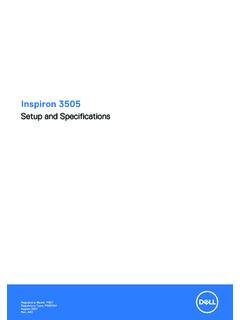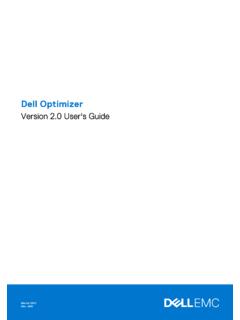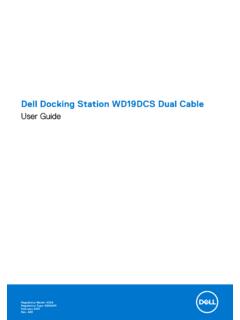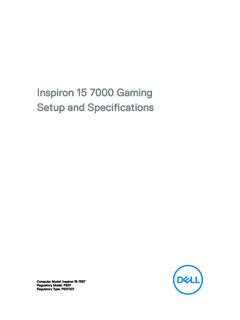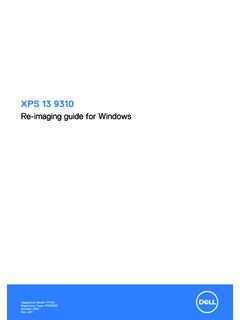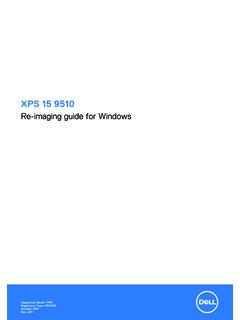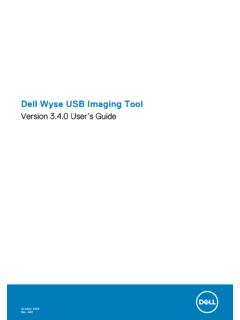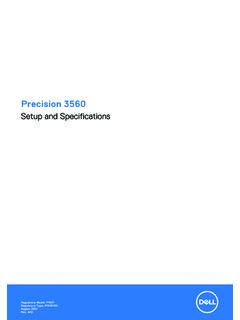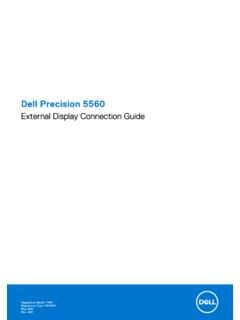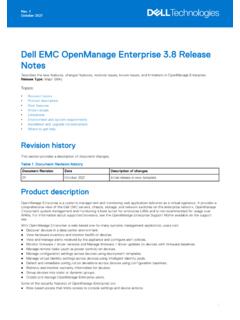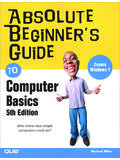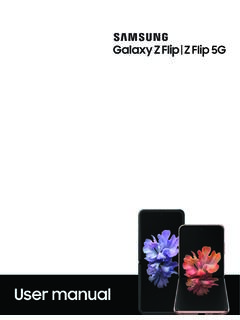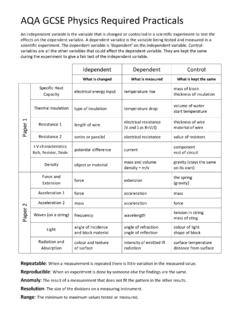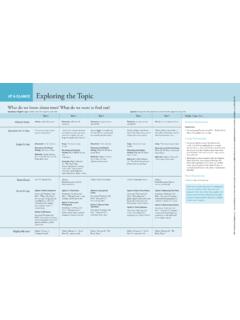Transcription of Vostro 5502 Setup and specifications guide
1 Vostro 5502. Setup and specifications guide Regulatory Model: P102F. Regulatory Type: P102F002. August 2021. Rev. A04. Notes, cautions, and warnings NOTE: A NOTE indicates important information that helps you make better use of your product. CAUTION: A CAUTION indicates either potential damage to hardware or loss of data and tells you how to avoid the problem. WARNING: A WARNING indicates a potential for property damage, personal injury, or death. 2020-2021 Dell Inc. or its subsidiaries. All rights reserved. Dell, EMC, and other trademarks are trademarks of Dell Inc. or its subsidiaries. Other trademarks may be trademarks of their respective owners. Contents Chapter 1: Set up your 4.
2 Chapter 2: Chassis 6. Display 6. Right Left 7. Palm-rest 8. Bottom Keyboard Chapter 3: System 11. 11. Operating 12. 12. Ports and 14. 14. 15. 15. Media-card 16. Power 16. Dimensions and 17. 18. 19. Fingerprint reader (optional)..19. 19. Security 20. Computer 20. Chapter 4: Getting help and contacting Contents 3. 1. Set up your computer 1. Connect the power adapter, and press the power button. NOTE: To conserve battery power, the battery might enter power-saving mode. Connect the power adapter and press the power button to turn on the computer. NOTE: After the initial turn on and Setup of the computer, the computer can subsequently turn on just by opening the display from a closed position.
3 2. Finish operating system Setup . For Ubuntu: Follow the on-screen instructions to complete the Setup . For more information about installing and configuring Ubuntu, see the knowledge base articles SLN151664 and SLN151748 at For Windows:Follow the on-screen instructions to complete the Setup . When setting up, it is recommended that you: Connect to a network for Windows updates. NOTE: If connecting to a secured wireless network, enter the password for the wireless network access when prompted. If connected to the internet, sign in with or create a Microsoft account. If not connected to the internet, create an offline account. On the Support and Protection screen, enter your contact details.
4 3. Locate and use Dell apps from the Windows Start menu Recommended Table 1. Locate Dell apps Dell apps Details My Dell Centralized location for key Dell applications, help articles, and other important information about your computer. It also notifies you about the warranty status, recommended accessories, and software updates if available. 4 Set up your computer Table 1. Locate Dell apps (continued). Dell apps Details Dell Product Registration Register your computer with Dell. Dell Help & Support Access help and support for your computer. SupportAssist Proactively checks the health of your computer's hardware and software. NOTE: Renew or upgrade your warranty by clicking the warranty expiry date in SupportAssist.
5 Dell Update Updates your computer with critical fixes and important device drivers as they become available. Dell Digital Delivery Download software applications including software that is purchased but not pre-installed on your computer. Set up your computer 5. 2. Chassis overview Topics: Display view Right view Left view Palm-rest view Bottom view Keyboard shortcuts Display view 1. Microphone 2. Camera shutter 3. Camera 4. Camera-status light 5. Microphone 6. Display 6 Chassis overview Right view 1. microSD card reader 2. Universal audio jack port 3. USB Gen 1 Type-A port 4. Network port 5. Wedge-shaped lock slot Left view 1. Power connector port 2. Power LED. 3. HDMI port 4.
6 USB Gen 1 Type-A port 5. USB Gen 2 Type-C port with DisplayPort alt mode/Power Delivery Chassis overview 7. Palm-rest view 1. Power button with optional fingerprint reader 2. Keyboard 3. Touchpad 8 Chassis overview Bottom view 1. Speakers 2. Base cover 3. Service tag label Keyboard shortcuts NOTE: Keyboard characters may differ depending on the keyboard language configuration. Keys that are used for shortcuts remain the same across all language configurations. Table 2. List of keyboard shortcuts Keys Description Fn + Esc Toggle Fn-key lock Fn + F1 Mute audio Fn + F2 Decrease volume Fn + F3 Increase volume Fn + F4 Play/Pause Fn + F5 Keyboard backlight Chassis overview 9.
7 Table 2. List of keyboard shortcuts (continued). Keys Description NOTE: Not applicable for non-backlight keyboard. Fn + F6 Decrease screen brightness Fn + F7 Increase screen brightness Fn + F8 External display Fn + F10 Print Screen Fn + F11 Home Fn + F12 End Fn + Right Ctrl Opens application menu 10 Chassis overview 3. System specifications NOTE: Offerings may vary by region. The following specifications are only those required by law to ship with your computer. For more information about the configuration of your computer, go to Help and Support in your Windows operating system and select the option to view information about your computer. Topics: Processor Chipset Operating system Memory Storage Ports and connectors Audio Video Camera Communications Media-card reader Power adapter Battery Dimensions and weight Display Keyboard Touchpad Fingerprint reader (optional).
8 Security Security Software Computer environment Processor The following table lists the details of the processors supported by your Vostro 5502. Table 3. Processor Description Option one Option two Option three Processor type 11 th Generation Intel Core 11 th Generation Intel Core 11 th Generation Intel Core i3-115G4 i5-1135G7 i7-1165G7. Processor wattage 15 W 15 W 15 W. Processor core count 2 4 4. Processor thread count 4 8 8. Processor speed 3 GHz to GHz GHz to GHz GHz to GHz Processor cache 8 MB 8 MB 12 MB. Integrated graphics Intel UHD Graphics Intel Iris X e Graphics Intel Iris X e Graphics System specifications 11. Chipset The following table lists the details of the chipset supported by your Latitude 5320.
9 Table 4. Chipset Description Values Chipset Integrated Processor 11 th Generation Intel Core i3/i5/i7. DRAM bus width 64-bit Flash EPROM 16 MB / 8 MB. PCIe bus Up to Gen 3. Operating system Your Vostro 5502 supports the following operating systems: Windows 11 Home, 64-bit Windows 11 Home National Academic, 64-bit Windows 11 Pro, 64-bit Windows 11 Pro National Academic, 64-bit Windows 10 Pro, 64-bit Ubuntu LTS, 64-bit Memory Table 5. Memory specifications Description Values Slots Two SO-DIMM slots Type DDR4. Speed 3200 MHz Maximum memory 32 GB. Minimum memory 4 GB. Configurations supported 4 GB, 1 x 4 GB, DDR4, 3200 MHz 8 GB, 1 x 8 GB, DDR4, 3200 MHz 8 GB, 2 x 4 GB, Dual-Channel DDR4, 3200 MHz 12 GB, 1 x 4 GB + 1 x 8 GB, DDR4, 3200 MHz 16 GB, 1 x 16 GB, DDR4, 3200 MHz 16 GB, 2 x 8 GB, Dual-Channel DDR4, 3200 MHz 32 GB, 2 x 16 GB, Dual-Channel DDR4, 3200 MHz Storage Your computer supports one of the following configurations: 12 System specifications drive x1.
10 Drive x2. The primary drive of your computer varies with the storage configuration. For computers with two drives, the SSD-1 drive is the primary drive. NOTE: Vostro 5502 supports the following storage configurations: slot one: One PCIe Gen3 x4 NVMe solid-state drive ( 2230 or 2280). slot two: One PCIe Gen3 x4 NVMe or SATA solid-state drive ( 2230 or 2280) or one Intel Optane Memory H10 with solid state storage. Table 6. Storage specifications Storage type Interface type Capacity 2230 solid-state drive Gen 3 PCIe x4 NVMe 128 GB, 256 GB, 512 GB. 2280 solid-state drive Gen 3 PCIe x4 NVMe 256 GB, 512 GB, 1 TB, 2 TB. 2280, PCIe QLC NVMe, solid-state drive Gen 3 PCIe x4 NVMe 512 GB.