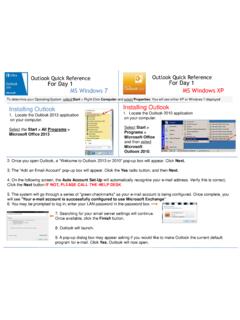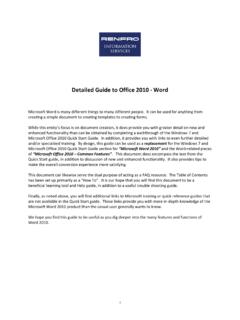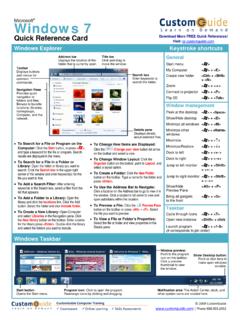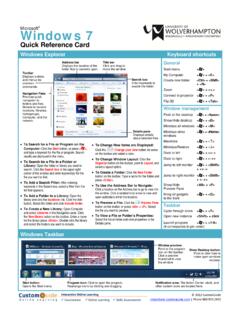Transcription of VPN Client Installation-Windows XP and 7 – Quick Reference
1 VPN Client Installation-Windows XP and 7 Quick Reference CSU is using OpenVPN to create a Virtual Private Network (VPN). VPN is a network that uses the Internet to provide individual users with secure access to an organization s network (in this case, CSU s network). These instructions are for windows XP and windows 7. The steps may vary slightly between the different web browsers (Internet Explorer (IE), Firefox (FF), Google Chrome (GC)). Step 1 On your home computer, open a web browser and go to Sign in with your 7 digit CSU ID number and your CampusPass.
2 Step 2 Download the OpenVPN Client ( ) under windows Installer and save it to your C drive (for windows use, only the file needs to be downloaded). Step 3 Run the Client installer that you just saved. Step 4 Follow the prompts on the Open VPN Client Setup Wizard. Step 5 The OpenVPN Client access page will automatically open. Click on your profile (unique to your User ID) under Connection Profiles . Step 6 Login with your 7 digit CSU ID and CampusPass. Step 7 Log Out of the OpenVPN application by clicking on the Log Out link in the top right corner.
3 Step 8 Connection Information You can Minimize or Close the OpenVPN Client but until you Disconnect , you will still be connected. An icon will appear in the lower right toolbar to access OpenVPN . When disconnected the icon is white, when connected it is green. Reporting Problems If you have any problems during the installation or use of the VPN Client , please email and include a thorough description of the problem (attaching screen prints would be helpful). Ver 10/10 Cleveland State University IS&T