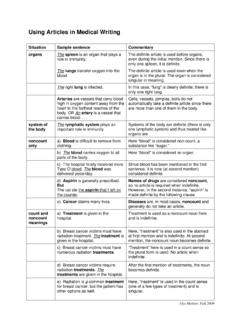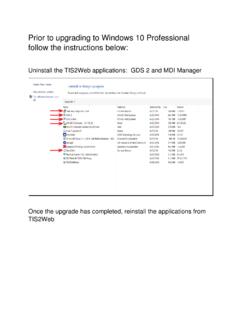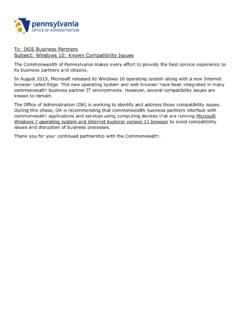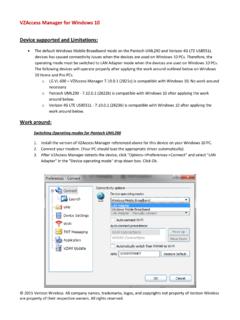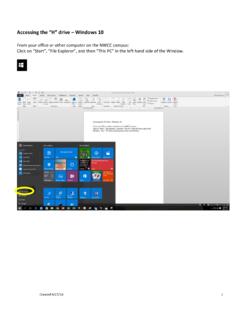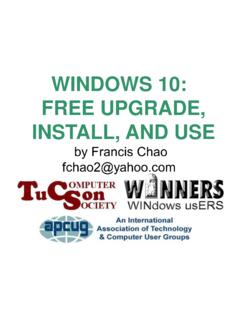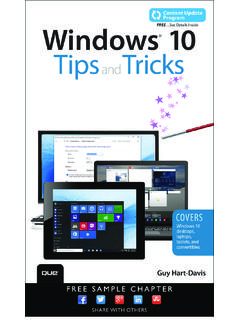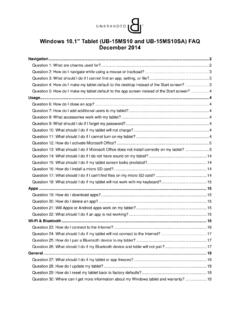Transcription of VPN Connection wizard for Windows 10 - hsc.edu.kw
1 Technical support administration VPN Connection wizard for Windows 10 Please flow these steps to create VPN Connection to securely connect your computer to HSC network and access local resources (library journals, periodicals, ): 1- Open the Network Properties by right click network icon in system tray (on bottom right corner of the desktop screen) and then click on Open Network and Sharing Center . 2- Click on Set up a new Connection or network : 3- Choose Connect to a workplace then click on Next: 4- Click on Use my Internet Connection (VPN): 5- In Internet address field, type this address exactly: In the Destination name field: type this (optional): HSC VPN. And then click Create. 6- On the desktop, click on the network icon (on bottom right corner of the desktop screen) and click on HSC VPN (the newly created VPN Connection ).
2 7- Click on HSC VPN and select Advanced options . 8- Click on Edit button. 9- Select L2TP/IPsec with pre-shared key and type the Pre-Shared key: HSC-VPN. Type your HSC login Credentials (username and password) and save. 10- Click Connect and start your VPN session.