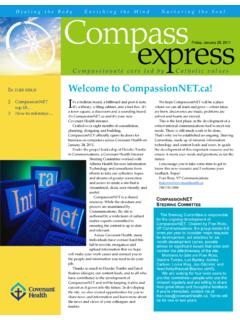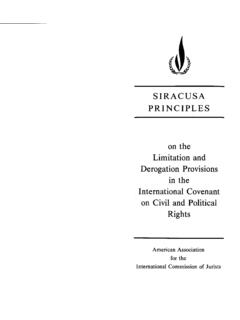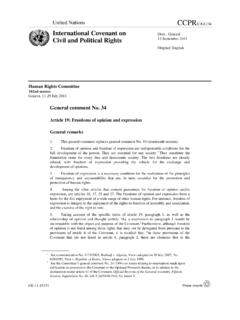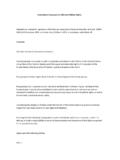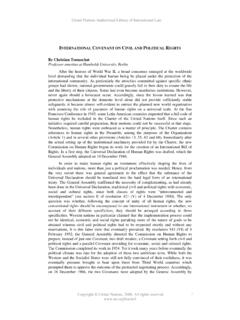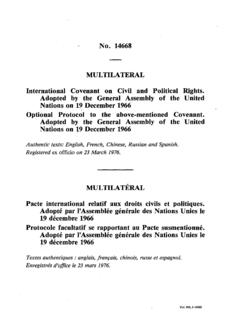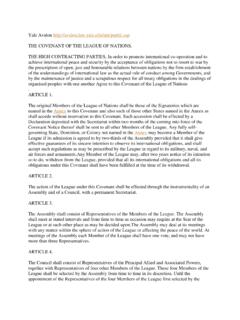Transcription of Welcome to e-People! - Covenant Health
1 E- people User Guide Human Resources Information Source Welcome to e- people ! This e- people USER GUIDE provides instructions on how to use the e- people system, basic navigation information, and a brief overview of the personal information accessible in e- people . What is e- people ? e- people is an Internet-based, Human Resource application designed for all employees at Covenant Health . e- people What all employees can do with e- allows management and maintenance of people : employment information and human resource interactions. Employee Self Service is a Once an e- people account is activated, the component of e- people , which allows you to Employee Self Service features will become view and update your information online, any available. Allowing employees to view, edi, and time. change personal information. Using e- people , employees will be able to: e- people e-mail Notifications View and edit personal information, All employees now have Covenant Health email including name, emergency contacts and addresses.
2 You will receive notifications from e- marital status people when important transaction take place. Access Health , pension and other benefit These transactions might include benefits information changes, system notifications, request status Access online pay advices, direct deposit updates, and employment application status information, deduction and contribution changes. information, as well as review job, salary and compensation history When can e- people be accessed? View Covenant Health job postings and apply online with their existing, internal A Welcome to e- people e-mail will be sent profile once an e- people account has been activated. At that time, access to use the e- people system Submit questions directly to the HR. will be granted. Contact Centre and access a catalogue of Frequently Asked Questions e- people User's Guide Last Updated: October 2015. Step 1 How to Access e- people Using a Covenant Computer Using a Computer Outside of Covenant 1.
3 Open Internet Explorer 1. Open Internet Explorer 2. Go to 2. Go to 3. Log in using the same information you would use to access a Click the e- people link at the top of the screen Covenant computer or kiosk ( Username: johnsmith). 4. Click the e- people link at the top of the screen Using a Covenant Kiosk (touch-screen computer stations with built-in printers). 1. Touch the kiosk screen to begin 2. Log in using the same information you would use to access a Covenant computer ( Username: johnsmith). e- people User's Guide Last Updated: October 2015. Step 2 How to Log In To log in to e- people 1. Enter your User ID (the username you use to login to a Covenant computer ). 2. Enter your password 3. Click Sign In Passwords are case-sensitive. After more than 5 failed attempts to log in, you will be locked out of e- people . To have your password reset, contact the IT Help Desk Step 3 How to Navigate e- people 1. The Welcome to e- people message box 4.
4 The Help link provides access to technical assistance for e- provides important messages and updates people related to e- people 5. Always Log Out! To log out properly, click the Sign out 2. The Employee Home link is where an link. Do not close the window before logging out employee can access personal and job 6. Never use the back button to navigate e- people . Doing so will information cause errors when pages are loading 3. The Home link take you back to the Welcome page e- people will log out automatically after 20 minutes of inactivity e- people User's Guide Last Updated: October 2015. How to Access Employee Information How to Update Benefit Information The Employee Home Page The Benefits Home Page Access personal human resource information by clicking Access personal human resource information by clicking on on the following links in the e- people Employee Home the following links in the e- people Employee Home page. page. 1. Use the Benefits Information section to view a summary of current benefits such as medical and dental.
5 Also, use this section to access the Alberta Blue Cross website. 2. Use the Dependents and Beneficiaries section to view and update the personal information of dependants 1. In the Personal Information Home section view, edit and add: ( Health care benefits) and access the paper form required Name, address, phone number, marital status, etc. to update beneficiaries (insurance benefits). Emergency contact information 2. In the Self Service Documents section: BENEFICIARIES FORM. View/print letters including employment verifications When making changes to beneficiaries, life insurance regulations require a signed form be submitted to the employer. Print a copy of 3. In the Benefits Home section: the Beneficiary Nomination Form, complete it, and send to the View benefits information location listed on form. Changes to beneficiaries cannot be legally View and edit dependent information implemented until this form is received by Covenant Health Corporate Benefits.
6 Update life events (birth, marriage, divorce, etc.). 4. In the Payroll and Compensation Home section: 3. Use the Life Events section to update benefits changes View/print current and previous Pay Advices resulting from life changing event, such as a marriage, birth, divorce, etc. View and edit direct deposit banking information View pay rate information BENEFITS ENROLMENT. View compensation history New benefits-eligible employees will have an additional section in Benefits Home called Benefits Enrolment. Employees MUST enrol Request Bank Payout in their benefits within 31 days of their employment start date. 5. In the Education, Training/ Development Home section: Enrolment is done online using e- people . Refer to the related Access CLiC benefits information and e- people resources. After the initial Benefits Enrolment, the only times benefits can 6. In the Job Opportunities Home section: be changed are: View job opportunities available within Covenant a) during an open enrolment Update your internal profile and attach a resume b) when a dependent is acquired (spouse or child).
7 C) when a spouse loses benefits coverage or has a significant Apply for jobs with Covenant Health reduction in their benefits plan 7. In the HR Support Centre section: d) when marital status changes and alters dependents (divorce Review FAQs /death). e) when an overage dependent is to be removed Submit a ticket for an e- people inquiry f) after five years or more since a change in coverage or an open Review all previous inquiry tickets and responses from the enrolment Contact Centre. e- people User's Guide Last Updated: October 2015. How to View Pay Advices The Payroll and Compensation Home Page 1. Use the View Pay Advice link to view current and previous Covenant pay advices.. 2. Use the Direct Deposit link to view direct deposit banking information and to update it, if necessary. New employees use this feature to initially enter their direct deposit banking information into e- people .. Pay Advices All current and previous Pay Advices (pay stubs) are saved in e- people There are two versions of each Pay Advice: the online version and a PDF version.
8 Both contain the same information The PDF version can be easily printed or saved. It is important to keep any printed copy of a Pay Advice confidential. The Pay Advice will be available by 7:00 am on the Friday before payday. Bank balances for sick time, vacation, overtime, etc. can be viewed with the Pay Advice information. Online Version PDF Version Easy to Print e- people User's Guide Last Updated: October 2015. Additional Support & Resources HR Contact Centre: Phone: 1-877-511-4455. Email: e- people : Manager Home > HR Contact Centre > Ask a Question CompassionNet: HR > e- people >. or Register via CLiC for courses related to e- people e- people User's Guide Last Updated: October 2015.