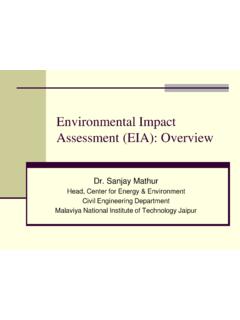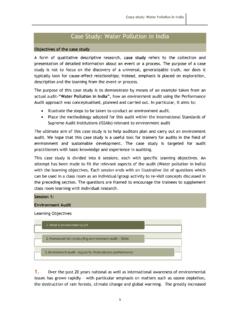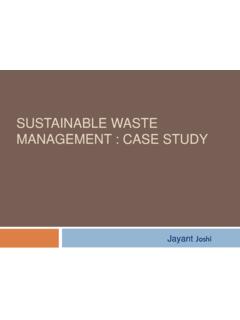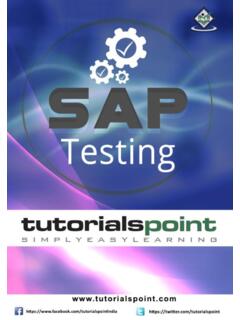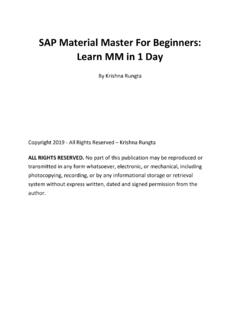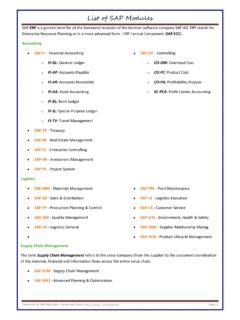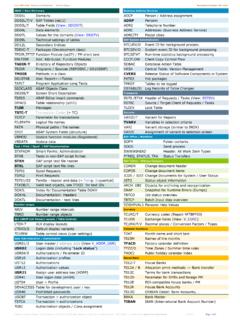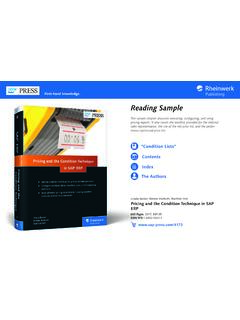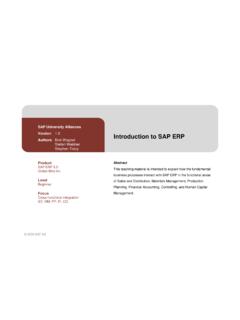Transcription of WELCOME To SAP overview Presentation
1 WELCOMEToSAP overview Presentation --Introduction to ERP--Introduction to SAP--Navigation through SAP--Understanding the Standard Reports in SAP--Data Extraction Exercise--Q&A SessionAgenda of the Today s TrainingIntroduction to ERPB usiness Without ERP-4-Business without ERPC ustomersCustomer Calls to place order for a Car1 Sales office/Inventory contacts PP3 Sales office contacts Inventory2 Production PlanningInventory34PP contacts Purchasing for raw materialPurchasingSales-5-Business without ERP ( )Lets add some more Business Processes-6-Business without ERP ( )PurchasingCustomersVendorsShop floorProduction PlanningInventoryFinanceWhere is my carWhom to contact for status?What is this confusionWhat is Cost & profitWhat to manufacture??Sales-7-Lets Deliver the end product to Sir,Your did not order for a TRUCK!!!!-8-Business without ERP ( )I AM NOT TAKING DELIVERY AND WILL NEVER DEAL WITH YOU!SalesWe are SORRY Sir-9-Overall PictureProductionPlanning PurchasingCustomersVendorsInventoryA/RA/ PShop Floor ExecutionGeneral LedgerSales-10-Why Enterprise Architecture Why Enterprise Architecture ?
2 Numerous disparate information systems Integrating the data becomes costly Time Money Resources Inconsistencies and duplication of data Lack of timely information Required: Central enterprise definitions Required: Centrally controlled business change-11-Enterprise Structure Integrating BusinessPPGLP lantsShop FloorSalesHRFAAPARP urchasingPartner Architecture -Benefits Eliminates the duplication, discontinuity and redundancy in data Increases the return on investment made on IT implementations Delivers quality information designed for the Enterprise as a whole Faster and cheaper Delivers quality information to produce a quality enterprise Satisfying Partners/Customers Reducing required manpowerE R PEnterprise Architecture is based on Enterprise Relationship Management Systems, which are the backbones of the modern day industriesThese are a set of applications combining keyfunctions like Finance, Production Sales, Logistics, Statutory Compliance, Human Resources etc, in a integrated is ERP?
3 EnterpriseResourcePlanning-16-Enterprise Structure Integrating BusinessPPGLP lantsShop FloorSalesHRFAAPARP urchasingPartner Environment TodayLocal UsersData CenterPartners, Customers, & SuppliersRemote OfficesappsAcquisitionsMobile UsersWebdatafiles Many different hardware platforms Many different applications Managed and un-managed machines Application install packaging Application distribution OS and application patchingComplex ProblemsLocal UsersPartners, Customers, & SuppliersRemote OfficesappsMobile UsersWebdatafilesAcquisitions Application compatibility Application certification Replace target machines Cost of application deployment/change Support for offline application access Frequent application updates Efficient use of IT resources Efficient use of computing powerData CenterSAPS ystems Applications and Products in Data Processing(German : Systeme, Anwendungen, Produkte in der Datenverarbeitung)-20-History of SAP Systems Applications and Products in Data Processing German : Systeme, Anwendungen, Produkte in der Datenverarbeitung Founded in 1972 by Wellenreuther, Hopp, Hector, Plattner and Tschira Renamed in 1977 Before 1977 : Systems Analysis and Program Development (German : Systemanalyse und Programmentwicklung) SAP is both the name of the Company as well as their ERP Product SAP system comprises of a number of fully integrated modules, which covers virtually every aspect of the business Three systems developed : R/1, R/2, R/3 There are many ERPs in the NavisionPeople SoftEtc.
4 Worldwide ERP Market Share in 2013 ERP Market Share in INDIA 2012 SAP R/3 Architecture-25-3 Tier Client / Server Architecture The SAP R/3 architecture is based on a 3-tier client/server principle Presentation Server Application Server Database Server Dedicated Servers are linked by Communication Networks Perform tasks without sacrificing data integration and processes within the system, as a whole-26-SAP R/3 System Architecture ( )SAP ArchitectureDatabaseApplicationPresentat ionBrowser ClientPCs, Laptops, ServersDatabaseInternet Transaction ServerWeb Server-28- overview of Presentation & Database Servers The Presentation Server GUI only At workstation Very light Sends requests to application server Obtains screens from application server and displays The Database Server Interface between application server and RDBMS Also holds the vendor specific DB driver-29-Clients in R/3R/3 Technology EnvironmentDB2 forOS/390 ADABAS DDB2 for AIXINFORMIX-OnLineORACLEW indows , Windows 95, Windows NT,OSF/Motif *, OS/2 Presentation Manager (PM),Macintosh *, JavaADABAS DMS SQL ServerINFORMIX-OnLineORACLEABAP/4, C, C++, HTML, JavaDB2 for OS/400OS/390 AIXD igital UNIXHP-UXReliantUNIX (SINIX)SOLARISW indows NTOS/400 HardwareBull/ZenithCompaqData (Intel)IBM (Intel)
5 BullDigitalHPIBMSNISUNUNIX SystemsIBMAS/400 OperatingsystemsDialogSAPGUIL anguagesDatabasesIBMS/39031 Simplify EverythingDo Anything-SAPSAP A Complete Integration of The Entire BusinessSAP R/3 Modules-34-SAP ModulesSAP R/3 FIWFPSPMWMPPMMSDHCMAMCOQMPP Production PlanningWM Warehouse ManagementPM Plant MaintenanceAM Asset ManagementPS Project SystemMM Materials ManagementSD Sales and DistributionQM Quality ManagementWF WorkflowHCM Human Capital ManagementCO ControllingFI Financial Accounting-35-mySAP Industry Solutions (Some Examples) SAP for Aerospace & Defense SAP for Media SAP for Automotive SAP for Mill Products SAP for Banking SAP for Mining SAP for Chemicals SAP for Oil & Gas SAP for Consumer Products SAP for Pharmaceuticals SAP for Engineering, Construction & Operations SAP for Professional Services SAP for Healthcare SAP for Public Sector SAP for High Tech SAP for Retail SAP for Higher Education & Research SAP for Service Providers SAP for Industrial Machinery & Components SAP for Telecommunications SAP for Insurance SAP for UtilitiesNavigation A new window appears Enter your user-ID Enter your PasswordThe first time you use SAP you need to reset your password.
6 The client number as well as language are entered by your administrator and defaulted Press Enter on your keyboardLogging OnPasswordsPassword Basic You can use upper case letters or lower case letters in your password (SAP R/3 does not distinguish between upper and lower case letters). You can use any combination of characters (a .. z, , or punctuation marks)Password restrictionsYou cannotbegin a password with: ?, !, or a blank space three identical characters (fffce). any sequence of three characters that are contained in your user name (for example, using bill," if your user name is 99biller)Other bad ideas: Do not use pass as your password Do not use any of your last five passwordsThe main menu screen is displayed (standard SAP)Main Menu ScreenSAP Menus SAP Standard MenuThe default screen is called the SAP Easy AccessScreen. You can switch from one menu to the other by selecting the appropriate icon When you log on, you will see either your user menu (specific to your role), or the SAP standard menu (lists all transactions)SAP User MenuSAP Easy Access Screen and ToolbarsCommand FieldStandard ToolbarApplication ToolbarSAP is a Windows-based system.
7 You can navigate in SAP using buttons, toolbars and windows the same way you would in other Windows applications like Word or Easy Access ScreenTitle BarStatus BarNavigation AreaGetting Into Transactions What is a transaction?Transactions let users to create, change, or display data or run a report in Around or SAP are three ways to access transactions in the Command Field Each transaction in SAP has a code. You can use the Transaction Code instead of the menu path to navigate to the transaction (it can consist of letters, numbers, or a combination) Type the Transaction Code in the Command Field (ME51N was selected above) and press Enter on the keyboard or click the Enter icon to navigate to that transactionDon t hit will close the Command Field!Enter IconCommand FieldClosed Command FieldSelect to Re-Open the Fast Path FieldNow you can enter your transaction codeNavigating Using the User Menu The user menu contains a list of transactions based on your role (menu path) Some of these transactions are within folders You can navigate to these transactions by double clicking on the name of the transactionDouble Click to access the screenIs there an Easier Way to Navigate?
8 How can I easily get to where I need to be? Set up Favorites!FavoritesYou can set up links to commonly used transactions in the Favorites a Favorite Select the transaction from menu path From the menu bar in the Easy Access Screen, select Favorites>Add to create a shortcut to the transactionChanging the name of a favoriteSelect the favorite you want to change From Menu Bar select Favorites>ChangeEnter the name change then green checkName has been changed in FavoritesOther SAP BasicsTypes of Fields Mandatory fields have a check mark Optional fields are blank Fields with match codes (drop down icon) allow searching on the field for allowed entries Mandatory FieldMatchcodeStandard Toolbar Icons The Standard Toolbar appears on all screens, not just the Easy Access Screen However, if an icon is gray on a screen, it is not active and cannot be used The meaning of an icon can change, depending on which screen it is locatedOther Key Icons To determine what each icon represents on the menu bar, place the cursor on the icon.
9 Balloon help provides the icon name and the associated function entered data Does not save workCommand fieldUsed to enter command, transaction code. To display it, click the arrowSaveSaves the workBack Returns to previous screen without saving dataExitReturns to initial screen without saving dataCancelExit current task without saving dataPrintPrint current screenScroll buttonsFirst page, previous page, next page and last pageFind and Find nextSearch for data in current screen; extend researchCreate sessionCreate a new sessionCreate shortcutCreate a shortcut to any report, transactionF1 HelpProvides help on the field where the cursor is positionedLayout menuCustomizes the Display options Printout the screen(Hard Copy) Typical IconsMoving from One Transaction to AnotherYou must type /Nbefore the transaction code to move from one transaction to anotherType /N and Transaction Code and then Select EnterSystem Messages Train your eye to look at the bottom of the screen for system messages.
10 You must correct an error message to proceed. You must hit Enter to proceed past a warning message. An information message usually appears when you complete a transaction, such as giving you the number of a purchase requisition you just a New Session A session is like a window within SAP Opening up a new session allows you to work on more than one thing at the same time Follow: System> Create Session or Select the Create Session button from the standard toolbar You must have chosen the Windows GUI, not the Web GUI for this to work You can have up to six sessions running simultaneously The Create a New Session Button (for PCs only)Create a New SessionStarting a New Session using the Command Field Type /Obefore the transaction code and hit Enter You will be taken directly to the new transaction in a new session without closing what you were working on You can do this from any screen Switching between Sessions Click the session represented by a button at the bottom of your screen, just like you do for any windows programField Help (F1) Put your cursor in a field and selectF1or the field help icon (the yellow question mark on the standard toolbar) A pop up box willappear that tells you what the field meansExample of Field HelpEnding a Session Save your work before you close the session.