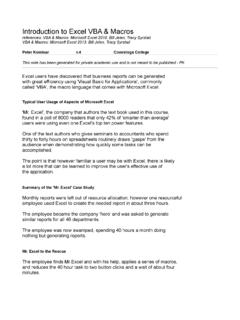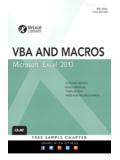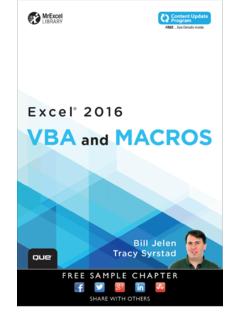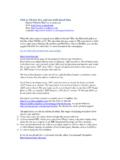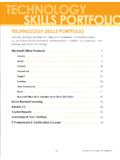Transcription of Welcome to the XY Chart Labeler - Welcome to Application ...
1 Page 1 Welcome to the XY Chart Labeler XY Chart Labeler Instructions The first thing you need to do is close excel and run the setup file. This will install the Chart Labeler onto your computer. If you've already done this, make sure you restart excel so the changes will take effect. Once you've installed the Chart Labeler you will see an XY Chart Labels ribbon tab in excel 2007 and later versions or a new sub-menu called XY Chart Labels below the excel Tools menu in excel 2003 and earlier versions. If you don't see the XY Chart Labels ribbon tab or menu, see the Troubleshooting section beginning on page 2. On the XY Chart Labels ribbon or menu are individual buttons for the four features the utility provides. A worksheet containing charts (or a Chart sheet) must be active before you select any of the Chart Labeler buttons. Otherwise the add-in will just tell you it can't find any charts to work with. Here are brief descriptions of the features provided by the XY Chart Labeler : Add Chart Labels - This is the feature you'll use most of the time.
2 It will bring up a dialog that allows you to select the data series you want to label, specify the range that you want to use as labels, and set the position where the labels will be placed in relation to the data points. Note that the number of cells you select as your label range must be exactly the same as the number of data points in the selected data series. Move Chart Labels - Data labels don't always end up exactly where you want them. This feature allows you to automatically move all the labels, or any individual label, by any specified increment in any direction using four arrow buttons. Manual Labeler - This feature is primarily designed for people who have charts with a very large number of data points and only want to label a few specific points. It works almost exactly the same way as the Add Chart Labels menu does, but it allows you to apply labels to individual data points rather than the entire series. Delete Chart Labels - This feature allows you to quickly and easily delete Chart labels from a single Chart series or from every series in a specified Chart all at once.
3 Page 2 Troubleshooting the XY Chart Labeler Installation excel 2003 and Earlier Versions The first thing to check is that your macro security setting is not set to High. If it is, all add-ins will be silently disabled. Choose Tools>Macro>Security from the excel menu and make sure the Medium option button is selected on the Security Level tab. If the High option button is currently selected, changing it to Medium and restarting excel should solve your problem. excel will ask you to enable macros when the Chart Labeler opens. You can prevent this message from appearing every time you open excel by selecting Tools>Macro>Security from the excel menu, clicking the Trusted Sources tab and putting a check in the Trust all installed add-ins and templates checkbox. If your macro security setting isn't the problem then the Chart Labeler setup program probably just couldn't determine which version of excel you have installed and therefore couldn't write the registry entries required to load the add-in automatically.
4 In this case it installs the files anyway and you can then point excel to the add-in manually. To do this, choose Tools>Add-ins from the menu and click the Browse button in the Add-Ins dialog. Next, point the Browse dialog at the XY Chart Labeler add-in file. Assuming you installed to the default location, you'll find it in: C:\Program Files\AppsPro\ChartLabeler\ Select this file, click OK in the Browse dialog, and the Chart Labeler add-in should run. excel 2007 and Later Versions The Chart Labeler will work just fine in excel 2007 and higher. If you are running it on Windows Vista or higher (and possibly on Windows XP as well), you will need administrative privileges to run the setup program. Once the add-in has been installed it does not require administrative privileges to use it. Loading the Chart Labeler Add-in Manually If you don t see the XY Chart Labels ribbon tab it s possible the installer was unable to write the registry entries required to load the add-in automatically.
5 In this case it installs the required files anyway and you can then point excel to the add-in manually. 1. In excel 2007 click the large round Office button in the upper left corner of the excel window. In excel 2010 click the File tab 2. In excel 2007 click the excel Options button at the very bottom of the menu. In excel 2010 this button is simply called Options. 3. In the excel Options dialog, click Add-Ins in the list on the left-hand side. 4. On the bottom right side click the button to display the excel Add-Ins dialog. 5. Click the Browse button in the Add-Ins dialog and point the Browse dialog at the XY Chart Labeler add-in file. Assuming you installed to the default location, you'll find it in one of the following two locations depending on your version of Windows: C:\Program Files\AppsPro\ChartLabeler\ C:\Program Files (x86)\AppsPro\ChartLabeler\ 6. Select this file, click OK in the Browse dialog, and the Chart Labeler add-in should install. Page 3 Set Macro Security You will also need to make sure you have excel macro security set to allow the Chart Labeler to run.
6 This is a deeply buried setting in excel 2007 and higher. To change it, follow these directions: 1. In excel 2007 click the large round Office button in the upper left corner of the excel window. In excel 2010 and higher click the File tab 2. In excel 2007 click the excel Options button at the very bottom of the menu. In excel 2010 this button is simply called Options. 3. In the excel Options dialog, click Trust Center in the list on the left-hand side. 4. On the right-hand side of the excel Options dialog, click the Trust Center Settings button. 5. In the Trust Center dialog, click Macro Settings in the list on the left-hand side. 6. On the right-hand side click the option labeled Disable all macros with notification. 7. Click OK twice to save the setting and exit the dialogs and then restart excel . Now, when the Chart Labeler loads you will get a message asking if you want to enable macros. Choose to enable them. Terms & Conditions The XY Chart Labeler is free for unlimited use in both personal and commercial environments.
7 However, the XY Chart Labeler cannot be sold or included with any other product that is sold without my written permission. Rob Bovey Application Professionals