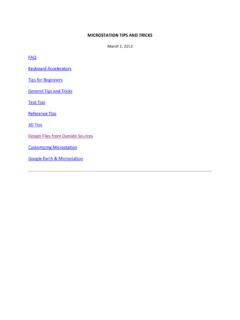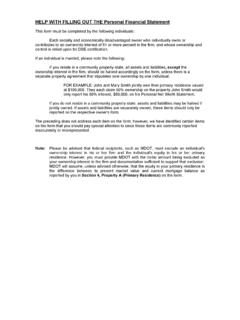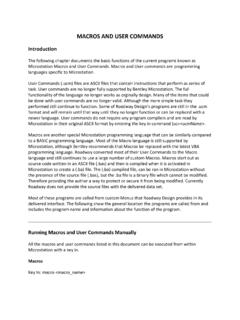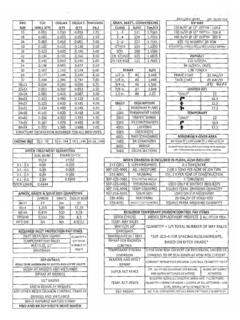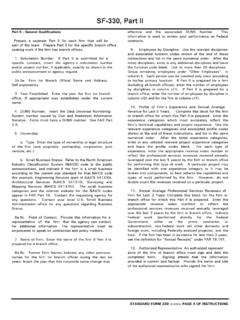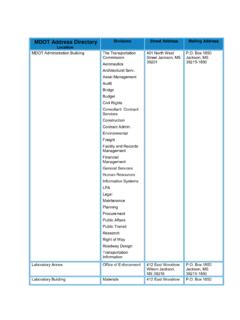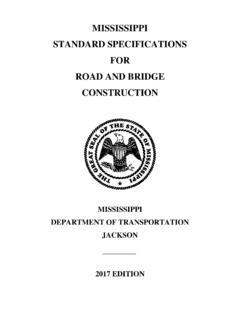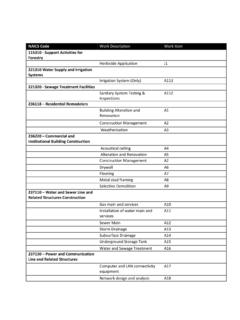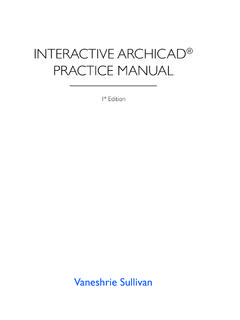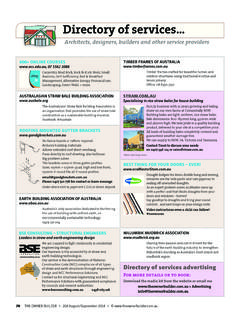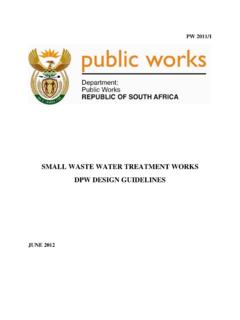Transcription of What is ProjectWise? - Mississippi
1 Using projectwise (12-20-2013) what is projectwise ? projectwise is an online database that allows MDOT to store CADD Files/plans and to allow access by people outside of the agency. Roadway Designers will upload files at project milestones in a job ( Pre-ROW, Field Inspection, Final ROW, etc.). Note: CADD files need to be placed in the CADD files location at the same time that PDF plans are uploaded if they are required for a specific project milestone. It s imperative that this occurs for submittals & each revision submittal for either. In Final ROW revision cases, CADD files will be overwritten.
2 This is explained in detail in the Replacing Files on projectwise section. Accessing projectwise Software: projectwise Web Explorer: This a web based version of projectwise which does not require any software installations. All that is required to login to the appropriate webpage is a user name and password supplied by MDOT (See Account Creation below). For internal users, use the link http://pwweb For external users, use the link Note: 1. projectwise has a compatibility issue with browsers other than Internet Explorer. 2. The site needs to be added as a Trusted site . 3. Some Active X components are installed.
3 It may take a little while for these to install upon 1st access so you may not be able to immediately upload files on your 1st logon. If so, wait approximately 30 minutes and then log out & try again. projectwise Client Users can get projectwise Client for free if they have a current Select agreement with Bentley and an active license of Microstation. Download projectwise Client from Bentley using your select ID. Once projectwise is installed on your computer, to connect to MDOT s PW datasource go to GOMDOT -> Divisions -> Roadway Design -> CADD Info -> Other Help Documents -> PW Client Configuration Info & follow the steps.
4 Account Creation projectwise account(s) will need to be created for your designers who will transfer the files. Any Roadway designer needing the ability to transfer files will need to fill out the projectwise Account Creation form available here. They will be emailed an account (should be within 24 hours) & added to the design security group specific to your firm which will have permissions to write to projects assigned to your firm. Logging In The remainder of the instructions show steps of using the projectwise Web. Select one of the links below: For internal users, use the link http://pwweb For external users, use the link You are prompted with: From the drop down, choose MDOT_PW and tag Login : Note: External users will need to type MDOT\ before their username when logging in.
5 For instance, username jdoe will be provided as MDOT\jdoe . Adding projectwise to your trusted sites (This has been done for MDOT CADD users). In order to use projectwise properly, you must add it to your trusted sites. In Internet Explorer -> Tools -> Internet Options -> Security Tab > Trusted Sites -> Sites button, etc. Type in https://pwweb/ (internal) or (external & internal) and tag Add: Navigating projectwise Projects - File Structure projectwise is directory structured as shown below which allows the user to navigate to a project by district, county, FMS number, FMS detail, division/staging area, and milestone.
6 The designer should locate their project and detail (2**000 details for Phase A , 3**000 details for Phase B ) & and look for: Project is in Phase A \RWD- designer -Staging-A (for PDF, non-milestone CADD files (In General Transfer folder, etc) \RWD-CADD_Files_A (Milestone/Revision CADD file submittal. Overwrite files with later milestones/revisions.) Project is in Phase B \RWD- designer -Staging-B (for PDF, non-milestone CADD files (In General Transfer folder, etc) \RWD-CADD_Files_B (Milestone/Revision CADD file submittal. Overwrite files with later milestones/revisions.) Notes: 1.))
7 Contact Roadway Design s CADD Engineer if you do not see your project or the Staging or CADD files folder for your project. 2. If you need Read permissions on an adjacent project, contact Roadway s CADD Engineer. Projects Staging & CADD File Folders Formal (milestone) submittals should be submitted in their appropriate directories. Any file transfer that is not a formal submittal should be placed in the General File Transfer directory. Also available for general file transfer. Phase A ROW Plans Phase B Final Construction Plans NOTES: 1. RWD_CADD_FILES_*: a) It s the Designers responsibility to keep the RWD_CADD_files folder up-to-date per milestone/revision.
8 Submit CADD files as required by the scope of work or Section Engineer requirement. b) Overwrite with current files when milestone plans/revisions submitted (especially for ROW/1st Order revisions). See Replacing Files in PW c) CADD files submittal for FINAL ROW & FINAL PLANS should include all sub-directories/files used to produce the plans [ .DGN s, .COR, .XLS, GeoPak files (.GPK, .PRJ, projdbs sub-directory, .X, .INP, .COR), etc.] d) Files that were generated but are not used in the plans (Junk, Temporary, alternate alignments not used, survey submittal directories, etc.) shouldn t be submitted.
9 E) See Replacing files section below for details because files have to be deleted since overwrite is not available in PW. f) Don t bundle files in any compression software (ZIP, etc.). g) Non-milestone transmittal of CADD files/PDF s (Potential revision, Survey from Section Engineer to Consultant, Alternate reviews, presentations, etc. should be placed in the General_File_Transfer folder under the Staging dorectory.) 2. RWD- designer -Staging-* a) Submission directories should be available for milestones. Place PDF s in correct one. b) DRAFT applies only to consultants. c) See ROW Revisions Section below for handling ROW revisions.
10 Projects PLANS FOLDERS Uploading files to projectwise 1. Navigate to the folder where the files need to be uploaded. 2. Choose Upload from the Document dropdown. 3. Choose the files you want to upload to projectwise and click open. ROW Revisions Initial final ROW printed plans should be placed in the 01-Initial folder & XS in the XS folder. The designer should change date to the actual date of a ROW revision submittal by right clicking and choosing properties and then changing the name: 2 PDF s should be submitted for ROW revisions. One will contain the Title Sheet, ROW Revision Sheet, and actual sheets revised.