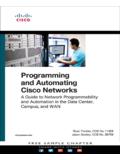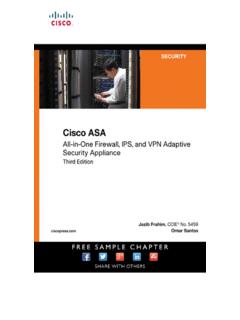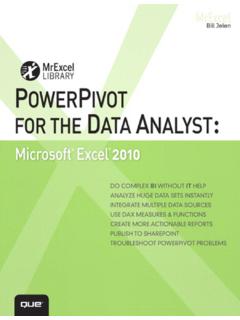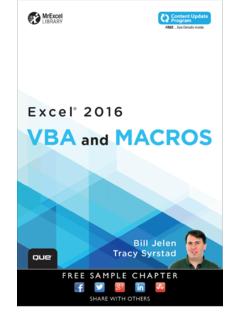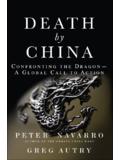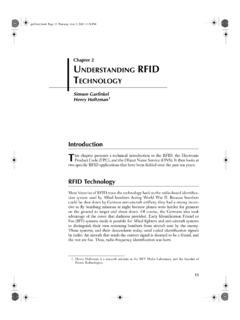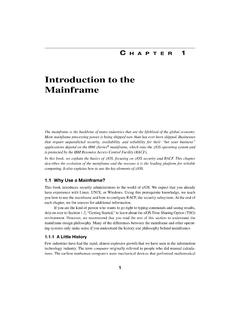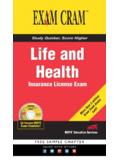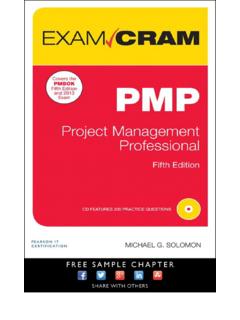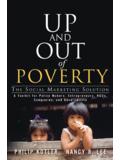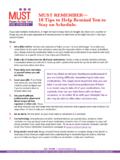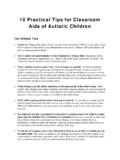Transcription of Windows® 10 Tips and Tricks - pearsoncmg.com
1 This book is part of Que s exciting new Content Update Program, which provides automatic content updates for major technology improvements! As Microsoft makes significant updates to Windows 10, sections of this book will be updated or new sections will be added to match the updates to the software. The updates will be delivered to you via a free Web Edition of this book, which can be accessed with any Internet connection. See inside back cover for details. This means your purchase is protected from immediately outdated information!For more information on Que s Content Update program, see the inside back cover or go to you have additional questions, please email our Customer Service department at to access your free copy of Windows 10 tips and tricks tips and TricksWindows 10 Guy Hart-DavisTips and TricksWindows 10800 East 96th Street,Indianapolis, Indiana 46240 USAWINDOWS 10 tips AND TRICKSCOPYRIGHT 2016 BY PEARSON EDUCATIONAll rights reserved.
2 No part of this book shall be reproduced, stored in a retrieval system, or transmitted by any means, electronic, mechanical, photocopying, recording, or otherwise, without written permission from the publisher. No patent liability is assumed with respect to the use of the information contained herein. Although every precaution has been taken in the preparation of this book, the publisher and author assume no responsibility for errors or omissions. Nor is any liability assumed for damages resulting from the use of the information contained : 978-0-7897-5565-0 ISBN-10: 0-7897-5565-3 Library of Congress Control Number: 2015946733 Printed in the United States of AmericaFirst Printing: November 2015 TRADEMARKSAll terms mentioned in this book that are known to be trademarks or service marks have been appropriately capitalized.
3 Que Publishing cannot attest to the accuracy of this information. Use of a term in this book should not be regarded as affecting the validity of any trademark or service AND DISCLAIMERE very effort has been made to make this book as complete and as accurate as possible, but no warranty or fitness is implied. The information provided is on an as is basis. The author and the publisher shall have neither liability nor responsibility to any person or entity with respect to any loss or damages arising from the information contained in this book or from the use of the programs accompanying SALESFor information about buying this title in bulk quantities, or for special sales opportunities (which may include electronic versions; custom cover designs.)
4 And content particular to your business, training goals, marketing focus, or branding interests), please contact our corporate sales department at or (800) government sales inquiries, please contact questions about sales outside the , please contact WiegandACQUISITIONS EDITORM ichelle NewcombDEVELOPMENT EDITORJ oyce NielsenMANAGING EDITORK risty HartSENIOR PROJECT EDITORB etsy GratnerCOPY EDITORC heri ClarkINDEXERLisa StumpfPROOFREADERL eslie JosephTECHNICAL EDITORV ince AverelloEDITORIAL ASSISTANTC indy TeetersCOVER DESIGNERMark ShirarCOMPOSITORN onie RatcliffiiiCONTENTS AT A GLANCE Introduction.. 1 1 Setting Up Windows .. 5 2 Navigating Windows Like a Pro..29 3 Connecting to Networks and the Internet.
5 61 4 Connecting External Hardware ..99 5 Customizing Windows to Suit Your Needs ..121 6 Sorting Out Your Files, Folders, and Storage..143 7 Securing and Sharing Your Computer ..181 8 Optimizing Your Computer s Performance..211 9 Installing, Running, and Managing Apps..245 10 Enjoying Music, Photos, and Videos ..279 11 Browsing the Internet Safely ..309 12 Communicating via Email and Skype..331 13 Updating and Troubleshooting Windows ..373 14 Going Further with Advanced Moves ..405 Index..437ivTABLE OF CONTENTS Introduction .. 1 What Does This Book Cover? ..1 What Do I Need to Know to Get Started? ..3 1 Setting Up Windows .. 5 Starting the Installation.
6 5 Choosing Between an Upgrade and a Custom Installation..6 Choosing the Drive and Partition for a Custom Installation..7 Making the Right Choices on the Setup Screens ..10 Choosing Between Using Default Settings and Configuring Windows Manually ..10 Choosing Personalization and Location Settings ..13 Choosing Browser, Protection, Connectivity, and Error Reporting Settings ..14 Working on the Who Owns This PC? Screen ..15 Working on the Make It Yours Screen ..16 Setting a PIN and Meeting Cortana ..17 Working on the Create an Account for This PC Screen..17 Working in the Networks Pane..20 Signing In and Out of Windows..21 Locking Windows ..22 Restarting Windows ..22 Putting Your Computer to Sleep or into Hibernation..22 Configuring and Using Cortana.
7 25 Configuring Cortana ..25 Searching with Cortana..27 Shutting Down Your Computer ..28 2 Navigating Windows Like a Pro ..29 Using the Start Menu..29 Opening the Start Menu ..30 Getting Around the Start Menu..30 Tweaking Your Input Devices..31 Adjusting the Mouse or Touchpad..32 Choosing the Right Pen and Touch Settings..38 Table of ContentsvConfiguring Pen and Touch Input..42 Configuring Your Keyboard ..43 Configuring Typing Settings..44 Configuring Your Language and Keyboard Layout..46 Setting Up Speech Recognition..48 Inputting Text..50 Inputting Text with a Hardware Keyboard ..50 Inputting Text with the Touch Keyboard and the Handwriting Panel ..51 Inputting Text via Speech Recognition..54 Resizing and Arranging Windows.
8 55 Resizing and Closing Windows with the Command Buttons ..55 Using Snap and Snap Assist ..56 Arranging Windows Manually..57 Resizing, Arranging, and Closing Windows with Keyboard Shortcuts ..58 Switching Among Open Windows ..58 3 Connecting to Networks and the Internet..61 Connecting to a Wired Network ..62 Connecting to a Wireless Network..63 Connecting to a Wireless Network That Broadcasts Its Name ..64 Connecting to a Hidden Wireless Network..67 Disconnecting from and Reconnecting to Wireless Networks..70 Whitelisting Your Device on a Wi-Fi Network..70 Managing Your Network Connections..71 Using Airplane Mode and Turning Off Wireless Devices..71 Configuring IP Settings Manually..72 Connecting Through a Proxy Server..78 Prioritizing One Network Connection over Another.
9 81 Bridging Two or More Network Connections ..82 Improving Wireless Speed and Reliability ..84 Forgetting a Wireless Network..87 Connecting Through a VPN ..88 Setting Up a VPN Connection..88 Connecting via the VPN ..90 Mapping a Drive to a Network Folder..91 Sharing Your Computer s Internet Connection ..94viWINDOWS 10 tips AND TRICKSD iagnosing and Repairing Network Problems ..95 Determining Whether a Problem Has Occurred..96 Using the Troubleshoot Problems Feature ..97 4 Connecting External Hardware..99 Connecting External Drives ..99 Making the Physical Connection ..99 Formatting a Drive .. 100 Configuring an External Drive for Better Performance.. 102 Ejecting an External Drive.. 104 Sorting Out Your Displays .. 104 Connecting a Display.
10 105 Opening the Display Pane in Settings.. 105 Choosing Essential Display Settings .. 106 Choosing Advanced Display Settings .. 107 Using Virtual Desktops.. 111 Setting Up Your Printers .. 112 Connecting a Local Printer.. 113 Connecting a Network Printer .. 113 Configuring Your Printer .. 114 5 Customizing Windows to Suit Your Needs ..121 Customizing the Start Menu .. 122 Choosing Which Categories of Items to Display on the Start Menu.. 122 Customizing the Start Menu Directly .. 124 Customizing the Taskbar .. 125 Moving and Resizing the Taskbar .. 126 Configuring the Taskbar s Behavior.. 126 Putting the Apps You Need Most on the Taskbar.. 128 Making the Most of Taskbar Toolbars .. 128 Choosing Which Icons to Display in the Notification Area.