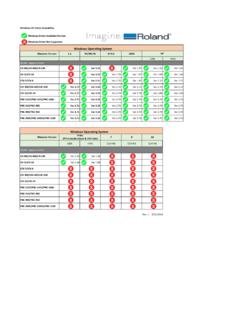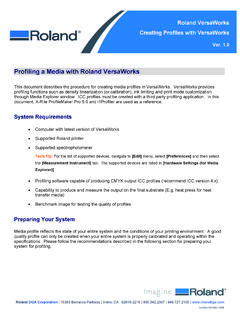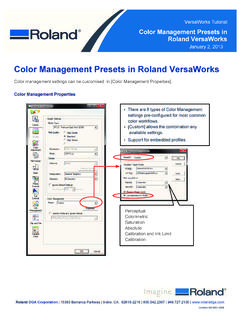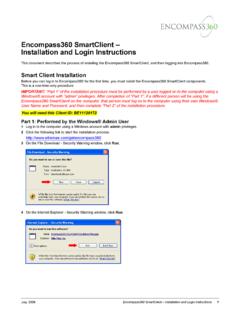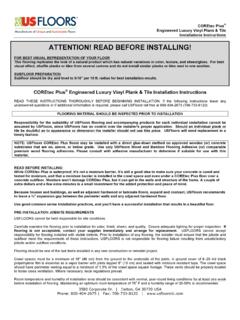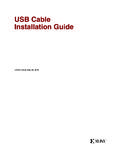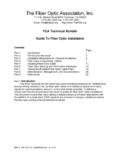Transcription of Windows 7 Driver Installation - Roland
1 Install and Setup Guide Windows 7 and Windows Vista Driver Installation September 10, 2010. Window 7 and Windows Vista Installation Guide This document outlines the procedures for installing the Roland Windows print Driver with Windows 7 (32-bit and 64-bit versions) and Windows Vista. Windows 7 and Windows Vista Driver Installation procedures: 1. Ensure that the power is turned off on your Roland USB device and plug it into the USB port. 2. Power the Roland device on. Windows will see it as New Hardware and begin the Installation process. 3. Once complete you will receive an error that the Driver software did not install successfully. Roland DGA Corporation | 15363 Barranca Parkway | Irvine, CA. 92618-2216 | | | Certified ISO 9001:2008. Windows 7 and Windows Vista Driver Installation Install and Setup Guide 4. Click on Start, right-click on Computer and select Properties. 5. Click on the Device Manager.
2 6. Select the Roland device located under Other devices, right click and select Update Driver software. 2. Windows 7 and Windows Vista Driver Installation Install and Setup Guide 7. Select Browse my computer for Driver software. 8. Navigate to the Windows Vista Driver located on the software CD that came with your product or the downloaded Driver from the Roland support site at 9. When you get the Windows Security screen, select Install this Driver software anyway . At this point the Driver will complete the Driver Installation and should not give any other errors. 3. Windows 7 and Windows Vista Driver Installation Install and Setup Guide 10. To verify that the Driver installed properly, click on Start and Devices and Printers. The Roland device should now show up under the list of Printers and Faxes. 11. This completes the Driver Installation procedure. 4.