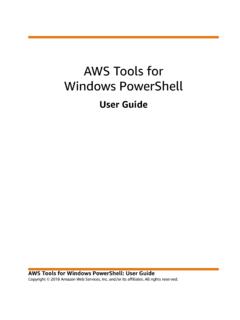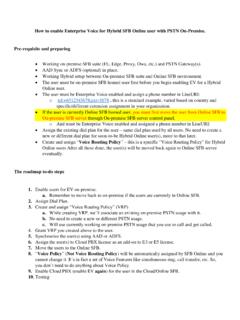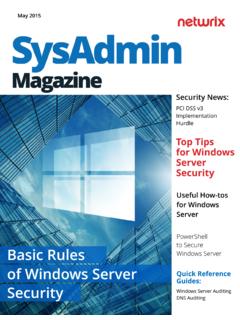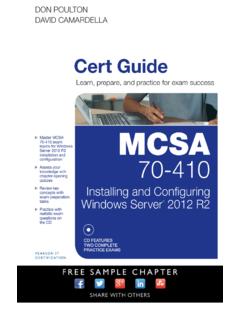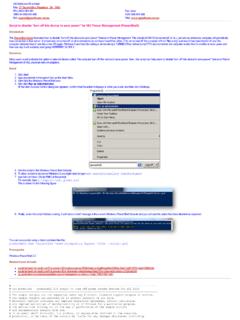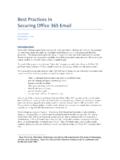Transcription of Windows PowerShell Cheat Sheet - Gary Lapointe
1 Windows PowerShell Cheat Sheet Copyright 2013 Aptillon, Inc. | Category Description Examples Variable Precede all variable names with $ $variableName = "variable value" Automatic Variables Variables that are created at runtime based on context. Variable Description $true A TRUE value. $false A FALSE value. $null A null value. $() Sub-expression. Variable Description $_ The current object in a pipeline operation. $? Last operation execution status. $Error Array of error objects ($Error[0] is last error). $LastExitCode Contains the last executable program s exit code.
2 Operators Traditional equality, comparison, and logical operators cannot be used (except for ! ). == != < <= > >= && || ! & | ^ -eq -ne -lt -le -gt -ge -and -or -not (or !) -band -bor -xor Escape Character Use the backward tick to escape special characters such as quotes and the dollar sign. $text = "Tessa says `"hello!`"" >> Tessa says "hello!" $pwd = "pa`$`$w0rd" >> pa$$w0rd Write Output Use Write-Host to dump to the console. Use Write-Output to dump to the pipeline. When accessing variable members wrap in $(). Write-Host "It's a great day to learn PowerShell !
3 " Write-Host "Storage = $($ )MB" Write-Output $site Types Surround type name with square brackets. Some common data types are aliased for brevity. [ ] [xml], [int], [string], [bool], etc. Statics Call static members by separating the type and member by two colons. [ ]::ManageWeb [ ]::Local [ ]::GetPublishingWeb($web) Type Cast Precede variable name with type or use -as operator. PowerShell can also do a lot of implicit type casting. [ ]"ManageWeb" $perm = "ManageWeb" -as [ ] [xml]$xml = "<Site Url='http://demo' />" $ = "ViewListItems","AddListItems" Arrays Comma separate values.
4 Declare using $perms = "ManageWeb", "ManageSubwebs" $perms = @() $perms += "ManageLists" $perms += "ManageWeb", "ManageSubwebs" Hash Tables Declare using Separate key/value pairs with a semicolon. Values can include script blocks. $values = @{Url="http://demo"; OwnerAlias="Aptillon\glapointe"} $values += @{Template="STS#0} Creating Objects Use the New-Object cmdlet (pass constructor args as an array). Pivot a hash table using the PSObject type. $field = New-Object $fields, "Text", $fieldName $obj = New-Object PSObject -Property $hash Throw Errors Use the throw keyword.
5 Throw "An unknown error occurred." Catch Errors Use the try/catch/finally keywords. $_ represents the error object in the catch block. Add an optional type after the catch keyword to catch a specific exception (you can have multiple catch blocks). $web = Get-SPWeb http://demo try { $list = $ ("Foo List") } catch { Write-Warning "Could not find list. $($ )" } finally { $ () } Functions Declare using the function keyword. Arguments are comma separated and wrapped in parenthesis. Function body is wrapped in curly braces. function Get-SPGroup( [ ]$web,[string]$group) { $spWeb = $ () $spGroup = $ [$group] $ () return $spGroup } Passing Script / Function Args No commas or parenthesis.
6 Positional or named. PowerShell script and function parameters only! $group = Get-SPGroup "http://demo" "Demo Owners" $group = Get-SPGroup -Web http://demo -Group "Demo Owners" Loops The do/while, while, for, and foreach loops are built-in constructs. ForEach-Object (aliased as foreach and %) is a cmdlet (use $_ for the current object). ForEach-Object does not support break or continue statements. do { Start-Sleep 2 } while (!(Get-SPSolution $name).Deployed) while (!(Get-SPSolution $name).Deployed) { Start-Sleep 2 } foreach ($site in (Get-SPSite -Limit All)) {$ } for ($i = 0; $i -lt 10; $i++) {Write-Host $i} $ | ForEach-Object {$ } | Out-File "C:\ " Conditionals Use if/elseif/else statements or the switch statement to provide conditional logic.
7 (Type help about_switch for information about the switch statement.) Get-SPContentDatabase | ForEach-Object { if ($ -gt 100GB) {Write-Host "Over Limit: $($ )" } elseif ($ -gt 80GB) {Write-Host "Close to Limit: $($ )"} else {Write-Host "Good: $($ )"} } Filter Results Use Where-Object (aliased as where and ?) to filter pipeline objects; use Select-Object (aliased as select) to display specific properties. Get-SPContentDatabase | where {$ -gt 80GB} | select Name, Server, DiskSizeRequired | sort DiskSizeRequired -Descending Get-SPContentDatabase | select Find Cmdlets and Members Use Get-Command (aliased as gcm) to find cmdlets; use Get-Member (aliased as gm) to display object members.
8 Get-Command *service* Get-SPSite http://demo | Get-Member Define Script Parameters Use the param keyword to define one or more parameters (wrap in parenthesis). Comma-separate parameters. (Works with function parameters too). param( [ ]$Web = $(throw "-Web is required."), [switch]$Force, [string]$BackupPath = "C:\Backups" ) Dot Source Load scripts using <dot> <space>path\ format to access functions in scripts PS C:\> . C:\Scripts\ >> Use the absolute path PS C:\> ..\Scripts\ >> Or the relative path