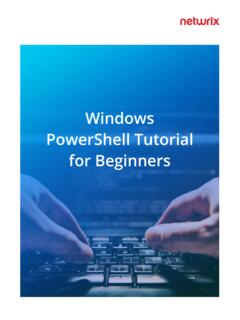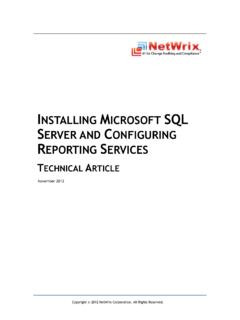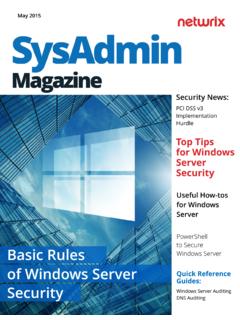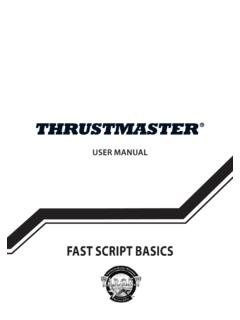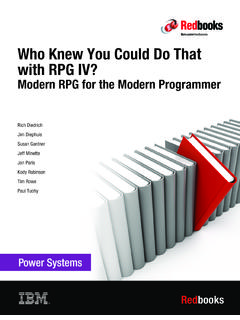Transcription of Windows PowerShell Tutorial for Beginners
1 WindowsPowerShell Tutorialfor BeginnersTable of ContentsIntroduction1. PowerShell Scripting Basics Launching the PowerShell Preparing to Run PowerShell Scripts PowerShell Cmdlets Comments Pipes2. Top 10 Active Directory Management Tasks with PowerShell Creating New User and Computer Accounts Joining a Computer to a Domain and Removing a Computer from a Domain Renaming a Computer Resetting a Computer Account Disabling User and Computer Accounts Deleting a Computer from Active Directory Creating and Deleting an Active Directory Group Adding Users and Computers to a Group Removing Users and Computers from a Group Moving Users and Computers to a New Organizational Unit4556711111212181920202122242526233.
2 Top 10 File System Management Tasks Using PowerShell Viewing Objects in a Directory Creating Files and Folders Deleting Files and Folders Copying Files and Folders Moving Files and Directories Renaming Files Setting File and Folder Permissions Removing User Permissions Enabling and Disabling Permissions Inheritance Changing File and Folder Ownership4. Automating PowerShell Scripts Creating Scheduled Tasks with PowerShell Scripts Running PowerShell Scripts with Task SchedulerFinal WordAbout Netwrix282829293132333336373839394045474 IntroductionAutomate it.
3 Now, where s that : PowerShell is PowerShell is an object-oriented automation engine and scripting language with an interactive command-line shell designed to help IT professionals configure systems and automate administrative tasks. You can find it in every modern Windows OS starting with Windows 2008R2. Learning Windows PowerShell is like learning to use a universal multi-tool. In this eBook, we ll walk you through PowerShell scripting basics, show you PowerShell commands and scripts for performing the most common administrative tasks, and explain how you can schedule your PowerShell scripts and , let s start learning PowerShell !
4 1. PowerShell Scripting Basics5In this part, we ll cover PowerShell scripting basics so you can more easily perform virtually any administration task in your Windows IT offers both a command-line option and an integrated scripting environment (ISE) Launching the PowerShellTo launch the PowerShell command line, type in the Windows Start menu. You ll see a screen like the following:To launch the PowerShell ISE, type in the Start menu. Using the PowerShell ISE is the preferred way to work with the scripting language because it provides syntax highlighting, auto-filling of commands and other automation features that simplify script development and Preparing to Run PowerShell ScriptsPowerShell scripts are stored files.
5 You cannot run a script by simply double-clicking a file; this design helps avoid accidental harm to your systems. Instead, to execute a script , right-click it and choose Run with PowerShell :In addition, there is a policy that restricts script execution. You can check this policy by running the Get-ExecutionPolicy command in PowerShell :You will get one of the following values:To start working with PowerShell , you ll need to change the policy setting from Restricted to RemoteSigned using the Set-ExecutionPolicy RemoteSigned command:Restricted No scripts are allowed. This is the default setting, so you will see it the first time you run the You can run scripts signed by a trusted developer.
6 Before executing, a script will ask you to confirm that you want to run You can run your own scripts or scripts signed by a trusted You can run any script you PowerShell CmdletsA cmdlet is a PowerShell command with a predefined function, similar to an operator in a programming language . Here are some key things to know about cmdlets:A cmdlet always consists of a verb (or a word that functions as a verb) and a noun, separated with a hyphen (the verb-noun rule). For example, some of the verbs include:For practice, try executing the following cmdlets:There are system, user and custom output results as an object or as an array of To get somethingGet-Process Shows the processes currently running on your computer:Set To define somethingStart To run somethingStop To stop something that is runningOut To output somethingNew To create something ( new is not a verb, of course, but it functions as one)Cmdlets can get data for analysis or transfer data to another cmdlet using pipes (I ll discuss pipes more in a moment).
7 Cmdlets are case-insensitive. For example, it doesn t matter whether you type Get-ADUser, get-aduser or you want to use several cmdlets in one string, you must separate them with a semicolon (;).8 Get-Service Shows the list of services with their statusGet-Content Shows the content of the file you specify (for example, Get-Content C:\ Windows \System32\drivers\etc\hosts)Go od news you don t need to memorize all cmdlets. You can list all cmdlets by executing the Get Help -Category cmdlet, which will return the following:You can also create your own custom cmdlet has several parameters that customize what it does.
8 The PowerShell ISE will automatically suggest all valid parameters and their types after you type a cmdlet and a hyphen (-):9 For example, the following cmdlet shows all services whose names start with W : Get-Service -Name W*If you forget a cmdlet s parameters, just use a script like the following, which will display the parameters for the Get-Process cmdlet: If you still don t find the cmdlet you need, you can make sure the help is current and then get examples for a cmdlet (such as Get-Process) using a script like this:Update-Help #to update the help dataGet-Help Get-Process -Examples Get-Process | Get-MemberStart-Process notepadStop-Process -Name notepadspps -Name notepadstart notepad10 You can also use aliases, which are shortened cmdlet names.
9 For instance, instead of Get-Help you can use just Help. Try running the following two commands and see whether you get the same result:Similarly, to stop this process, you can use either of the following commands:To see all aliases, execute the Get-Alias PipesA pipe passes data from one cmdlet to another. I used a pipe earlier to get all properties of an object. For example, if you execute the following script , you ll get all services sorted by their status:You can also use a pipe to output text to a file using a script like the CommentsLeaving comments in a script will help you and your colleagues better understand what the script does.
10 A string comment is a single line that starts with a number sign (#); block comments spread across multiple lines, starting and ending with number signs and angle brackets:Get-Service | Sort-Object -property Status"Hello, World!" | Out-File C:\ps\ can use multiple pipes. For instance, the following script lists all services, with the first pipe excluding stopped services and the second pipe limiting the list to display names only:Get-Service | WHERE {$ -eq "Running"} | SELECT displayname # $_. defines current element in the pipe2. Top 10 Active Directory Management Tasks with PowerShellThe easiest way to manage objects in an Active Directory domain is using the Active Directory Users and Computers (ADUC) MMC snap-in.