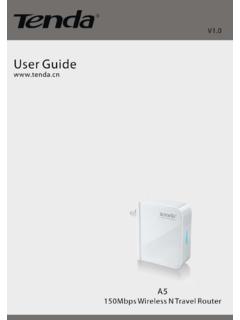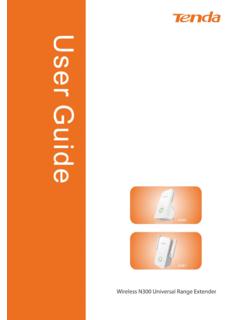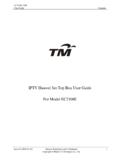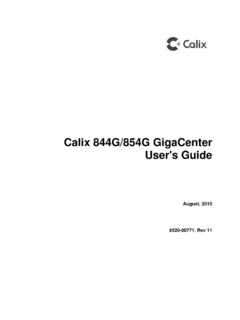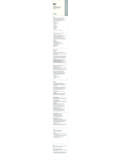Transcription of Wireless Modem Router User Guide - Tenda | Vše …
1 Wireless Modem Router user Guide - 1 - Wireless Modem Router user Guide - 2 - Copyright Statement is the registered trademark of Shenzhen Tenda Technology Co., Ltd. All the products and product names mentioned herein are the trademarks or registered trademarks of their respective holders. Copyright of the whole product as integration, including its accessories and software, belongs to Shenzhen Tenda Technology Co., Ltd. No part of this publication can be reproduced, transmitted, transcribed, stored in a retrieval system, or translated into any language in any form or by any means without the prior written permission of Shenzhen Tenda Technology Co., Ltd. All photos and product specifications mentioned in this manual are for references only.
2 Upgrades of software and hardware may occur; Tenda reserves the right to revise this publication and to make changes in the content hereof without obligation to notify any person or organization of such revisions or changes. If you would like to know more about our product information, please visit our website at Wireless Modem Router user Guide - 3 - Table of Contents COPYRIGHT STATEMENT .. - 2 - ABOUT THIS MANUAL .. - 5 - CHAPTER1 GET TO KNOW YOUR Wireless Router .. - 6 - PRODUCT FEATURES .. - 6 - PACKAGE CONTENTS .. - 7 - CHAPTER 2 HARDWARE INSTALL .. - 8 - Front Panel .. - 8 - Back Panel .. - 9 - CHAPTER 3 QUICK INTERNET SETUP .. - 10 - LOG IN TO WEB MANAGER .. - 10 - Using Setup Wizard .. - 10 - Using Browser .. - 10 - INTERNET SETUP.
3 - 11 - QUICK Wireless SECURITY SETUP .. - 13 - CHAPTER 4 ADVANCED SETTINGS .. - 14 - DEVICE INFO .. - 14 - ADVANCED SETUP .. - 17 - Layer2 Interface .. - 18 - WAN Service .. - 20 - LAN Setup .. - 44 - NAT .. - 46 - Security .. - 51 - Parental Control .. - 54 - Quality of Service .. - 56 - Routing .. - 58 - DNS .. - 60 - DSL .. - 62 - UPnP .. - 63 - Print Server (Available only in D301) .. - 64 - Storage Service (Available only in D301) .. - 64 - Interface Grouping .. - 65 - IP Tunnel .. - 67 - Certificate .. - 68 - Multicast .. - 70 - iptv .. - 71 - Wireless .. - 72 - Basic .. - 72 - Security .. - 73 - MAC Filter .. - 74 - Wireless Bridge .. - 75 - Station Info .. - 76 - Wireless Modem Router user Guide - 4 - DIAGNOSTICS.
4 - 76 - MANAGEMENT .. - 76 - Settings .. - 76 - System Logs .. - 78 - Security Log .. - 79 - SNMP Agent .. - 79 - TR-069 Client .. - 80 - Internet Time .. - 80 - Access Control .. - 81 - Update Software .. - 82 - Reboot .. - 83 - APPENDIX 1 CONFIGURE YOUR PC .. - 84 - WINDOWS 7 .. - 84 - MAC .. - 86 - APPENDIX 2 JOIN YOUR Wireless NETWORK .. - 88 - WINDOWS XP .. - 88 - WINDOWS 7 .. - 89 - MAC .. - 91 - - 92 - APPENDIX 3 FAQS .. - 94 - APPENDIX 4 VPI/VCI LIST .. - 96 - APPENDIX 5 REGULATORY COMPLIANCE INFORMATION .. - 102 - Wireless Modem Router user Guide - 5 - About This Manual This user manual describes how to install, configure, operate, and troubleshoot the Modem Router in a simple and easy-to-understand way. Wireless Modem Router user Guide - 6 - Chapter1 Get to Know Your Wireless Router This user Guide applies to the following four models: D301 and D151.
5 The D301 is used as an example throughout this user Guide . The differences between the two products are listed below: Model Wireless Speed USB Port RJ45 Ports D301 300M 1 4 D151 150M none 4 _____ Note: The USB-based features of Print Server and Storage Service are unavailable in D151 that is not built with a USB port. _____ What it does The Wireless ADSL2+ Modem Router provides you with an easy and secure way to set up a Wireless home network with fast access to the Internet over a high-speed digital subscriber line (DSL). Complete with a built-in ADSL Modem , it is compatible with all major ADSL Internet service providers. It offers Wireless speeds of up to 300 Mbps needed for demanding applications, such as large file transfers, streaming HD video, and multiplayer gaming.
6 The unit comes with a wide range of premium features and applications such as IPv6, TR069, SNMP, Multicast, IP tunnel, ready share USB, iptv service and parental controls, etc. Plus, with the Router , you can access Internet via the ATM interface or Ethernet interface. Product Features Wireless N speeds up to 300 Mbps for streaming HD videos and online gaming in addition to basic Internet applications. All-in-one device combines a Built-in ADSL2+ Modem , wired Router , Wireless Router and switch Sharable USB lets you access and share files on an attached USB hard drive (available only in D301) Sharable Printer lets you print from your Windows computer to a connected USB printer (available only in D301) Advanced QoS helps prioritize media streaming and gaming applications for best entertainment experience Parental Control keeps your kids Internet experience safe using flexible and customizable filter settings One-touch WPS ensures a quick and secure network connection WEP and WPA/WPA2 are supported for advanced encryptions Compatibility: Works with all major ADSL Internet service providers (ISPs).
7 Backward compatible with Wireless Modem Router user Guide - 7 - WiFi devices Interchangeable LAN/WAN ports to schedule the Ethernet port to function either as a LAN or a WAN port Interchangeable LAN/ iptv to schedule the Ethernet port to function either as a LAN or an iptv port Optional Ethernet and ADSL Uplinks: Access Internet via ADSL2+ Broadband Internet Service or an interchangeable LAN/WAN RJ-45 port Multiple Internet Connection Types: Bridging, PPPoE, IPoE, PPPoA, IPoA, dynamic IP and static IP iptv Service lets your surf Internet while watching online TV 6000V lightning proof design fits into lightning-intensive environment Strong driving capability up to transmission distance High speed ADSL speed up to 24 Mbps downstream 1 Mbps upstream Built-in firewall prevents hacker attacks Channel auto-select for optimum performance FDM technology enables telephoning, faxing and surfing activities to proceed simultaneously without mutual interference Other Advanced Features: IPv6, DDNS, virtual server, DMZ, port triggering, IP filter, MAC filter and UPnP, etc Tenda Setup Wizard for easy and fast installation and configuration Tenda Green.
8 Use hardware Power On/Off and software WiFi On/Off buttons to turn on and off power and WiFi to save energy when not in use Package Contents Your box should contain the following items: Wireless Modem Router Phone cable Ethernet cable ADSL2+ filter Quick install Guide Power adapter Resource CD If any of the parts are incorrect, missing, or damaged, keep the carton, including the original packing materials and contact your Tenda dealer for immediate replacement. Wireless Modem Router user Guide - 8 - Chapter 2 Hardware Install If you have not already set up your new Router using the Quick Install Guide that comes in the box, this chapter walks you through the hardware install. To set up your Internet connection, see Chapter 2 Quick Internet Setup.
9 Front Panel The LEDs on the device are described below: LED Status Description Power Solid Power is supplied to the device. Off Power is not supplied to the device. SYS Blinking System is functioning correctly. Solid/Off System is functioning incorrectly. WLAN Blinking Transferring data Off Wireless is disabled. Solid Wireless is enabled. ADSL Slow Blink Physical connection failure. Fast Blink Solid ADSL connection is established. LAN 1/2/3/4 Off No connection established. Blinking Transferring data Solid Connection is established. WPS Solid Client connected successfully. Blinking The WPS LED starts blinking if you pressed the WPS button on the device or interface. Off If there is no Wireless clients connected, the WPS LED turns off after blinking for 2 minutes. USB available only in D301 Solid Connection is successfully established on the USB port.
10 Off Connection is not established on the USB port. Wireless Modem Router user Guide - 9 - Back Panel ON/OFF: Power switch to turn the Router on or off. _____ Note: Please use the included power adapter. Use of a power adapter with different voltage rating may damage the device. _____ WPS/RESET: Press it for 1-3 seconds to enable WPS connection or 7 seconds to restore all configurations to factory defaults. LAN: Ethernet RJ-45 LAN ports to cable the device to the local network devices such as : Ethernet RJ-45 LAN ports to cable the device to the local network devices such as computers. DSL: RJ-11 Asynchronous DSL (ADSL) port for connecting the device to a DSL line. Follow the diagram below to install the device. Wireless Modem Router user Guide - 10 - Chapter 3 Quick Internet Setup This chapter instructs you to quickly set up your Internet connection.