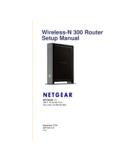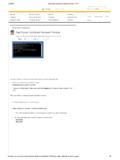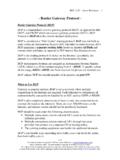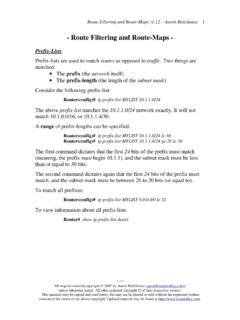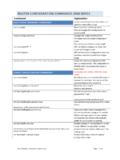Transcription of Wireless-N Mini Router Quick Installation Guide
1 Wireless-N mini Router Quick Installation Guide INHOUD INTRODUCTION .. 8 Main Features .. 9 GETTING STARTED .. 10 Setting up a Wireless Infrastructure Network .. 10 Repeater: .. 11 Access Point: .. 13 Router : .. 16 Connecting to the Wireless N mini Router for setup .. 23 CONFIGURING Router VIA WEB BROWSER .. 37 SETUP WIZARD .. 39 Repeater Mode .. 40 AP Mode .. 48 Router Mode .. 53 Bridge Mode .. 57 Client Mode .. 61 LAN SETTINGS .. 65 CONNECT TO INTERNET .. 68 WIRELESS BASE CONFIGURATION .. 72 WIRELESS SECURITY CONFIGURATION .. 75 Router ADMINISTRATOR SETUP .. 79 FIRMWARE UPGRADE .. 82 IMPORTANT NOTE You can reset your Wireless-N Router to default setting by pressing the RESET button on the back side of the Router . You can use this solution if you forget your password. Thank you for purchasing this Wi-Fi Repeater. We encourage you to read this manual carefully before using it.
2 Please read the following instructions carefully for your safety and to prevent property damage. Do not use the Wi-Fi Repeater in the extreme hot, cold, dusty or humid environments. Prevent friction with hard objects, or it may damage the surface of the product. Avoid the product from falling down from a high place as it may damage the hardware. The Wi-Fi Repeater is not water proofed so please do not get any liquid into the unit. Do not wipe the surface of the Wi-Fi Repeater with alcohol, benzene or thinners. Do not dismantle, assemble or alter the product arbitrarily. Please keep the Wi-Fi Repeater away from strong magnetic or electrical area. Accession cannot be held responsible for any data loss or hardware damage caused by a malfunction, wrong operation or other reasons. INTRODUCTION The Wireless N Router is a combined wired/wireless network connection device designed specifically for small business, office, and home office networking requirements.
3 It complies with the IEEE (Draft ) standard. It adopts MIMO as well as SST technologies. It also works well with other 11b/g and 11n protocol wireless products. Create instant WiFi hotspots at any location where you have Internet connection. Main Features Complies with IEEE , IEEE , IEEE standards Supports Router , Client, Bridge, Repeater, AP mode QoS function assures the quality of VoIP and multimedia streaming Wireless N speed up to 300 Mbps and Backward compatible with products Compact and portable, powerful wireless signal as well Travel size design, ideal for home or travel use Supports WEP, WPA/WPA2, WPA-PSK/WPA2-PSK encryptions GETTING STARTED Setting up a Wireless Infrastructure Network The Wireless-N mini Router is able to be setup as a Repeater, Access Point, Router , Bridge and as an Client. Depending on how you want to use the Wireless-N mini Router , you have to connect cables differently.
4 Repeater: How Network Infrastructure will look after setup Repeater Mode allows you to extend the Wi-Fi signal of an existing Wi-Fi signal in your home or office without the need of connecting an RJ-45 network cable between the Wireless-N mini Router and your existing Access Point/ Router . As default the Wireless-N mini Router will use the same name (SSID) as the Access Point/ Router that it is repeating the signal from. After the setup is done, you will be able to connect to the Wireless-N mini Router wirelessly or with a network cable through the LAN port on the Wireless-N mini Router to access your local network. The password of the Wi-Fi signal from the Wireless-N mini Router will be the same as the password used on your AP/ Router . If you want to log into the Router management page after the setup is done, you need to manually set the computer's IP address to See chapter Setup, for information how to change a computers IP address.
5 1. Plug the power plug of the Wireless-N mini Router into an electrical wall socket. 2. Connect a PC to the LAN port on the Wireless-N mini Router with an RJ-45 cable to do the setup of Wi-Fi Repeater mode. Access Point: How Network Infrastructure will look after setup Access Point (AP) mode is used to create a wireless signal, if you have a Router without built-in Wi-Fi. The Wireless-N mini Router needs to be connected directly to your Router with an RJ-45 network cable. After the setup is done, you will be able to connect to the Wireless-N mini Router wirelessly or with a network cable through the LAN port on the Wireless-N mini Router to access your local network. In this mode you decide yourself if you want your Wi-Fi signal password to be protected, and what the password should be. If you want to log into the Router management page after the setup is done, you need to manually set the computer's IP address to See chapter Setup, for information how to change a computers IP address.
6 1. You need to have a Router at home. Your Router at home has to be connected to the Wireless-N mini Router at all time to use Access Point Mode. 2. Connect one end of a RJ-45 network cable to the WAN port on the Wireless-N mini Router and the other end of the RJ-45 cable to a free port in your Router . 3. Plug the power plug of the Wireless-N mini Router into an electrical wall socket. 4. Connect a PC to the LAN port on the Wireless-N mini Router with an RJ-45 cable to do the setup of Access Point Mode. Router : How Network Infrastructure will look after setup Router mode is used if you don't already have a Router in your home. In Router mode the Wireless-N mini Router will automatically assign IP addresses to connected network devices. For Router mode the Wireless-N mini Router needs to be connected to your ADS/Cable Modem with a network cable. In this mode you decide on the Name(SSID) and password of the Wi-Fi network created by the Wireless-N mini Router .
7 As default Security Mode is set to Disable, change this during the setup wizard, to make your Wi-Fi network password protected. After the setup is done, you will be able to connect to the Wireless-N mini Router wirelessly or with a network cable through the LAN port on the Wireless-N mini Router to access your local network. The password of the Wi-Fi signal from the Wireless-N mini Router will be the password you have entered. 1. You will need broadband Internet access (an ADSL, Cable Modem line into your home or office). 2. Consult with your ADSL or Cable Modem provider for proper Installation of the modem. 3. Connect the ADSL or Cable modem to the Wireless N mini Router 's WAN port with a RJ-45 network cable. 4. Plug the power plug of the Wireless-N mini Router into an electrical wall socket. 5. Connect a PC to the LAN port on the Wireless-N mini Router with an RJ-45 cable to do the setup of Router Mode.
8 Bridge: How Network Infrastructure will look after setup Bridge Mode allows you to extend the Wi-Fi signal of an existing Wi-Fi signal in your home or office without the need of connecting an RJ-45 network cable between the Wireless-N mini Router and your existing Access Point/ Router . In this mode you decide on the Name(SSID) and password of the Wi-Fi network created by the Wireless-N mini Router . After the setup is done, you will be able to connect to the Wireless-N mini Router wirelessly or with a network cable through the LAN port on the Wireless-N mini Router to access your local network. The password of the Wi-Fi signal from the Wireless-N mini Router will be the password you have entered. If you want to log into the Router management page after the setup is done, you need to manually set the computer's IP address to See chapter Setup, for information how to change a computers IP address.
9 1. Plug the power plug of the Wireless-N mini Router into an electrical wall socket. 2. Connect a PC to the LAN port on the Wireless-N mini Router with an RJ-45 cable to do the setup of Wi-Fi Repeater mode. Client: How Network Infrastructure will look after setup Client Mode is useful if you have a desktop that does not have a Wireless network adaptor, but have an RJ-45 Ethernet port. Then the Wireless-N mini Router can receive the Wi-Fi signal from you AP/ Router and share it though it s RJ-45 Ethernet port to the computer, and the computer will be connected to the private network. In this mode you will only be able to connect to the Wireless-N mini Router with a network cable. 1. Connect a PC to the LAN port on the Wireless-N mini Router with an RJ-45 cable to do the setup of Client Mode. Connecting to the Wireless N mini Router for setup In order to use the device you must have access to a PC you can connect to the repeater port (port LAN ).
10 It would be best if you use a PC, which only has a wired network card, and no Wi-Fi, not to be disturbed by two simultaneous LAN connections. If you use a laptop with also Wi-Fi on board, we advise you to temporarily turn off Wi-Fi. Take the Wolfgang device from its package and connect it to current by putting it in an outlet. Keep the computer turned off. Create a network between the computer and Wi-Fi repeater using the supplied RJ45 network cable. Start the computer. Most PCs are configured to obtain an IP address automatically using the DHCP mechanism. If the computer is connected to the Wi-Fi Repeater, this will fail. You should temporarily change the network adapter settings as follows: Open the Control Panel Double-click on "Network and Sharing Centre", and the following screen will appear: Click on the left on "Change adapter settings". The following screen will appear: Depending on the hardware of your computer, several adapters could be shown here.