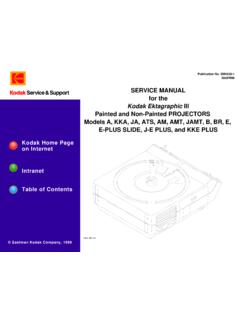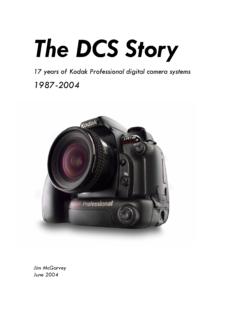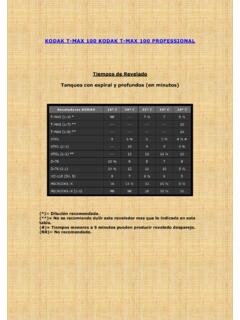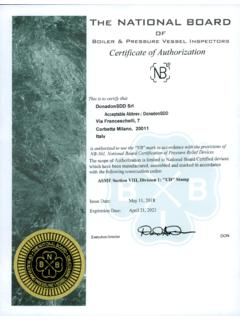Transcription of Wireless Networking Setup Guide - Kodak
1 Wireless Networking Setup Guide Guide de configuration des r seaux Wi-Fi Gu a de configuraci n de redes inal mbricas Guia de configura o da rede sem fio All-in-One Printers Eastman Kodak Company Rochester, NY 14650 Eastman Kodak Company, 2010. Imprimantes tout-en-un Impresoras multifunci n MC/MR/TM: Kodak , ESP, EasyShare. Printed in China Imprim en Chine Impressoras Multifuncionais Impreso en China Impresso na China 1K7641. Setting up a Wireless connection Before you connect, you need: a Wireless router. to determine whether your Wireless router supports Wi-Fi Protected Setup (WPS).
2 NOTE: If you have specific questions about your router, see your router manufacturer's documentation. Connecting to a Wireless router (non-WPS). Record your network information in the spaces below, using uppercase and lowercase letters. Network Name (SSID): _____. Security String (case-sensitive): _____. NOTE: If you already set up your printer, you need to press Home, then press to select Network Settings, then Wi-Fi Setup Wizard. Press OK after each selection. 1 Press to select Wireless , then press OK. 2 2 Press to select your network, then press OK.
3 If you don't see your network in the list, select Rescan for Wireless Networks, then press OK. NOTE: If the name of your network is not listed, make sure your Wireless router is turned on and within range. 3. 3 If your network requires a password, use the LCD keyboard to enter your Security String. The Security String is case-sensitive. On the control panel, press , , or to select the letters and numbers, using the correct uppercase and lowercase letters. Press OK after each character. When you are done, select DONE, then press OK. Use the arrow keys to select the letters, numbers, and symbols.
4 Press OK after each selection. 4 When the confirmation message appears, press OK. When the printer is successfully connected, the Wi-Fi status light is on. 4 5 Install the Kodak All-in-One Printer Software on your computer. Follow the on-screen instructions to complete your Setup . If you installed the software before connecting to your network: For WINDOWS OS: Select Start > Programs > Kodak > Kodak Printer Network Set-Up Utility and follow the on-screen instructions. For MAC OS: Select System Preferences, then Print & Fax (under Hardware). Click the + sign to add a printer to your Wireless network.
5 Connecting to a WPS Wireless router NOTE: If you already set up your printer, you need to press Home, then press to select Network Settings, then Wi-Fi Setup Wizard. Press OK after each selection. 1 Press to select Wireless , then press OK. 5. 2 With WPS Connect selected, press OK. 3 Select one of the following two methods of connecting: IMPORTANT: Before you press OK on the printer, make sure you know where the router's button is, or where to enter the generated PIN. Push Button Configuration Entering a PIN. NOTE: You will have two minutes to press a Press to select Generate WPS.
6 Or select the WPS button. It may be PIN, then press OK. a button on the device or a virtual b In your Wireless router's software, button in the device's software. locate the PIN screen. a With Push Button Configuration c Enter the PIN you received from the LCD into the PIN screen. selected, press OK. b Press or select the WPS button for your Wireless router. 6 4 When the confirmation message appears, press OK. When the printer is successfully connected, the Wi-Fi status light is on. 5 Install the Kodak All-in-One Printer Software on your computer.
7 Follow the on-screen instructions to complete your Setup . If you installed the software before connecting to your network: For WINDOWS OS: Select Start > Programs > Kodak > Kodak Printer Network Set-Up Utility and follow the on-screen instructions. For MAC OS: Select System Preferences, then Print & Fax (under Hardware). Click the + sign to add a printer to your Wireless network. 7.