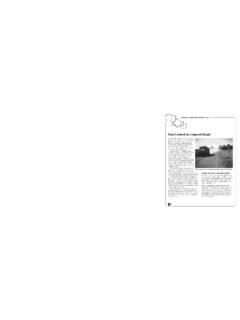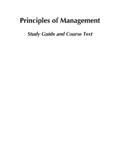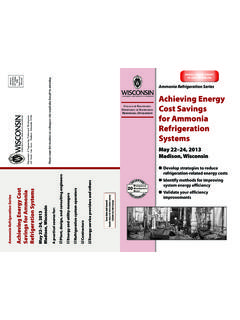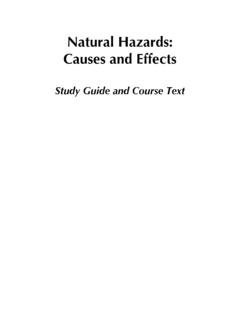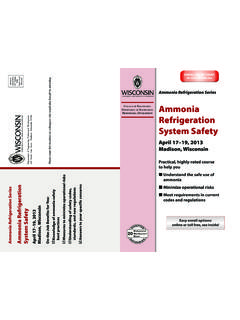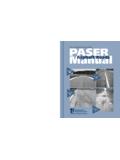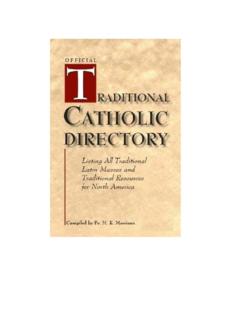Transcription of WISLR QUICK GUIDE - University of …
1 Display Options Continued 1) View by Intersection (Checked) Road sections are listed in alphabetical order. ALL intersections plus all changes in road attribute data (see Road Attribute Data below) are included. 2) View by Intersection (Unchecked) You can uncheck the View by Intersection box to view your road sections according to changes in road attribute data plus in alphabetical order. Road Attribute Data: On Route name Pavement Rating Surface Type Surface Year Surface Width Road sections, which have the above identical road attribute data, will be grouped together in this display option. As a result, fewer road sections will be listed. Click the button if using option 2. Printing Procedures Under the Application Functions header of the Web- WISLR Pavement Rating Entry Screen, click on: Before printing, ADJUST the page set-up.
2 Change the paper size to legal. You may also have to adjust the page orientation to landscape. You can now print the instructions. Next, click on: The spreadsheet has two separate sheet tabs to choose from: Pavement Spreadsheet Section Changes (PLEASE PRINT OUT BOTH) . CLOSE out of the spreadsheet and log-off Web- WISLR . 4 This is a view-all display option. PAVEMENT RATING SPREADSHEET DOWNLOAD The spreadsheet Coversheet with Instructions is displayed. You will no longer see all intersections displayed. WISLR QUICK GUIDE You should not have to adjust the page set-up before printing out your Pavement Spreadsheet or the Section Changes worksheet.
3 They should be ready to print as is. 5 WISCONSIN DEPARTMENT OF TRANSPORTATION REVISED 3/2007 2007 Pavement Rating Year Spreadsheet Download Instructions Prerequisites: Microsoft Excel, Adobe Acrobat Reader and printer that accepts legal size (8 1/2 x 14 ) paper. You can print out a spreadsheet for field use before entering your pavement ratings online using the Web- WISLR Pavement Rating Entry Screen, or you can use the spreadsheet as a hard copy submittal form. The Spreadsheet Download can also serve as a copy for your records. Just print out a copy after you have submitted your ratings using the Web- WISLR Pavement Rating Entry Screen. Set Up An Account - First Time State WEB Access Management System Users only: GO to the Department of Administration Website: CLICK on the Self-Registration link. FOLLOW the steps to create an ID and password.
4 ACTIVATE your account, then: Request WISLR Access - Users with State WEB Access Management System Accounts: NAVIGATE to WISLR : Enter your User ID and password. Fill in requested information. Allow 2-3 days for WisDOT review and e-mail confirmation. Access WISLR Authorized WISLR Users: GO TO: Enter your ID and password. On the Welcome to WISLR page, CLICK . SELECT your County by clicking on the location on the Wisconsin map. Use the Municipality drop down box to SELECT your community. Then click . Web- WISLR Pavement Rating Entry Screen From the WISLR Main Menu screen, SELECT the Web- WISLR Pavement Rating Entry Screen link. Now that you have entered the Web- WISLR Pavement Rating Entry Screen, 13 VALIDATE that your community name appears under the Select Community header. Display Options There are two ways that your road sections can be displayed in the Web- WISLR Pavement Rating Entry Screen.
5 IMPORTANT: The display option that you choose will determine how your spreadsheet download is generated. The View By Intersection check box is located next to your community name. NOTE: The (T), (V), or (C) listed after a municipality stands for Town, Village or City, and Y (000) is listed after County Spreadsheets. Box is checked to show the Web- WISLR Pavement Rating Entry Screen default on back page