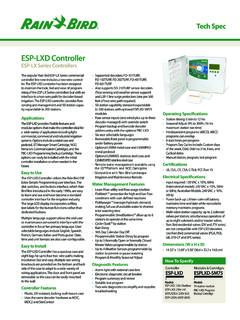Transcription of WR2 Wireless Sensor - rainbird.com
1 WR2 Wireless SensorUser ManualManual del usuarioManuel de l " "WR2 user manual (637469-01) EN ESMX 12/23/2018 8:09:23 AMContentsSafety Information ..1 Interference With Other Electronic Devices ..1 Introduction ..1WR2 Components ..2WR2 Benefits ..2 Mounting the Controller Interface ..2 Wiring the Controller Interface to the Irrigation Controller ..3 Initial Power Up ..4 Controller Interface Display Icons ..4 Sensor Status ..4 Environmental Conditions ..4 Irrigation Modes ..5 Synchronize the Sensor and Controller Interface ..5 Programming the Set Points ..6 Rainfall Set Point ..6 Temperature Set Point (Rain/Freeze Sensor only) ..6 Programming Irrigation Modes ..6 Saving, Resetting and Restoring Settings ..7 Save Contractor Default Settings ..7 Reset Contractor Default Settings ..7 Restore Contractor Default Settings ..7 Restore Standard Setting ..7 Select the Sensor Location ..7 Sensor Mounting Instructions.
2 8 Using Multiple Controller Interface Units ..8WR2 Wireless Sensor Alerts & Troubleshooting ..9 Replacement or Spare Parts ..9 Declaration of Conformity ..10 ENES page 11 FRpage 22WR2 user manual (637469-01) EN ESMX 22/23/2018 8:09:23 AMWR2 Wireless Sensor InformationSymbols used in this manual: FSymbol alerts the user to the presence of un-insulated dangerous voltage within the product s enclosure that may be of sufficient magnitude to constitute a risk of electric shock. !Symbol alerts the user to the presence of important operating or maintenance (servicing) With Other Electronic DevicesAll radio transmitters broadcast energy through the air. This energy may interfere with other electronic devices in close proximity to the WR2 Wireless Sensor . To lower the risk of electronic interference: Do not place sensitive electronics (computers, telephones, radios, etc.) in close proximity to the Controller Interface or Sensor .
3 Use clip-on ferrite sleeves on the connection or power cables of affected electronic device(s). !THE IRRIGATION CONTROLLER / TIMER SHOULD BE ISOLATED VIA A CIRCUIT BREAKER OR CUTOFF SWITCH. !BATTERIES REMOVED FROM THE Sensor SHOULD BE DISPOSED OF IN ACCORDANCE WITH LOCAL REGULATIONS. !CHANGES OR MODIFICATIONS NOT EXPRESSLY APPROVED BY THE PARTY RESPONSIBLE FOR COMPLIANCE COULD VOID THE USER S AUTHORITY TO OPERATE THE on your purchase of the WR2 Wireless Rain Bird Wireless Rain Sensor is designed for residential and commercial irrigation systems. It saves water and extends irrigation system life by automatically sensing precipitation and interrupting irrigation during rain and low temperature logic can suspend irrigation using the Quick Shut Off feature or when the amount of rainfall exceeds the rainfall set point. Likewise, the Wireless Rain / Freeze Sensor will suspend irrigation when the Sensor temperature reading is below the temperature set Rain Bird, we are focused on developing products and technologies that use water in the most efficient manner possible.
4 The rain and rain / freeze Sensor illustrate Rain Bird s commitment to this Intelligent Use of Water. The product is part of Rain Bird s family of water conservation solutions that include the Soil Moisture Sensor , U-Series and Rotary Nozzles, the ESP-SMT and ET Manager read through these instructions in their entirety or refer to the programming demo ( com/WR2) before installing your WR2 Wireless Sensor . Also, reference your irrigation system controller / timer installation instructions for the proper connection of rain user manual (637469-01) EN ESMX 12/23/2018 8:09:23 AMWR2 Wireless Sensor Components 1 Controller Interface 2 Sensor 3 Battery Cassette and Lithium CR2032 Battery 4 Sensor Mounting Bracket Assembly 5 Mounting Hardware 6 User s Manual 7 Quick Reference Guides 8 WR2 Quick Reference LabelsNOTE: Tools needed for installation: drill, drill bit, and Phillip s head screwdriverWR2 Benefits All settings are programmed through the Controller Interface device Large easy to understand icons communicate irrigation mode and Sensor status Sensor LED indicator enables one-person setup, reducing installation time Battery is easy to install / replace Aesthetic appearance - no external antennas Easy to install, self-levelling Sensor bracket mounts to flat surfaces or rain gutters Quick Shut Off interrupts active irrigation cycle during a rain event Enhanced antenna array provides superior signal reliability that overcomes most line of sight obstructionsMounting the Controller InterfaceChoose a location near the irrigation controller / timer.
5 !The cable harness is 30 inches ( cm) long, so before mounting the device, ensure the wires easily reach the irrigation controller s connection terminals. Select a flat surface adjacent to the irrigation controller. For best performance, the Controller Interface should be installed at least five feet ( ) above the ground. It is recommended that the Controller Interface be installed away from sources of electrical interference (such as transformers, generators, pumps, fans, electrical meter boxes) and metal objects to maximize communication range. Use the mounting hardware supplied. Attach the Controller Interface to the wall. 1 4 5 6 7 8 3 2WR2 user manual (637469-01) EN ESMX 22/23/2018 8:09:24 AMWR2 Wireless Sensor the Controller Interface to the Irrigation Controller !This unit is designed to be installed in conjunction with 24 VAC circuits only. Do not use with 110 or 220/230 VAC circuits.
6 !The Controller Interface has 4 wires that must be connected to the irrigation controller / timer. If your timer does not have an internal 24 VAC power source, you will need to splice the red and black Controller Interface wires to a 24 VAC transformer (example: Rain Bird part number 63747301S).Controllers with Sensor inputs (with or without pump start / master valve)1. Disconnect power to the irrigation Connect the red and black wires to the 24 volt AC power on the irrigation If present, remove jumper wire between Sensor Connect the white and green wires to the Sensor Reconnect power to the irrigation controller. !Ensure the Sensor switch on the irrigation controller panel is in the active with no Sensor inputs (with or without pump start / master valve)1. Disconnect power to the irrigation Connect the red and black wires to the 24volt AC power on the irrigation Disconnect the wires from the Common terminal on the Connect the green wire to these disconnected wires using a wire Connect the white wire to the Common terminal on the Reconnect power to the irrigation controller.
7 !Ensure the Sensor switch on the irrigation controller panel is in the active and ESP-LXME Modular Controllers1. Disconnect power to the irrigation Connect the red wire to the 24 volt AC terminal on the irrigation Connect the green and white wires to the Sensor Connect the black wire to the Common terminal on the Reconnect power to the irrigation controller. !Ensure the Sensor switch on the irrigation controller panel is in the active orBLACKWHITEGREENTO VALVESCOMMON FROM VALVESRED orBLACKGREEN orWHITETO VALVESREDBLACKWHITEGREENTO VALVESWR2 user manual (637469-01) EN ESMX 32/23/2018 8:09:24 AMWR2 Wireless Sensor Power UpAfter power is applied, the Controller Interface displays the following Interface Display IconsSensor Status Battery Life Remaining: Four (4) dark bars indicate full battery strength. Replace battery when only one (1) bar Strength: Illustrates strength of the radio signal between Sensor and Controller Interface.
8 Four (4) dark bars indicate maximum signal Indicator / Pairing Status: The Sensor and Controller Interface synchronize communication addresses. Battery Life and Signal Strength will flash while synchronizing, and then stop when ConditionsRainfall Set Point:Select from six (6) set points ranging from 1/8 (3mm) to 1/2 (13mm). A set point closer to the top of the icon allows for more precipitation to occur before irrigation is Indicator:Illustrates approximate amount of rainfall relative to Rainfall Set Trip Indicator:Displays when the Sensor has suspended irrigation due to Quick Shut Off or satisfying rainfall set Set Point(Rain/Freeze Sensor only):Select from three (3) set points: 33 F ( C), 37 F (3 C), or 41 F (5 C). Selecting a lower set point allows irrigation at lower Indicator(Rain/Freeze Sensor only):Illustrates approximate temperature relative to Temperature Set Trip Indicator(Rain/Freeze Sensor only):Only displays when the Sensor has suspended irrigation due to temperature reading that is below the temperature set user manual (637469-01) EN ESMX 42/23/2018 8:09:24 AMWR2 Wireless Sensor ModesProgrammed Irrigation:WR2 Wireless Sensor is actively managing the irrigation controller / timer.
9 Once a set point is satisfied by environmental conditions, or the Quick Shut Off feature is activated, irrigation is suspended. An X and corresponding trip indicator (rainfall, temperature, or both) will automatically display when irrigation is Irrigation for 72 Hours:User has elected to temporarily suspend irrigation for 72 hours. System will automatically resume programmed irrigation mode after 72 hours (Note: X and trip indicator will be displayed when returning to programmed irrigation mode if set points are satisfied).Override Sensor for 72 Hours:User has elected to permit irrigation in accordance with the timer schedule regardless of environmental conditions ( rainfall or low temperature is detected by the Sensor ). System will automatically resume programmed irrigation mode after 72 hours (Note: X and trip indicator will be displayed when returning to programmed irrigation mode if set points are satisfied).
10 Synchronize the Sensor and Controller InterfaceAfter the Controller Interface is wired to the irrigation timer, the Sensor and Controller Interface need to establish a radio communication link. When the link is established, the Sensor and Controller Interface are considered paired. 1. On the Controller Interface, push and hold both arrow buttons simultaneously to begin the installation After the Sensor Indicator / Pairing Status icon flashes, remove the label from the bottom of the The flashing Sensor Indicator / Pairing Status icon prompts you to insert the battery cassette with battery into the Sensor lower casing as shown. Align the arrow on the battery cassette with the unlocked indicator on the bottom of the Rotate the battery cassette clockwise until the arrow points toward the locked indicator. The light on the bottom of the Sensor will blink once to indicate that the Sensor is now powered flashes when cassette is lockedUnlockedPositionLower CasingBattery Casseteand CR2032 batteryWR2 user manual (637469-01) EN ESMX 52/23/2018 8:09:25 AMWR2 Wireless Sensor The Sensor is successfully paired to the Controller Interface when the Sensor Indicator / Pairing Status icon stops flashing.