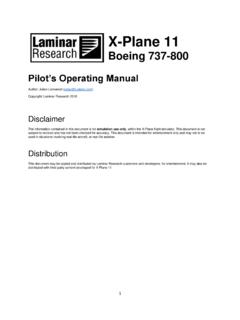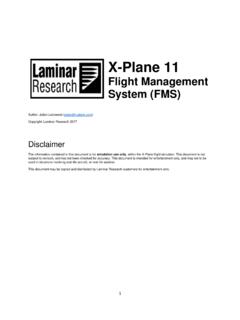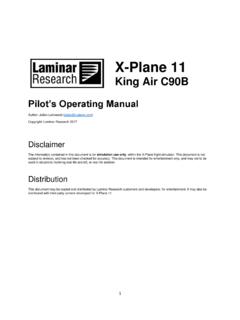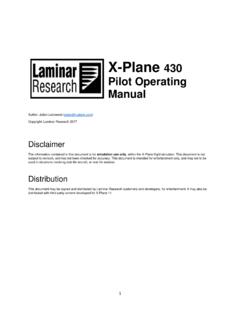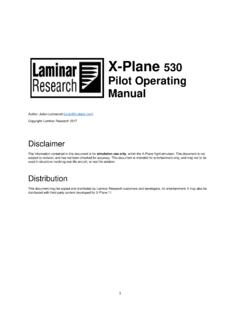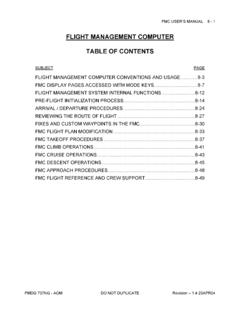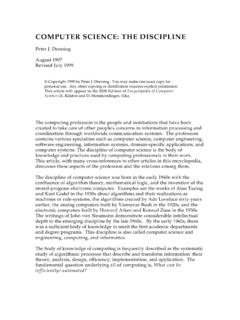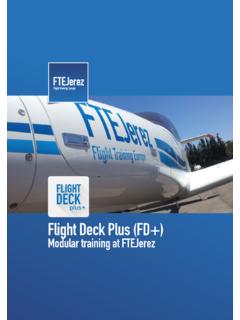Transcription of X-Plane 11
1 1 X-Plane 11 flight management System (FMS) Author: Julian Lockwood Copyright: Laminar Research 2017 Disclaimer The information contained in this document is for simulation use only, within the X-Plane flight simulator. This document is not subject to revision, and has not been checked for accuracy. This document is intended for entertainment only, and may not to be used in situations involving real-life aircraft, or real-life aviation. This document may be copied and distributed by Laminar Research customers for entertainment only.
2 2 flight management Systems .. 4 The X-Plane 11 flight management System .. 5 The Pop-Up CDU .. 5 Invoking, moving, sizing, and closing the Pop-Up CDU .. 5 Components of the CDU .. 7 Programming a flight Plan .. 9 Initializing the CDU .. 9 Invoking the flight Plan Page .. 9 Programming the flight Plan Origin .. 10 Programming the flight Plan Destination .. 10 Programming the flight Number .. 10 Executing the flight Plan segment .. 11 Programming the Departure .. 12 Selecting a Standard Instrument Departure (SID).
3 13 Selecting a Standard Instrument Departure (SID) Transition .. 13 Programming the route segment .. 14 Programming the Arrival .. 15 Selecting a Standard Instrument Arrival (STAR) .. 15 Selecting an Instrument Approach .. 15 Selecting an Approach Transition .. 16 Programming 17 Programming a FIX for Standard Instrument Departure (VTU6).. 18 Programming a FIX for Standard Instrument Arrival (BSR3).. 20 VNAV .. 21 VNAV Programming a Climb Transition Altitude .. 21 VNAV Programming Climb and Descent Speed Restrictions.
4 22 VNAV - Programming a Cruise Altitude.. 23 VNAV - Programming a Target Speed .. 23 VNAV - Programming a Vertical Path Angle (VPA) .. 24 flight Plan Discontinuities .. 25 Inserting waypoints into an active flight Plan .. 27 Deleting waypoints from an active flight Plan .. 28 Direct To Waypoint .. 29 3 Resetting the flight Plan .. 30 Stepping through your route .. 31 Loading a (saved) flight Plan .. 32 Invoking the Route Menu Page .. 32 Saving a flight Plan .. 34 Invoking the Route Menu Page .. 34 Deleting a flight Plan.
5 36 Autopilot Operations .. 37 Appendix .. 38 VENTURA SIX (VTU6) DEPARTURE plate .. 38 BIG SUR THREE (BSR3) ARRIVAL plate .. 39 4 flight management Systems A flight management System (FMS) is a centralized computer system used in airliners, and other high-performance aircraft, to manage many of the aircraft systems, including (but not limited to) the flight plan. Contemporary airliners rely on the FMS to automate a wide-variety of tasks, previously performed by navigators and flight engineers.
6 The presence of an FMS reduces the workload in the cockpit, allowing the aircraft to be operated by (usually) just two crew-members. To accomplish its assigned tasks, an FMS will interface with many aircraft systems, including engine, fuel, hydraulic, electrical, and navigation devices such as GPS, the on-board Inertial Navigation System, and the Nav radios. A flight management System is an integration of several components, including: Control Display Unit (CDU) A small screen and touch-keypad that provides the interface through which the pilot operates the FMS.
7 flight management computer The computer hardware and software needed to run the system. This is not visible to the pilot in the cockpit, and is usually located elsewhere in the aircraft. Multi-Function Display (MFD) One or more electronic displays (usually CRT or LCD) that provide the pilot with navigation progress, engine performance, and aircraft system information (depending on the mode selected). 5 The X-Plane 11 flight management System The Laminar Research / X-Plane 11 FMS resembles a system built by Collins and found in regional airliners, and is similar in operation to the one used in Boeing aircraft, including the 737 (illustrated in this manual).
8 Rival systems are built by Honeywell and Thales for use in Boeing and Airbus aircraft. Despite differences, both systems perform many of the same functions. Due to the immense complexity of a real-life flight management System, the version modelled in X-Plane 11 is simplified, and does not support every capability. However, the functions necessary to program and execute a flight plan are present, including the use of published arrival and departure procedures (SIDs and STARs) and instrument approaches.
9 The Pop-Up CDU For convenience, a pop-up CDU is provided in every X-Plane default aircraft that features a flight management System. This is a 2D panel that can be moved and sized per the needs of the pilot. For the purposes of this guide, we will present the pop-up CDU only. However, commands may also be input using the CDU panel built into the 3D cockpit. Invoking, moving, sizing, and closing the Pop-Up CDU Invoking the pop-up CDU To invoke the pop-up CDU panel, position and click the mouse-pointer anywhere inside the DISPLAY area of the CDU panel in the 3D cockpit.
10 See highlighted area in image to left. 6 Moving the pop-up CDU To move the pop-up CDU panel to the desired location on your computer screen, first place the mouse-pointer anywhere on the outer-frame. The top-center is recommended, as shown here by the white arrow. Now click and drag the pop-up CDU panel to the desired location on your computer screen. Re-sizing the pop-up CDU Place the mouse-pointer at the top-center of the CDU frame. Two click-spots will appear. The click-spot in the UPPER-RIGHT of the CDU frame invokes Window mode.