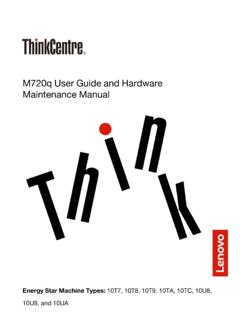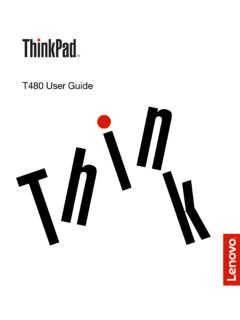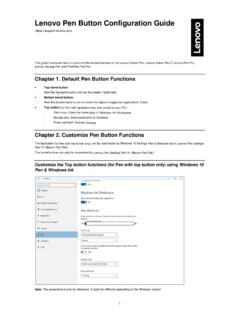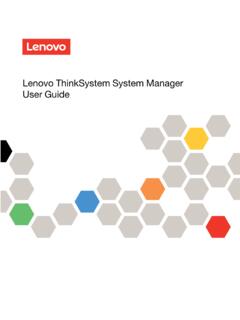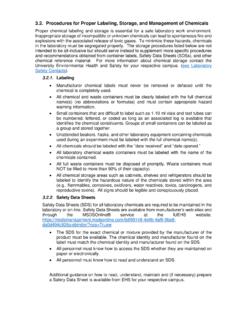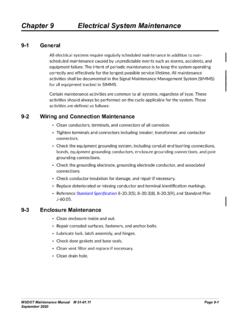Transcription of X280 User Guide - Lenovo
1 X280 User GuideNote: Before using this information and the product it supports, ensure that you read and understand the following: Safety and Warranty Guide Setup Guide Important safety information on page iiiLenovo makes constant improvement on the documentation of your computer, including this User Guide . To get all the latest documents, go to: on the version of operating systems and programs, some user interface instructions might not be applicable to your Edition (November 2019) Copyright Lenovo 2018, 2019. LIMITED AND RESTRICTED RIGHTS NOTICE: If data or software is delivered pursuant to a General Services Administration GSA contract, use, reproduction, or disclosure is subject to restrictions set forth in Contract No.
2 GS- safety information.. iiiRead this first.. iiiImportant information about using your computer.. iiiConditions that require immediate action.. vService and upgrades.. viPower cords and power adapters.. viiExtension cords and related devices.. viiPlugs and outlets.. viiiPower supply statement.. viiiExternal devices.. ixGeneral battery notice.. ixNotice for built-in rechargeable battery.. ixNotice for non-rechargeable coin-cell battery.. xHeat and product ventilation.. xiElectrical current safety information.. xiiLiquid crystal display (LCD) notice.. xiiiUsing headphones or earphones.. xiiiChoking hazard notice.. xiiiPlastic bag notice.. xiiiGlass parts notice.. xivChapter 1. Product overview.. 1 Computer controls, connectors, and indicators.
3 1 Front view.. 1 Left-side view.. 3 Right-side view.. 4 Rear view.. 5 Bottom view.. 6 Status indicators.. 6 Important product information.. 8 Machine type and model information.. 8 FCC ID and IC Certification number.. 9 Labels for the Windows operating systems.. 10 Computer features.. 11 Computer specifications.. 12 Statement on USB transfer rate.. 12 Operating environment.. 13 Lenovo programs.. 13 Accessing Lenovo programs.. 13An introduction to Lenovo programs.. 13 chapter 2. Using your computer.. 15 Registering your computer.. 15 Frequently asked questions.. 15 Using the multi-touch screen.. 16 Using the special keys.. 18 Using the ThinkPad pointing device.. 20 ThinkPad pointing device overview.. 20 Using the TrackPoint pointing device.
4 20 Using the trackpad.. 21 Using the trackpad touch gestures.. 22 Customizing the ThinkPad pointing device.. 23 Replacing the cap on the pointing stick.. 23 Power management.. 24 Using the ac power adapter.. 24 Using the battery.. 24 Managing the battery power.. 25 Power-saving modes.. 26 Cabled Ethernet connections.. 26 Wireless connections.. 27 Using the wireless-LAN connection.. 27 Using the wireless-WAN connection.. 27 Using the Bluetooth connection.. 28 Using the NFC devices.. 28 Using the Airplane mode.. 29 Using audio features.. 29 Using the cameras.. 30 Using a microSD card.. 31 Using a smart card.. 32 Using an external display.. 33 Traveling with your computer.. 34 chapter 3. Enhancing your computer.
5 37 Finding ThinkPad options.. 37 ThinkPad Basic Docking Station, ThinkPad Pro Docking Station, and ThinkPad Ultra Docking Station.. 37 Locating controls, connectors, and indicators.. 37 Attaching your computer to a docking station.. 39 Detaching your computer from a docking station.. 41 Guidelines on connecting multiple external displays.. 42 ThinkPad USB-C Dock.. 43 ThinkPad USB-C Dock overview.. 43 Setting up the ThinkPad USB-C Dock.. 45 chapter 4. Accessibility, ergonomic, and maintenance information.. 47 Accessibility information.. 47 Ergonomic information.. 49 Cleaning and maintenance.. 50 Copyright Lenovo 2018, 2019iChapter 5. Security.. 53 Using passwords.. 53 Passwords introduction.. 53 Setting, changing, or removing a password.
6 54 Hard disk security.. 55 Setting the security chip.. 56 Using the fingerprint reader.. 56 Deleting data from your storage drive.. 58 Using firewalls.. 59 Protecting data against viruses.. 59 chapter 6. Advanced configuration.. 61 Installing a Windows 10 operating system.. 61 Installing device drivers.. 62 Using the ThinkPad Setup program.. 62 Configuring ThinkPad Setup.. 62 Changing the startup sequence.. 63 Updating the UEFI BIOS.. 63 BIOS menu.. 63 Using system management.. 75 chapter 7. Troubleshooting computer problems.. 79 General tips for preventing problems.. 79 Diagnosing problems.. 79 Troubleshooting.. 80 Computer stops responding.. 80 Spills on the keyboard.. 80 Error messages.. 80 Beep errors.
7 82 Memory problems.. 83 Ethernet problems.. 83 Wireless-LAN problem.. 84 Wireless-WAN problem.. 85 Bluetooth problem.. 85 ThinkPad pointing device problems.. 85 Keyboard problems.. 85 Computer screen problems.. 86 External monitor problems.. 88 Audio problems.. 89 Fingerprint reader problems.. 90ac power adapter problem.. 91 Battery problems.. 91 Power problems.. 91 Power button problem.. 92 Boot problems.. 92 Sleep and hibernation problems.. 92 Solid-state drive problem.. 93 ThinkPad Pen Pro problem.. 93 Software problem.. 93 USB problem.. 94 Docking station problem.. 94 chapter 8. Recovery information.. 95 Resetting your computer.. 95 Using advanced startup options.. 95 Recovering your operating system if Windows 10 fails to start.
8 95 Creating and using a recovery USB drive.. 96 chapter 9. Replacing devices.. 97 Customer Replaceable Units.. 97 Static electricity prevention.. 97 Disabling the built-in battery.. 98 Replacing the nano-SIM card.. 98 Replacing the microSD card.. 99 Replacing the base cover assembly.. 100 Replacing the solid-state drive.. 101 Replacing the wireless-WAN card.. 103 Replacing the keyboard.. 105 chapter 10. Getting support.. 111 Before you contact Lenovo .. 111 Getting help and service.. 111 Lenovo Support Web site.. 112 Calling Lenovo .. 112 Purchasing additional services.. 113 Appendix A. Supplemental information about the Linux operating system.. 115 Appendix B. Regulatory information.. 117 Appendix C. WEEE and recycling statements of countries and regions.
9 123 Appendix D. Restriction of Hazardous Substances (RoHS) Directive of countries and regions.. 127 Appendix E. ENERGY STAR model information.. 131 Appendix F. Notices.. 133 Appendix G. Trademarks.. 135iiX280 User GuideImportant safety informationNote:Read the important safety information this firstThis information can help you safely use your notebook computer. Follow and retain all information included with your computer. The information in this document does not alter the terms of your purchase agreement or the Limited Warranty. For more information, see "Warranty Information" in the Safety and Warranty Guide that comes with your safety is important. Our products are developed to be safe and effective.
10 However, personal computers are electronic devices. Power cords, power adapters, and other features can create potential safety risks that can result in physical injury or property damage, especially if misused. To reduce these risks, follow the instructions included with your product, observe all warnings on the product and in the operating instructions, and review the information included in this document carefully. By carefully following the information contained in this document and provided with your product, you can help protect yourself from hazards and create a safer computer work :This information includes references to power adapters and batteries. In addition to notebook computers, some products (such as speakers and monitors) ship with external power adapters.