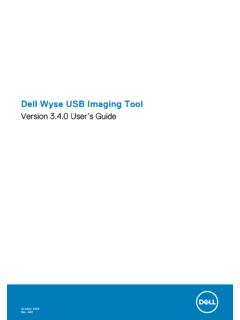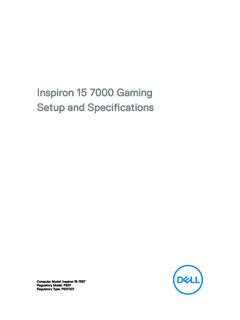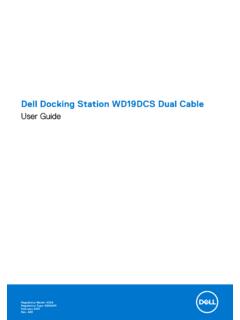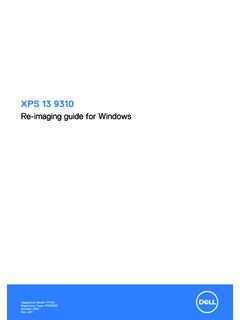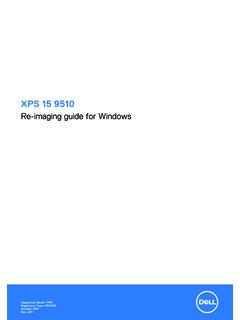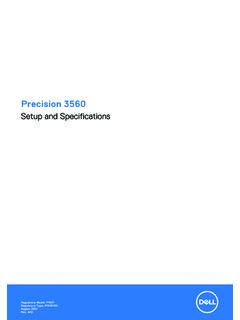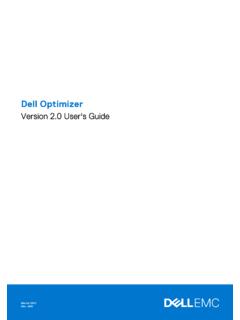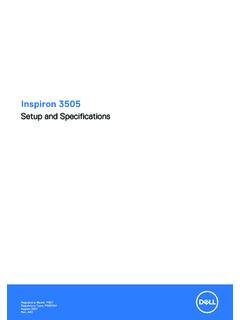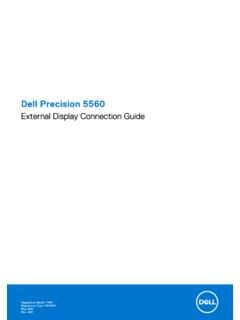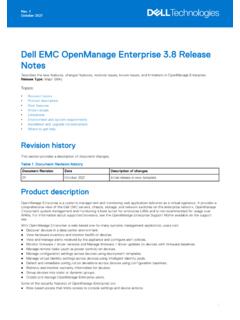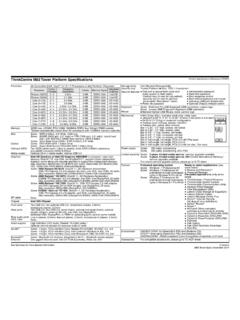Transcription of XPS 13 9300 Setup and Specifications - Dell
1 XPS 13 9300 Setup and SpecificationsRegulatory Model: P117 GRegulatory Type: P117G001 June 2020 Rev. A03 Notes, cautions, and warningsNOTE: A NOTE indicates important information that helps you make better use of your : A CAUTION indicates either potential damage to hardware or loss of data and tells you how to avoid : A WARNING indicates a potential for property damage, personal injury, or death. 2019-2020 Dell Inc. or its subsidiaries. All rights reserved. Dell, EMC, and other trademarks are trademarks of Dell Inc. or its subsidiaries. Othertrademarks may be trademarks of their respective 1: Set up your XPS 13 2: Views of XPS 13 9 Chapter 3: Specifications of XPS 13 10 Dimensions and 11 Operating 11 Internal 12 Wireless 13 Media-card 15 Power 17 Fingerprint 17 GPU 18 Operating and storage 18 Chapter 4: Dell low blue light 19 Chapter 5: Keyboard shortcuts of XPS 13 20 Chapter 6: Getting help and contacting 22 ContentsContents3 Set up your XPS 13 9300 NOTE: The images in this document may differ from your computer, depending on the computer configuration the power adapter to a power source and to the Thunderbolt 3 (USB Type-C) port with Power Delivery.
2 Then press thepower button on your : The battery may go into power-saving mode during shipment to conserve charge on the battery. Ensure thatthe power adapter is connected to your computer when it is turned on for the first the operating system 1. Operating system Setup Operating systemSetup instructionsWindowsFollow the on-screen instructions to complete the Setup . When setting up, it is recommended that youconnect to a secure network to download and install the latest Windows the on-screen instructions to complete the Setup . For more information about installing andconfiguring Ubuntu, see the knowledge base articles SLN151664 and SLN151748 at Windows is installed on your computer, there are Dell apps with which you can get assistance and software : Dell apps are not available on 2.
3 Dell apps Dell appDescriptionMy Dell14 Set up your XPS 13 9300 Table 2. Dell apps (continued)Dell appDescriptionAccess Dell applications, help articles, and other important information about your computer. My Dell alsonotifies you about the warranty status, recommended accessories, and software updates for checks the health of your computer s hardware and software and troubleshoots issues withthe operating system. For more information about the app, see the SupportAssist documentation : To renew or upgrade your warranty in the SupportAssist app, click the warrantyexpiry UpdateUpdates your computer with critical fixes and latest device drivers. For more information about the app, seethe knowledge base article SLN305843 at Digital DeliveryDownload software applications, which are purchased but not pre-installed on your computer.
4 For moreinformation about the app, see the knowledge base article 153764 at up your XPS 13 93005 Views of XPS 13 (2)Provide digital sound input for audio recording, voice calls, and so and battery-status lightIndicates the power state and battery state of the white Power adapter is connected and the battery is amber Battery charge is low or Battery is fully : On certain computer models, the power and battery-status light is also used for system diagnostics. For moreinformation, see the Troubleshooting section in your computer s Service 3 USB Type-C port with Power DeliverySupports USB Gen 2 Type-C, DisplayPort , Thunderbolt 3 and also enables you to connect to an external display using a displayadapter. Provides data transfer rates of up to 10 Gbps for USB Gen 2 and up to 40 Gbps for Thunderbolt 3.
5 Supports PowerDelivery that enables two-way power supply between devices. Provides up to 5 V/3 A power output that enables faster : You can connect a Dell Docking Station to this port. For more information, see the knowledge base articleSLN286158 at : There is a total of two Thunderbolt 3 ports on this computer. Connect the USB Type-C power adapter to onlyone of the two USB Type-C : A USB Type-C to DisplayPort adapter (sold separately) is required to connect a DisplayPort slotReads from and writes to the microSD card. Your computer supports the following card types: microSecure Digital (microSD) microSecure Digital High Capacity (microSDHC) microSecure Digital Extended Capacity (microSDXC)26 Views of XPS 13 3 USB Type-C port with Power DeliverySupports USB Gen 2 Type-C, DisplayPort , Thunderbolt 3 and also enables you to connect to an external display using a displayadapter.
6 Provides data transfer rates of up to 10 Gbps for USB Gen 2 and up to 40 Gbps for Thunderbolt 3. Supports PowerDelivery that enables two-way power supply between devices. Provides up to 5 V/3 A power output that enables faster : You can connect a Dell Docking Station to this port. For more information, see the knowledge base articleSLN286158 at : There is a total of two Thunderbolt 3 ports on this computer. Connect the USB Type-C power adapter to onlyone of the two USB Type-C : A USB Type-C to DisplayPort adapter (sold separately) is required to connect a DisplayPort portConnect headphones or a headset (headphone and microphone combo). your finger on the touchpad to move the mouse pointer. Tap to left-click and two finger tap to areaPress to areaPress to button with fingerprint readerPress to turn on the computer if it is turned off, in sleep state, or in hibernate of XPS 13 93007 When the computer is turned on, press the power button to put the computer into sleep state; press and hold the power button for 10seconds to force shut-down the your finger on the power button to log-in with the fingerprint : You can customize power-button behavior in Windows.
7 For more information, see Me and My Dell emitterEmits infrared light, which enables the infrared camera to sense and track sensorDetects the ambient light and automatically adjusts the keyboard backlight and display and infrared cameraEnables you to video chat, capture photos, and record videos in RGB and lightTurns on when the camera is in emitterEmits infrared light, which enables the infrared camera to sense and track of XPS 13 speakerProvides audio Tag labelThe Service Tag is a unique alphanumeric identifier that enables Dell service technicians to identify the hardware components in yourcomputer and access warranty speakerProvides audio of XPS 13 93009 Specifications of XPS 13 9300 Dimensions and weightThe following table lists the height, width, depth, and weight of your XPS 13 3.
8 Dimensions and weight DescriptionValuesHeight:Front mm ( in.)Rear mm ( in.) mm ( in.) mm ( in.)Weight (maximum) kg ( lb)NOTE: The weight of your computer depends on theconfiguration ordered and manufacturing following table lists the details of the processors supported by your XPS 13 4. Processor DescriptionOption oneOption twoOption threeProcessor type10th Generation Intel Corei3-1005G110th Generation Intel Corei5-1035G110th Generation Intel Corei7-1065G7 Processor wattage15 W15 W15 WProcessor core count244 Processor thread count488 Processor speedUp to GHzUp to GHzUp to GHzProcessor cache4 MB6 MB8 MBIntegrated graphicsIntel UHD GraphicsIntel UHD GraphicsIntel Iris Plus Graphics310 Specifications of XPS 13 9300 ChipsetThe following table lists the details of the chipset supported by your XPS 13 5.
9 Chipset DescriptionOption oneOption twoOption threeProcessors10th Generation Intel Corei3-1005G110th Generation Intel Corei5-1035G110th Generation Intel Corei7-1065G7 ChipsetIntegrated in the processorIntegrated in the processorIntegrated in the processorDRAM bus width64-bit64-bit64-bitFlash EPROM32 MB32 MB32 MBPCIe busUp to to to systemYour XPS 13 9300 supports the following operating systems: Windows 10 Home (64-bit) Windows 10 Professional (64-bit) Windows 10 Professional Education (64-bit) Windows 10 Enterprise Ready Ubuntu following table lists the memory Specifications of your XPS 13 6. Memory Specifications DescriptionValuesMemory slotsNo memory slotsNOTE: The memory module is integrated on the typeDual-channel LPDDR4 or LPDDR4 XMemory speed3733 MHzMaximum memory configuration32 GBMinimum memory configuration4 GBMemory configurations supported 4 GB at 3733 MHz (LPDDR4) 8 GB at 3733 MHz (LPDDR4X) 16 GB at 3733 MHz (LPDDR4X) 32 GB at 3733 MHz (LPDDR4X) Specifications of XPS 13 930011 Internal slotsThe following table lists the internal slots of your XPS 13 7.
10 Internal slots 2230/2280 slot for solid-state driveNOTE: To learn more about the features of differenttypes of cards, see the knowledge base articleSLN301626 at portsThe following table lists the external ports on your XPS 13 8. External ports DescriptionValuesUSB portsTwo Thunderbolt 3 USB Type-C ports with Power DeliveryNOTE: Connect the USB Type-C power adapter to onlyone of the two USB Type-C : You can connect a Dell Docking Station to thisport. For more information, see the knowledge basearticle SLN286158 at portOne headset (headphone and microphone combo) portVideo portTwo USB Gen 2 Type-C Thunderbolt 3 ports with DisplayPortNOTE: A USB Type-C to DisplayPort adapter (soldseparately) is required to connect a DisplayPort readerOne microSD-card slotDocking portNot supportedPower-adapter portDC-IN through one of the two Thunderbolt 3 USB Type-C portsSecurityNot supportedWireless moduleThe following table lists the Wireless Local Area Network (WLAN) module Specifications of your XPS 13 : The wireless module is integrated on the system 9.