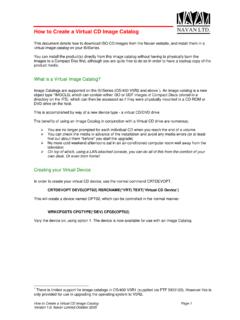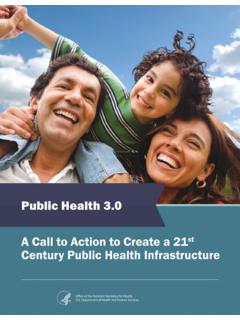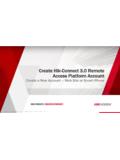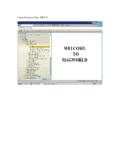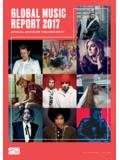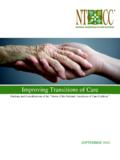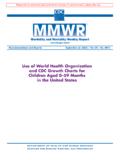Transcription of 1.0 Getting started - urusoft.net
1 Subtitle Workshop Getting startedGet started using Subtitle Workshop XE basic Loading a subtitle fileTo load a subtitle file simply click the "File/Load Subtitle" menu ([Ctrl]+[O]). Additionally, you can drag-and-drop your file into the Main Window, or if the extensions are associated, just double click on the subtitle file you wish to open. Every time you load a file using any of these methods, Subtitle Workshop will check to see if it is a valid file and what is its format. Most of the files will load correctly, but if you get a message like "The file is a bad subtitle or an unsupported format", there is still some chance you can load the file. First of all you MUST be sure about the format of the file, if you are, then proceed likethis: the "File/Load subtitle" dialogue will pop up, you have to select the right filter in it (there is a combo box where you see the "All supported files" text, you have to clickthe button with the arrow that is next to it and select the format of the file).
2 You have done this, press the Open button in the way there will be no automatic format recognition nor file check. If the filestill can't be loaded, you will get an error message. In this case, if you are surethe file is a text-based subtitle format, email us and we will try to fix the problem or add the new format. Loading a video fileTo load a video file simply click the "Video/Open" menu ([Ctrl]+[P]). If you get a error message like "File is not a valid video file", make sure you have theright codecs installed. If you don't, download and install a codec pack of your choice (the K-Lite Codec Pack for example), it should fix most of the playback problems. Workshop Wave extractionThe extracting of wave data is done by VLC media player or FFmpeg, and then a wave and peak file is generated and saved in the "Waveforms" folder.
3 If VLC or FFmpeg for some reason fails to extract a wave file from the video, you can extract the wave file with some other tool and drop that wave file on the waveform control, which will generate a peak file in the "Waveforms" : You cannot use waveform without the video (if you only have a wav file and no video, it is possible to load the wave file as video file + drop the wave file on the waveform control). Create a new fileUsing Subtitle Workshop you can easily create new subtitles from scratch, and then save them in any file format. To do so, click the "File/New " menu ([Ctrl]+[N]). Once you have done this, you can start adding subtitles, and then save the file by the "File/Save" menu ([Ctrl]+[S]). Adding subtitlesYou just need to press the [Insert] key or click the "Edit/Insert subtitle" menu. The subtitle will always be added right after the focused subtitle in the Subtitles List.
4 The default duration of the new subtitle is one second, and the Show Time of it is going to be the Hide Time of the previous one plus 1 milliseconds (these values can be modified in Subtitle Workshop's Settings).If you want to insert a subtitle before the selected subtitle in the Subtitles List, press [Shift]+[Insert] or the "Edit/Insert before" menu. Deleting subtitlesSelect all the subtitles you wish to delete by holding the [Ctrl] key and clicking on them, then press the [Delete] key or click the "Edit/Delete selected" menu. Workshop Manually edit a subtitleEvery subtitle is composed by three parts: Show Time - the time in which the subtitle is Hide Time - the time in which the subtitle is Text - the text of the subtitle Workshop lets you easily edit any of these edit the Show Time, just click the "Show" field, set the time you wish and press [Enter].
5 To edit the Hide Time, click the "Hide" field, set the time you wish and press [Enter]. Note that you can also edit the Hide Time of a subtitle by changing the "Duration" field, and you can also edit the Show Time by changing the "Pause" , you can edit any of these time values using the Up-Down buttons at the right side of each text can also edit any of these time values by using the scroll wheel of your mouse when the mouse cursor is located over one of the four boxes ("Show", "Hide", "Pause", or "Duration"). To edit the text, simply click the "Text" box and write the desired text. Note: in the Subtitles List, the character "|" (pipe) represents a new line. Text style and color tagsWith draw tags in list option, Subtitle Workshop can support as many tags asyou want per a single subtitle, you can apply tags to the entire subtitle, to a single line, to a single word, or even to a single symbol.
6 The tags in this mode are: <B> and </B> for bold <I> and </I> for italic <U> and </U> for underline <C:#RRGGBB> and </C> for color, the format of the color is HTML formatWithout previous option, Subtitle Workshop draw entire subtitle add tags, you can use the Text Style Bars buttons, simply write the tags manually, or use the right-click Context Menus of the Subtitles List or the Text and Translation fields. WARNING: Please note that not all subtitle formats support style tags and color tags. If you save these tags in a subtitle format which doesn't support them, the tags will be lost. Workshop FPS and Input FPSK nowing the difference between this two fields is crucial to work with Subtitle have to modify these fields in order to convert FPS is the Frames Per Second (FPS) of the movie that the current subtitle file was originally made for.
7 FPS is the Frames Per Second (FPS) of themovie you want to adjust the current subtitle file for. When editing frame based subtitles there is no need for Input FPS (we only need FPS) so "Input FPS" will become absolutely useless after loading frame based subtitles (it won't have any effect in the times). Smart Q/A:Q: How do I convert a 25 FPS subtitle File into 29,97?A: Simply load the subtitle file, set "Input FPS" to 25, and then set "FPS" to 29,97. You have just changed frame rate of the file.