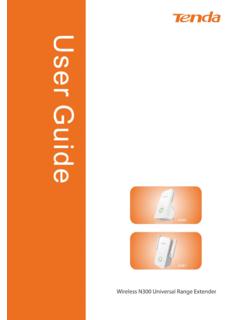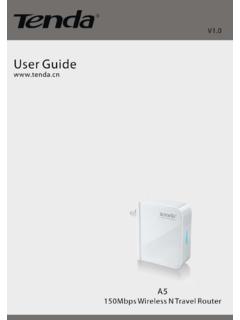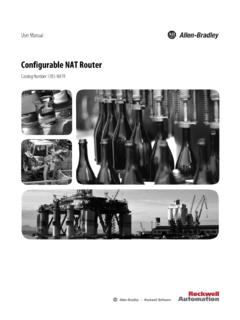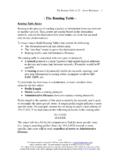Transcription of 11N Wireless Broadband Router - Tenda
1 11n wireless broadband router 1 11n wireless broadband router 2 Copyright Statement is the registered trademark of Shenzhen Tenda Technology Co., Ltd. All the products and product names mentioned herein are the trademarks or registered trademarks of their respective holders. Copyright of the whole product as integration, including its accessories and software, belongs to Shenzhen Tenda Technology Co., Ltd. Without the permission of Shenzhen Tenda Technology Co., Ltd, any individual or party is not allowed to copy, plagiarize, imitate or translate it into other languages. All the photos and product specifications mentioned in this manual are for references only. As the upgrade of software and hardware, there will be changes.
2 And if there are changes, Tenda is not responsible for informing in advance. If you want to know more about our product information, please visit our website at 11n wireless broadband router 3 Contents CHAPTER 1 1 PRODUCT 2 PACKAGE 4 LED INDICATOR AND PORT 4 CHAPTER 2 PRODUCT 7 HARDWARE 7 NETWORK APPLICATION 9 CHAPTER 3 HOW TO LOGIN TO THE 10 HOW TO SET THE NETWORK 10 LOGIN TO THE 13 CHAPTER 4 QUICK SETUP 15 SETUP 15 CHAPTER 5 ADVANCED 19 LAN 19 WAN 20 MAC ADDRESS 23 DNS 24 CHAPTER 6 Wireless 25 BASIC 25 Wireless SECURITY 27 ADVANCED 31 WPS 33 WDS 35 11n wireless broadband router Wireless ACCESS 37 CONNECTION 38 CHAPTER 7 DHCP 39 DHCP 39 DHCP LIST AND 40 CHAPTER 8 VIRTUAL 41 PORT RANGE 41 DMZ 43 UPNP 43 CHAPTER 9 TRAFFIC 45 TRAFFIC 45 CHAPTER 10 SECURITY 47
3 CLIENT FILTER 47 URL FILTER 49 MAC ADDRESS 51 PREVENT NETWORK 52 REMOTE WEB 53 WAN 54 CHAPTER 11 ROUTING 55 ROUTING 55 CHAPTER 12 SYSTEM 56 TIME 56 57 BACKUP/RESTORE 59 RESTORE TO FACTORY DEFAULT 61 11n wireless broadband router UPGRADE 62 REBOOT THE 62 PASSWORD 63 64 65 APPENDIX 1 66 APPENDIX 2 QUESTIONS AND 68 11n wireless broadband router 1 Chapter 1 Introduction Thank you for purchasing Tenda W311R/W311R+ 11n wireless broadband router ! W311R/W311R+ utilizes the latest standard with its Wireless transmitting distance up to 6 times and transmitting rate 3 times than Wireless G-products. It complies perfectly backwards with standards and includes Router , Wireless AP, 4-port switch, and firewall in one.
4 WMM enables you a comfortable journey in audio and video streaming and on-line games. It supports WDS ( Wireless Distribution System) function for repeating and amplifying the signals to extend the Wireless network coverage. Besides, you can shut broadcast SSID manually. It supports PBC and PIN encryption methods, IP address/Port/MAC address/Website filtering to protect your network against malicious attack. It supports Broadband control function to distribute downloading rates for each member. Setup Wizard was designed for less IT-savvy people to install the device easily and share the Internet quickly. 11n wireless broadband router 2 Product Features z Includes Router , Wireless access point, four-port switch and firewall in one z Setup Wizard enables you to connect Internet without entering administration interface z Complies with the latest standard and b/g standards z Increases 6 times coverage distance than standard and reduces the dead spots in the coverage area z Supports transmitting rate 3 times than Wireless G-products z Supports 64/128-bit WEP, WPA, WPA2, WPA&WPA2 encryption methods z Supports RTS/CTS protocol and data partitioning function z Provides one 10/100 Mbps Auto-Negotiation Ethernet WAN port z Provides four 10/100 Mbps Auto-Negotiation Ethernet LAN ports z Supports xDSL/Cable MODEM.
5 Static and dynamic IP in community networking z Supports MAC address/ IP address/ URL filtering 11n wireless broadband router 3z Supports remote Web management and simple Web upgrading method z Supports Wireless Roaming technology for high-efficient Wireless connections z Supports SSID stealth mode and access control based over MAC address (up to 30 entries) z Supports Auto MDI/MDIX z Provides syslog to record the status of the Router z Supports auto negotiation/manual mode for z Supports UPnP and DDNS z Supports , or above z Supports LAN access control to the Internet z Supports SNTP z Supports virtual server, DMZ host z Supports WDS Wireless network extension z Supports Broadband control function z Detachable antenna(only for W311R+) 11n wireless broadband router Package Contents Please unpack the box and check the following items: One W311R/W311R+ Wireless Broadband Router One Quick Installation Guide One Power Adapter One CD-ROM One External Antenna(only for W311R+) If any of listed items are missing or damaged, please contact the Tenda reseller from whom you purchased for replacement immediately.
6 LED Indicator and Port Description Front Panel and LED Indicator Show LED indicator description on front panel :( from L to R) POWER When turns green, Always ON indicates the power connects well. 11n wireless broadband router 5 SYS When turns green, blinking indicates the system runs well. WPS When blinking, it indicates the device is negotiating with client in WPS mode. WLAN Wireless signal LED indicator. When turns green, blinking indicates the Wireless function is enabled. LAN (4,3,2,1) Wired local network LED indicator. Always ON indicates it is connected with Ethernet device; blinking indicates the device is transmitting and/or receiving data. WAN Wide area network indicator. Always ON indicates it is connected with Ethernet device; blinking indicates the device is transmitting and/or receiving data.
7 11n wireless broadband router 6 Back Panel Show: Rear Panel :( From L to R) POWER The jack is for power adapter connection. Please use the included 9V DC power adapter. WAN A 100 Mbps Ethernet port can be connected with MODEM, Switch, Router and other Ethernet device for Internet connecting to DSL MODEM, Cable MODEM and ISP. LAN (1, 2, 3, 4) 4 10/100 Mbps Ethernet ports can be connected with Ethernet switch, Ethernet Router and NIC card. RESET The system reset button. Press this button for 7 seconds, the settings configured in this device will be deleted and it will restore the settings to the default one. WPS Press it for 1 second, the WPS feature will be enabled and WPS indicator will be shown blinking. 11n wireless broadband router 7 Chapter 2 Product Installation Hardware Installation After you unpack the box, please follow the steps below to connect.
8 For better Wireless performance, please put the device in the middle of Wireless coverage area. 1. Please use the included power adapter to power on the Router . IMPORTANT: Use of a different power adapter could cause damage and void the warranty for this product. 2. Please connect the LAN port of the Router to the network adapter of your computer with a cable. 11n wireless broadband router 8 3. Please connect your Broadband line provided by your ISP to the WAN port. 4. Insert the included CD-ROM into the CD-ROM drive, double click the Setup icon and follow the instructions to complete the installation. Or you can enter the Router s Web page to configure it. (More details please refer to Chapter 3.) 11n wireless broadband router Network Application Plan Usually Wireless LAN Network is deployed in a planned environment where each access point is located in a steady place with certain Wireless coverage area for communication service.
9 Generally speaking, it is in the center of the area to reduce dead spot . 11n wireless broadband router 10 Chapter 3 How to Login to the Router The chapter mainly presents how to enter the Router s Web page. After you have finished the hardware installation, the following steps will assist you to set the network configurations for you computer. How to Set the Network Configurations 1. On your computer desktop right click My Network Places and select Properties . 11n wireless broadband router 112. Right click Local Area Network Connection and select Properties . 3. Select Internet Protocol (TCP/IP) and click Properties . 11n wireless broadband router 124. Select Obtain an IP address automatically and Obtain DNS server address automatically.
10 Click OK to save the configurations. Or select Use the following IP address and enter the IP address, Subnet mask, Default gateway as follows: IP Address: : (XXX is a number from 2~254) Subnet Mask: Gateway: Certainly you need to input the DNS server address provided by your ISP. Otherwise, you can use the Router s default gateway as the DNS proxy server. Click OK to save the configurations. 11n wireless broadband router 13 Login to the Router 1. To access the Router s Web-based interface, launch a web browser such as Internet Explorer or Firefox and enter the Router s default IP address, Press Enter . 11n wireless broadband router 142. Input the admin in both User Name and Password. Click OK . 3. If you enter the correct user name and password, the screen will be the next one.